Auto Provisioning for Microsoft Active Directory
- Introduction
- How it works?
- Configure a Connector in SigningHub Admin
- Configure an Authentication Profile in SigningHub Admin
- Configure Auto Provisioning in SigningHub Web
- Configure a Security Group for Auto Provisioning
- Auto Provision Users at Login
SigningHub gives you an option to pre-authorise users in your Microsoft Active Directory so that they may serve as your registered enterprise users. In this way, your enterprise users can use their Directory credentials (i.e. organizational domain user ID and password) for SigningHub authentication, and wont even need to create their SigningHub IDs.
- Configure an Active Directory connector in SigningHub Admin.
- Configure the connector in an authentication profile, in SigningHub Admin.
- Configure auto provisioning in SigningHub Web.
- Configure a security group for auto provisioning.
- Auto provision users at the time of login.
Configure a Connector in SigningHub Admin
To see in detail, how to create an Active Directory Connector in SigningHub, click here.
Make the following configurations to a connector in SigningHub Admin:
- In the "Basic Information" section, choose "Active Directory" as the "Provider".
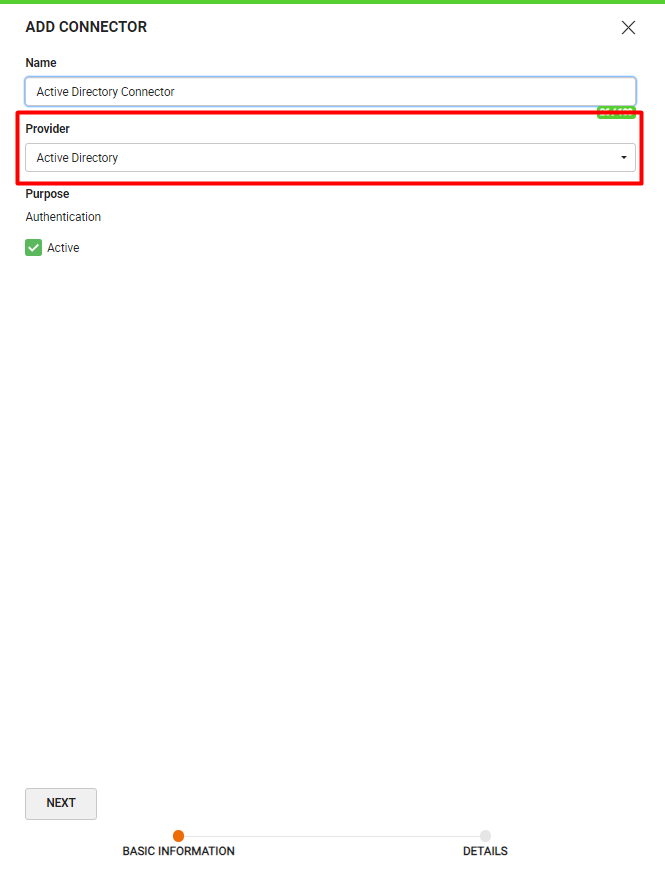
- In the "Details" section, fill in the required fields.
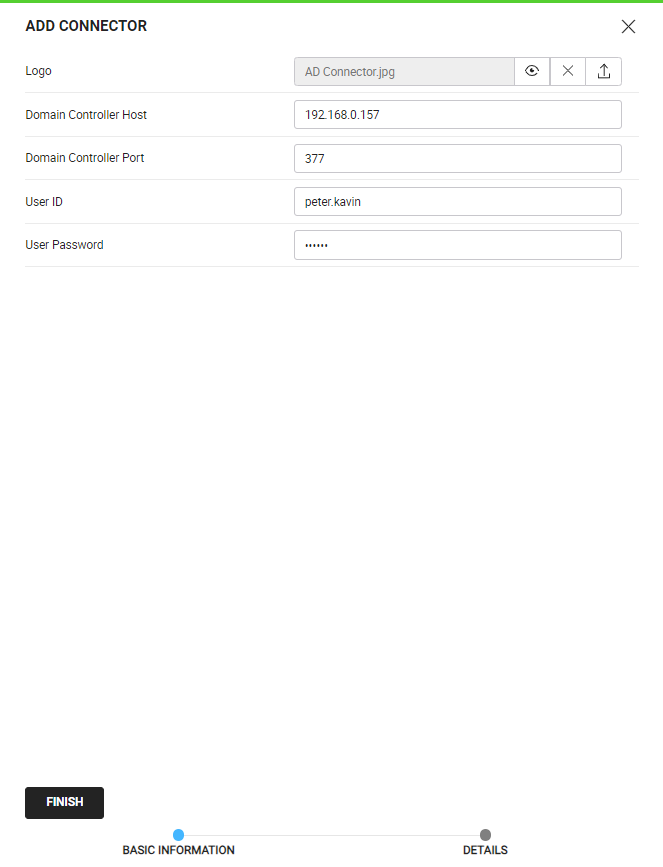
|
|
|
Configure an Authentication Profile in SigningHub Admin
To see in detail, how to create an authentication profile in SigningHub, click here.
Make the following configurations to an authentication profile in SigningHub Admin:
- Select the Active Directory Connector created earlier, in the highlighted field below:
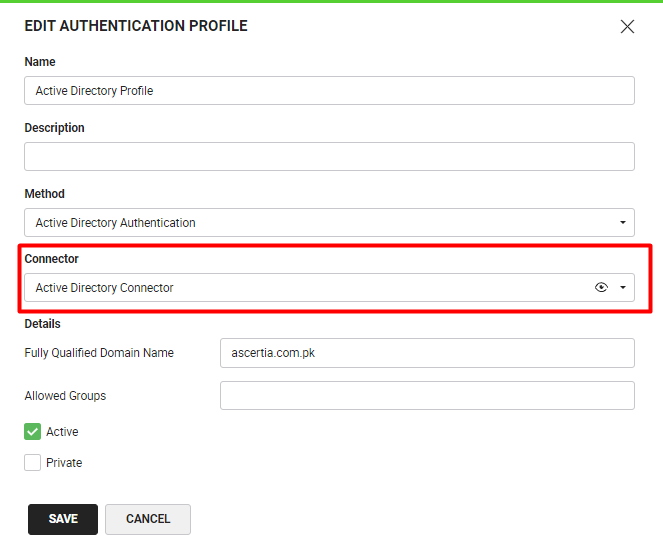
|
|
|
Configure Auto Provisioning in SigningHub Web
To see in detail, how to pre-authorise users in SigningHub, click here.
Make the following configurations in the "Users" tab in SigningHub Web:
- In the "Auto Provision Users" section, check the "Automatically register the users" check box and select the "Authentication Profile", created earlier. Click the "Save" button.
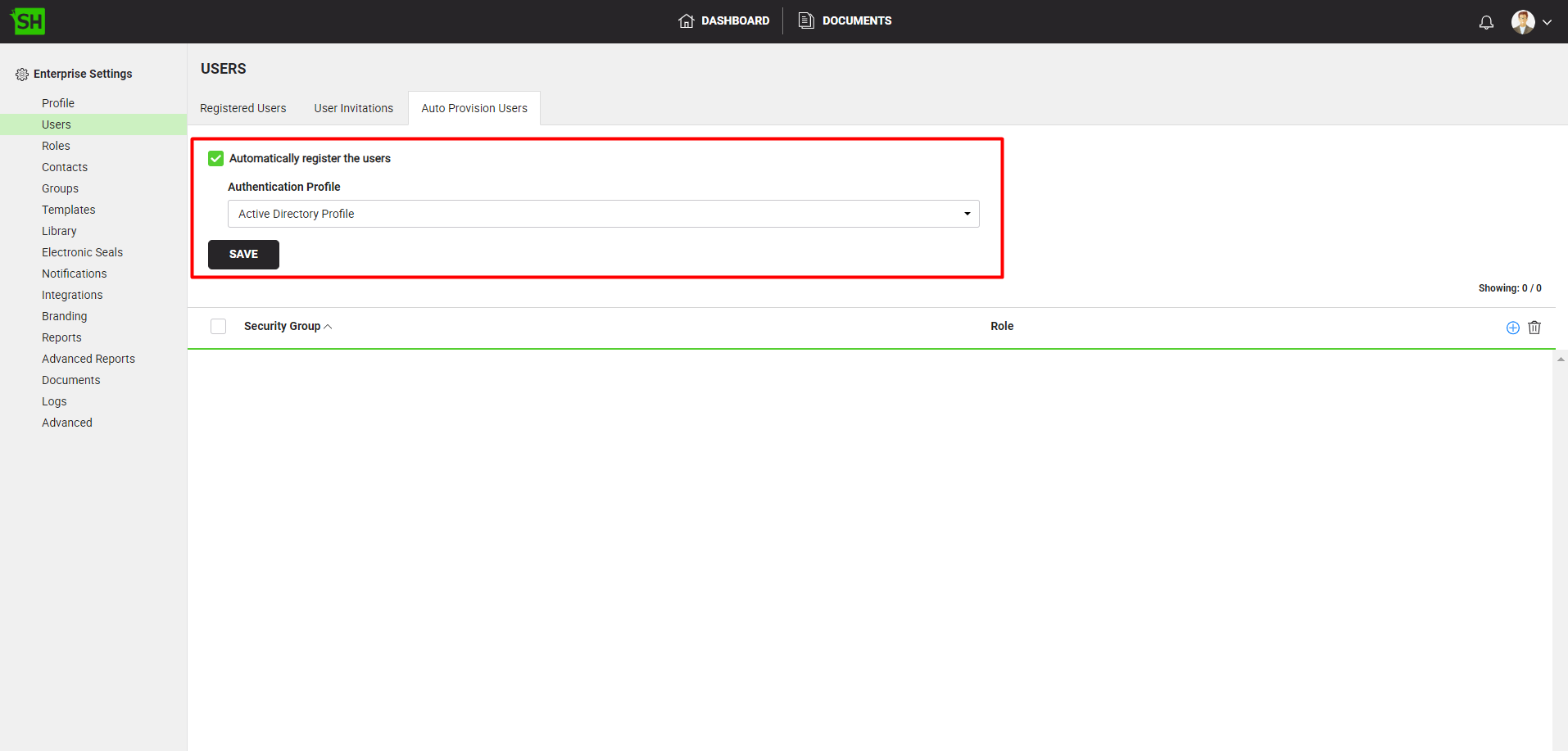
|
|
|
Configure a Security Group for Auto Provisioning
SingingHub also allows you to give role based access of SigningHub (i.e. Enterprise Admin, or Enterprise Users, etc.) at Security Group level.
To see in detail, how to manage security groups in SigningHub, click here.
Make the following configurations to a security group in SigningHub Web:
- Against a security group. in the "Auto Provision" tab, add the name and role for the security group.
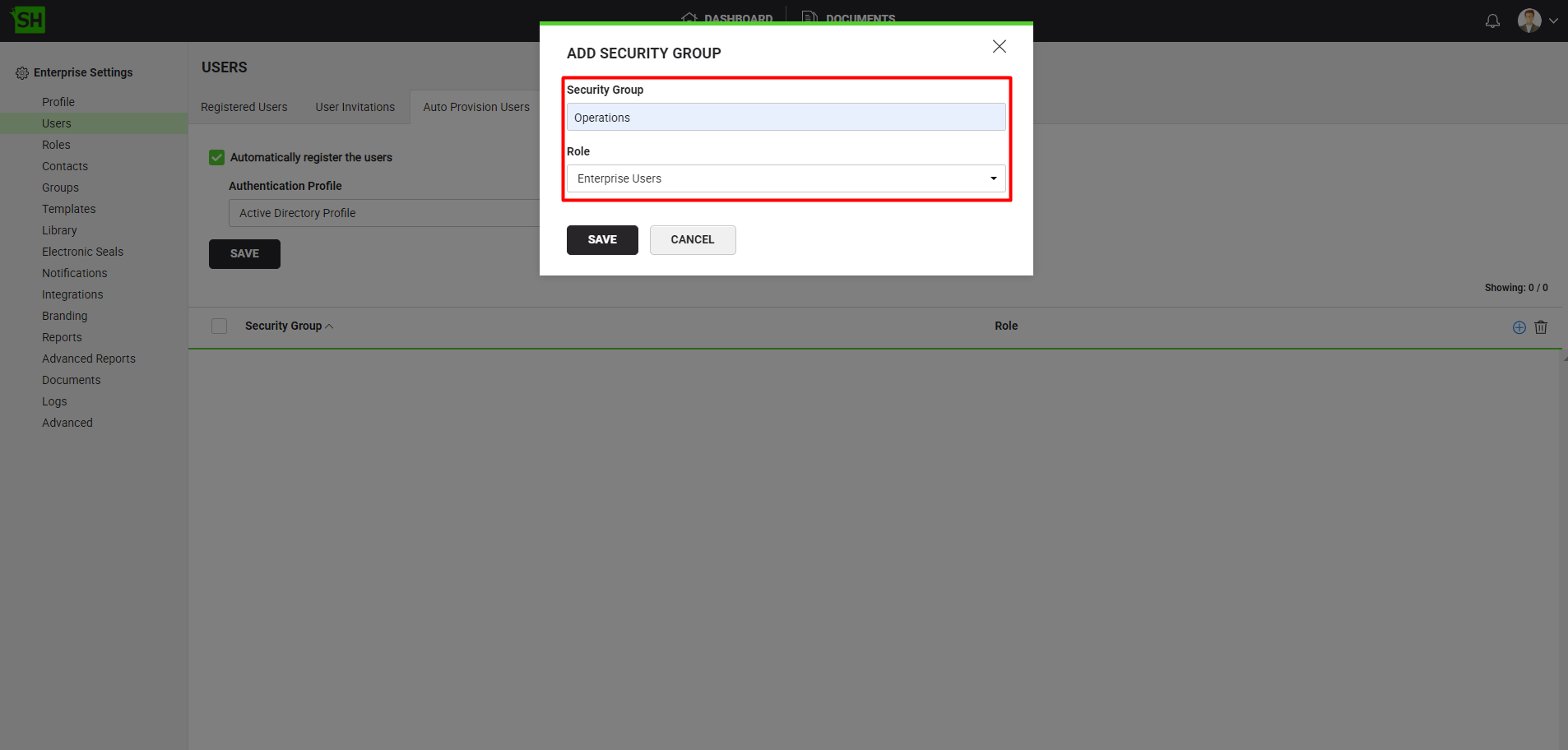
|
|
|
Logging in through your Active Directory credentials for the first time, will take you to the registration screen and display your Active Directory (email address) for new registration. After registration you can easily login through your Active Directory credentials. However, if the "Automatically register the users" check box is ticked from the "Auto Provision Users" screen, and an Active Directory has been selected as an Authentication Profile, then the registration screen will not be displayed, as the provisioned Active Directory users from there will be automatically registered and activated in SigningHub.
To see in detail, how to login through Active Directory in SigningHub, click here.
- From the "More Login Options" option, select Active Directory.
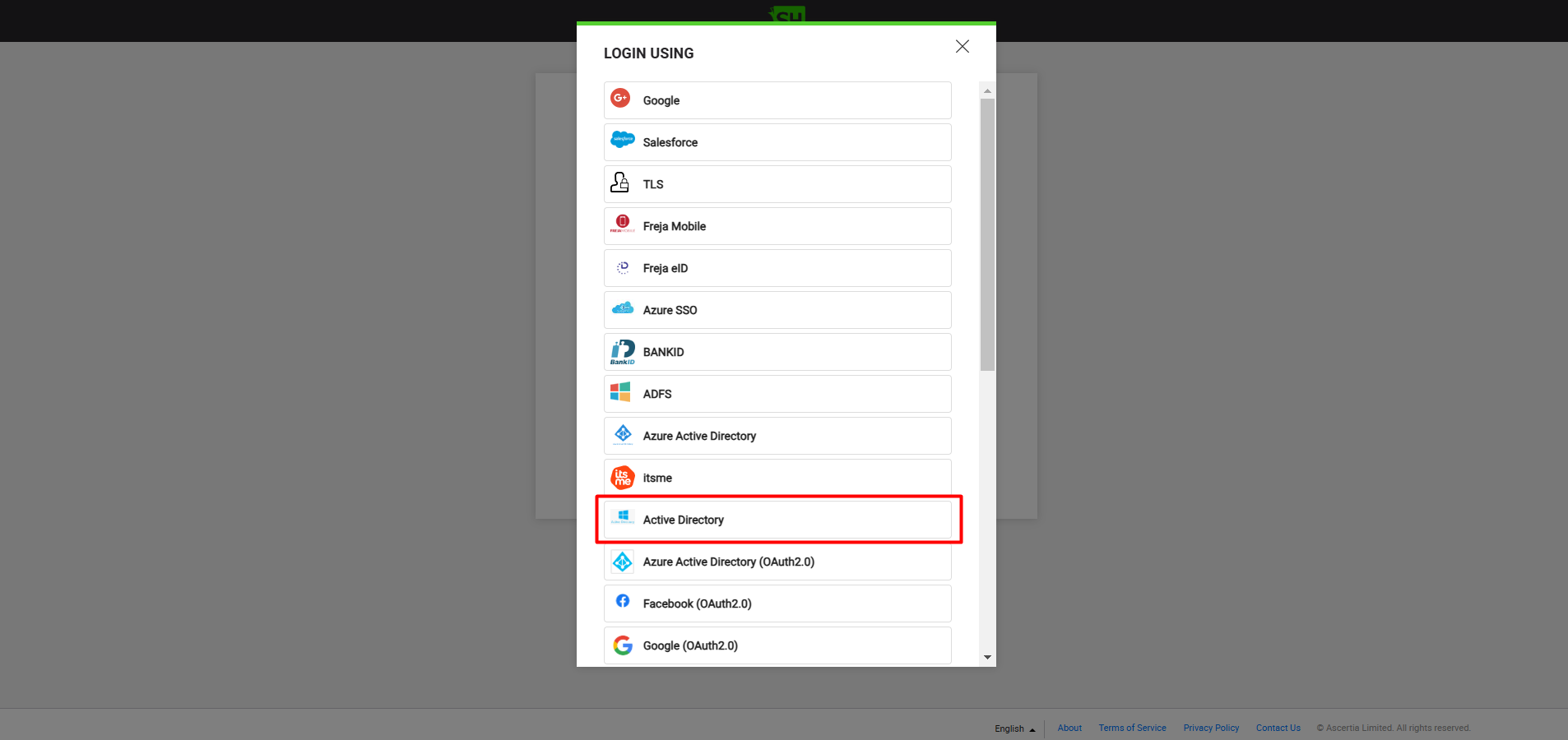
- Provide your Active Directory credentials.
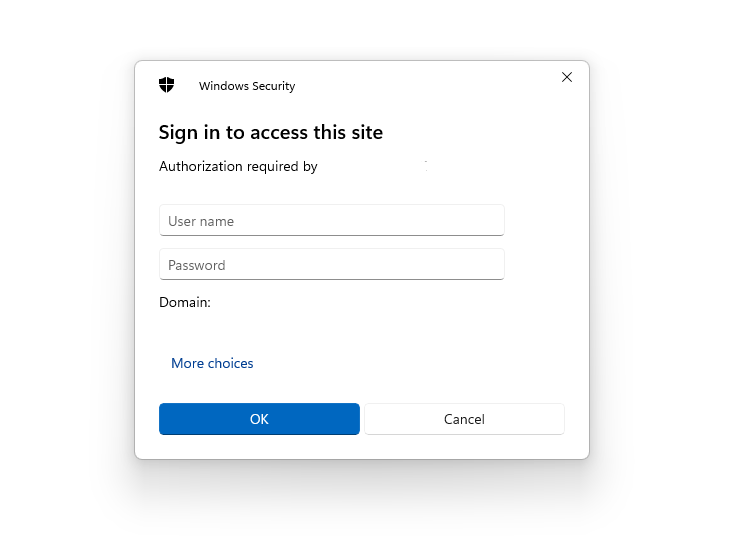
- The following login preferences will be followed when logging into SigningHub Web via Active DIrectory:
|
Login preferences for auto-provisioning |
||
|
Availability of Security Group in Active Directory |
Availability of Security Group in SigningHub Web |
System Behaviour |
|
Yes, the security group exists. |
Yes, the mapping for the security group exists. |
|
|
Yes, the security group exists. |
No, the mapping for the security group does not exist. |
|
|
No, the security group does not exist. |
N/A |
|
|
|
|
See Also

