Add initials fields
Using initials is almost the same as signing the document, however digital signatures are not embedded in this case. SigningHub lets you configure initials for all document recipients (i.e. signers, reviewers, editors, and meeting hosts. You can also add multiple initials fields against a recipient.
Adding initials fields is subject to your assigned enterprise user role. If you are willing to use this provision, ask your Enterprise Admin to enable the respective field in your Role>Document Settings.
Add an initials field
After you have:
- Configured special privileges for each recipient/ placeholder as required in a workflow package:
- Select the document from the left side of document viewer screen, on which initials are required from a recipient. Click
 (encircled with the blue colour on image) if you want to manage the added documents.
(encircled with the blue colour on image) if you want to manage the added documents. - Select the recipient from the right side of document viewer screen, for whom you want to add an initials field. Click
 (encircled with the blue colour on image) if you want to manage the added recipients.
(encircled with the blue colour on image) if you want to manage the added recipients. - Click the "Initials" option, and drop it on the document.
- You can drag and drop the field anywhere in the document by using your mouse. The grid lines will assist you in better alignment of fields accordingly. Resize the field with respect to its height and width or use the bottom right corner to resize it diagonally as required. The system will remember the field size for adding new initials fields on the same documents package. Now take the cursor to the field, and click
 to view and edit its details.
to view and edit its details.
See the "Initials Fields" table below for the fields description.
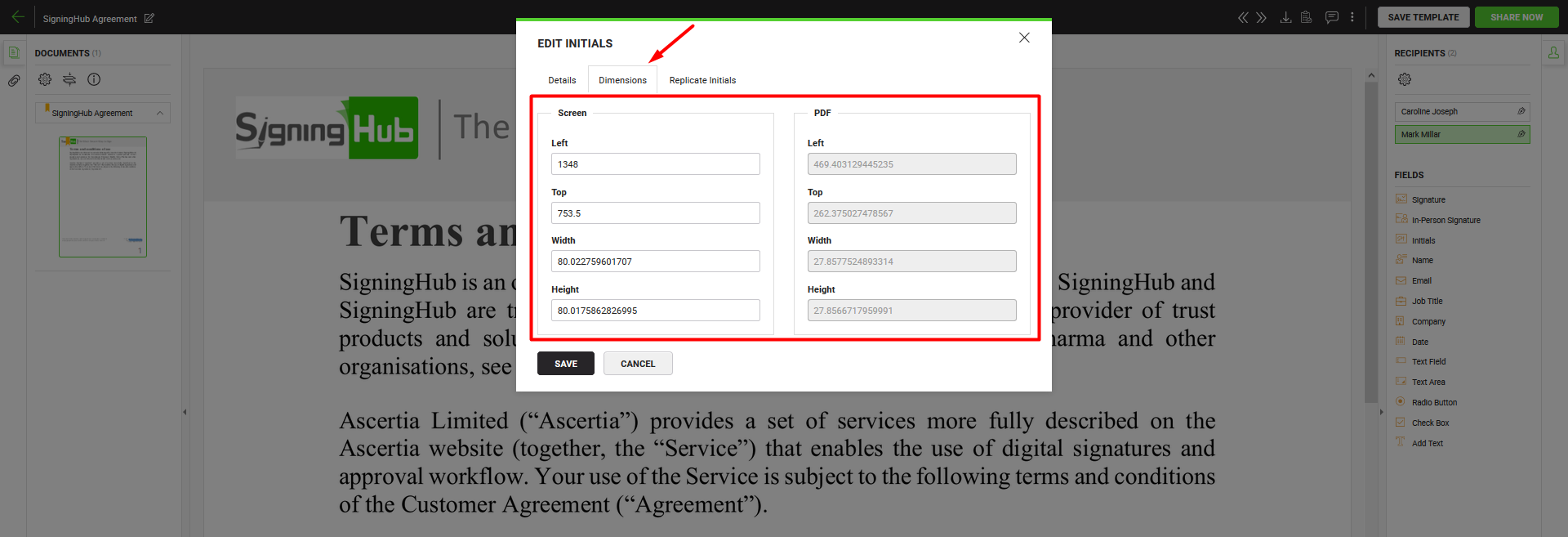
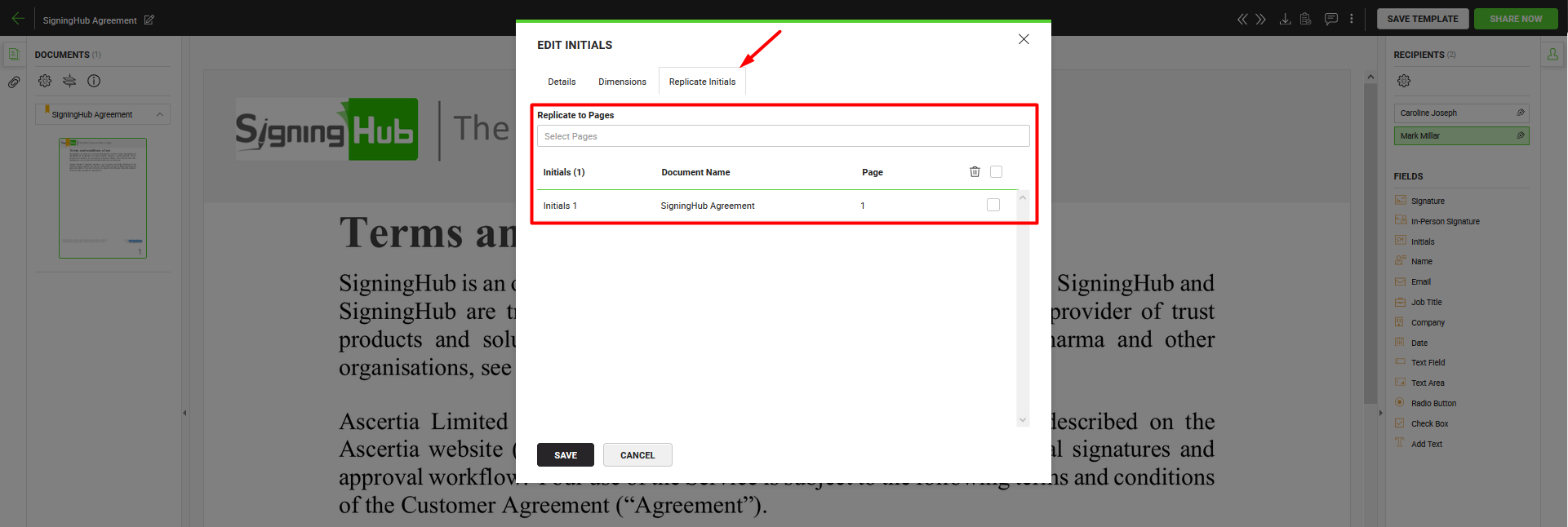
- Repeat the above steps to add multiple initials fields.
Add your initials
- Take the cursor to the initial field assigned to you in the document, and click
 appearing on it.
appearing on it.
A dialog will appear to apply your initials, only if this field is assigned to you and it is your signing turn in the workflow. - Add your initials as required.
Your initials will be applied before sharing the document.
Delete an initials field
- Take the cursor to the initials field in the document to delete, and click
 appearing on it.
appearing on it.
The field will be removed from the document.
|
Initials Fields |
|||
|
Fields |
Description |
||
|
Details tab |
|||
|
Recipient |
A read-only field to show the signer name and email ID for whom the initial field is being configured. |
||
|
Field Name |
Its an auto-generated (unique) field name that is used when you need to fill in initials through the API calls. You can change the name as required, but make sure the uniqueness of a field name is not compromised, i.e. two or more fields in a document cannot have the same field name. This field is only available as far as the status of a document is Draft. |
||
|
Dimensions tab |
|||
|
Dimensions |
Use this tab to relatively set the on-screen and PDF coordinates/ position (Left, Top, Width & Height) of this initials field. However you can also manually move the field to the desired position in a document through drag and drop, and these coordinates will be updated accordingly. These coordinates are only available as far as the status of a document is Draft.
|
||
|
Replicate Initials tab |
|||
|
Replicate to Pages |
Field to show total number of pages of the selected document of a package. Select the page number(s) (of the document) on which initials are required from the recipient. This will replicate the initials fields on the selected page(s) and display their record in the below grid. |
||
|
Initials grid |
Grid to display the added initials fields for the recipients. Select the unwanted initials and click |
||
|
Save and Cancel buttons |
Click the "Save" button to save the configurations, or click the "Cancel" button to close the dialog. |
||
|
|
|
See Also
- Add signature fields
- Add in-person signature fields
- Add electronic seal fields
- Add miscellaneous information fields
- Configure form filling
- Add QR Code
- Add Unique Identifier