Manage your contacts
SigningHub enables you to maintain a contacts list of your recipients. The individual and enterprise users can manage (Add, Edit, and Delete) their personal contacts, while the enterprise users can also view the enterprise contacts, as maintained by their enterprise admin.
These contacts are available for selection when you need to add recipients in a template and/or in a document workflow. You can also create groups of these contacts as required.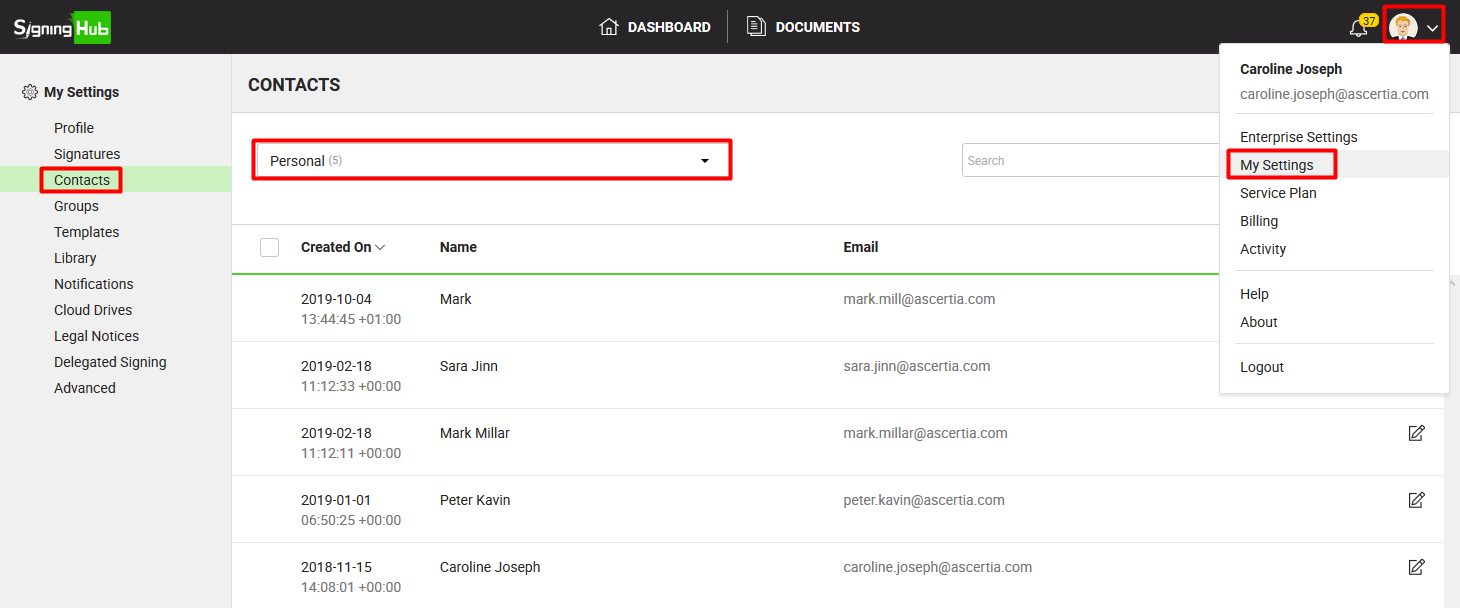
View your enterprise contacts (applicable to enterprise users only)
- Click your profile drop down menu (available at the top right corner).
- Click the "My Settings" option.
- Click the "Contacts" option from the left menu.
- Select the "Enterprise" option from the drop down available at top left of the screen. The adjacent count shows the total number of enterprise contacts.
Your enterprise contacts will be listed.
View your personal contacts
- Click your profile drop down menu (available at the top right corner).
- Click the "My Settings" option.
- Click the "Contacts" option from the left menu.
- In case you are logged in as an Enterprise user, select "Personal" from the drop down available at top left of the screen. The adjacent count shows the total number of personal contacts.
Your personal contacts will be listed. After listing, you can manage (add, edit, and delete) these contacts.
Add a new personal contact
- Click your profile drop down menu (available at the top right corner).
- Click the "My Settings" option.
- Click the "Contacts" option from the left menu.
- In case you are logged in as an Enterprise user, ensure "Personal" is selected from the top left drop down of the screen.
- Click
 from the grid header. The "Add Contact" dialog will appear.
from the grid header. The "Add Contact" dialog will appear.
- Specify the contact's email and name in the respective fields.
The specified contact name will be displayed on your Home screen when a document is received from this contact ID. - Click the "Save" button.
Edit your personal contact
- Click your profile drop down menu (available at the top right corner).
- Click the "My Settings" option.
- Click the "Contacts" option from the left menu. Your existing personal contacts will be listed.
- In case you are logged in as an Enterprise user, ensure "Personal" is selected from the top left drop down of the screen.
- Search/ move to the contact to edit and click
 adjacent to it. The "Edit Contact" dialog will appear.
adjacent to it. The "Edit Contact" dialog will appear.
- Edit the contact name as required.
- Click the "Save" button.
Delete your personal contact(s)
- Click your profile drop down menu (available at the top right corner).
- Click the "My Settings" option.
- Click the "Contacts" option from the left menu. Your existing personal contacts will be listed.
- In case you are logged in as an Enterprise user, ensure "Personal" is selected from the top left drop down of the screen.
- Select the contact(s) to delete and click
 from the grid header.
from the grid header.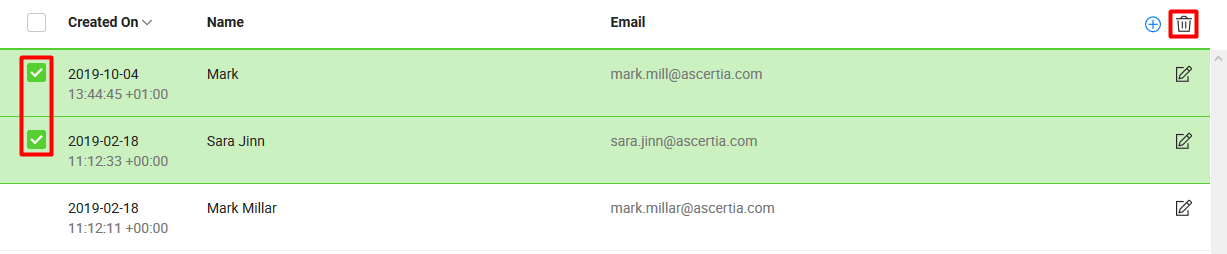
|
|
|

