Import contacts via CSV file
SigningHub allows you to import contacts in bulk using a CSV file. The file must have the valid email addresses of each contact. SigningHub supports three different types of email headers: Primary Email, E-mail Address, and Email Address, to read the email address from the CSV file. This is a smart way for individuals and enterprise users to add multiple contacts into SigningHub through a single click.
Import personal contacts through a CSV file
- Click your profile drop down menu (available at the top right corner).
- Click "My Settings" option.
- Click "Contacts" option from the left menu.
- If logged into SigningHub as an Enterprise user, ensure "Personal" is selected from the top left drop down of the screen.
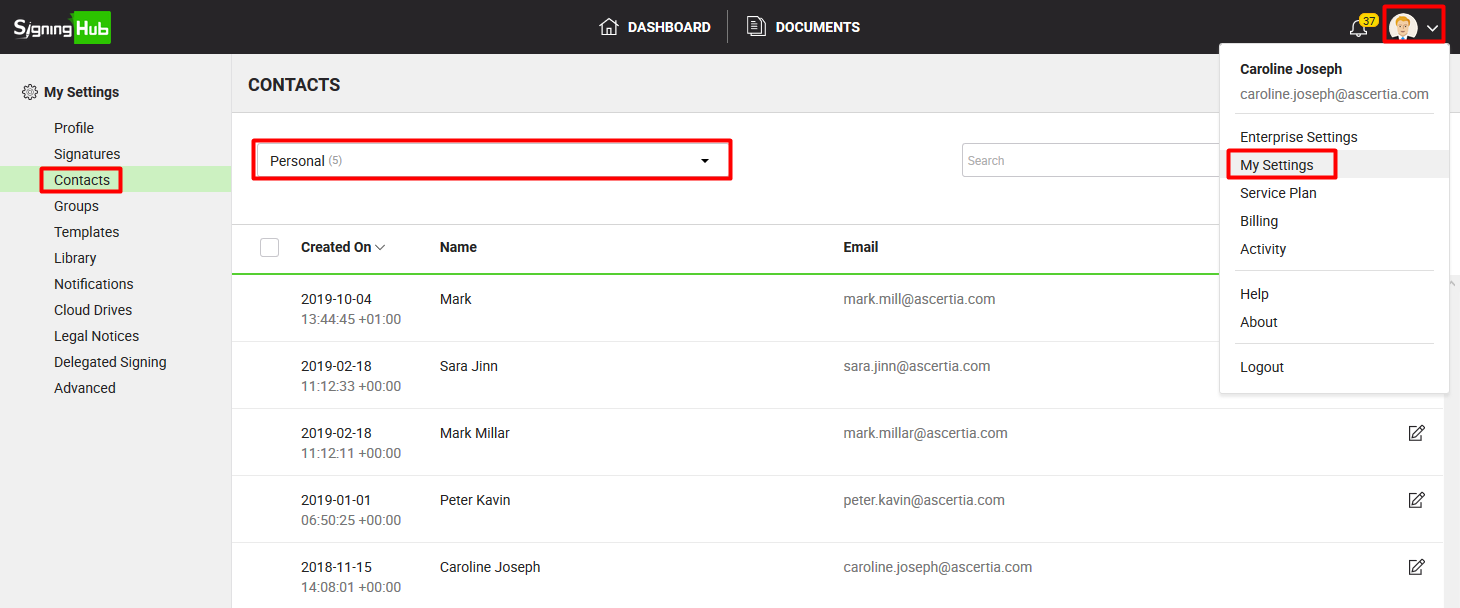
- Click
 from the grid header. The "Add Contact" dialog will appear.
from the grid header. The "Add Contact" dialog will appear. - Click "Import Contacts" tab.
- Click
 to locate and select the required CSV from your system.
to locate and select the required CSV from your system.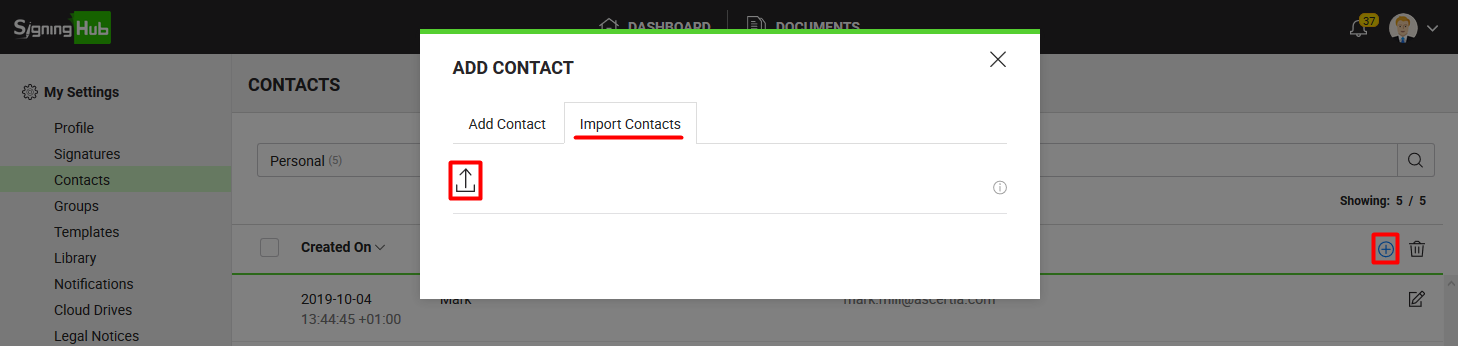
All the contacts (with valid email addresses) that do not currently exist in your SigningHub account, will be added from the CSV file.
How to get a CSV file?
There are multiple ways to get a CSV file. You can create a CSV file using any word processing, database, spreadsheet or text edit applications. When creating a CSV file, the first row must be the header row that shows the field names for the file. Each subsequent row can then represent a unique user email id along with the user's names (i.e. first name and last name).
A CSV file should contain the following information:
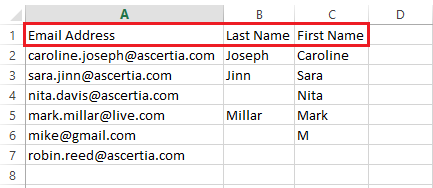
- "Email Address" to input user's email id. It is a mandatory column header.
- "Last Name" to input user's last name. It is an optional column header.
- "First Name" to input user's first name. It is an optional column header.
You can also export your contacts (in a CSV file) directly from Outlook, Thunderbird, or any other email service provider. Since SigningHub is mainly concerned with the email column header of a CSV file, therefore three types of headers are supported, i.e. Primary Email, E-mail Address, and Email Address.
- You can edit any content inside a CSV file as required.
- In case the contact names are specified in a CSV file (i.e. First Name and/ or Last Name), they will be populated accordingly in the name fields of a contact.
- In case a contact name is not specified in any name field, then the contact username (portion of email address before the "@" symbol) will be shown as contact name.
- The rest of the column headers inside a CSV file are not related to SigningHub, so they will be ignored when you import the file.

|
|
|

