Enable cloud drives
SigningHub gives you an option to use your choice cloud drives for keeping the copies of your completed documents and save the storage space of your SigningHub account. The enabled cloud drives from here, will be available to you while:
Enable your cloud drives
- Click your profile drop down menu (available at the top right corner).
- Click the "My Settings" option.
- Click the "Cloud Drives" option from the left menu.
- Click the "Enable" option against your choice cloud drive, i.e. Google Drive, and Dropbox.
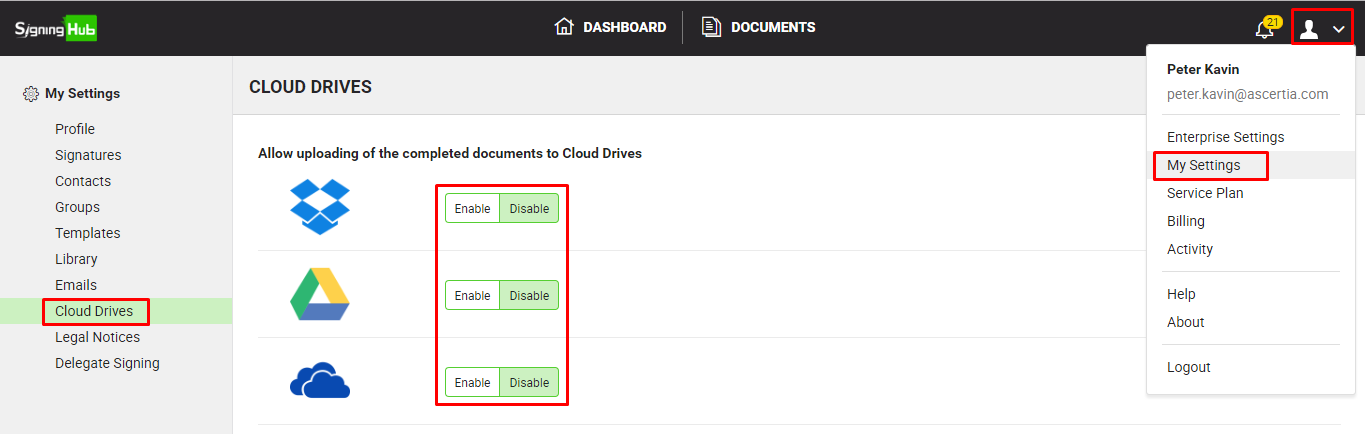
- A pop-up will appear asking for the authentication of the respective cloud drive. Provide your credentials and click Login.
Upon successful authentication, the respective cloud drive will be enabled, and start appearing in the Post Processing screens. - Repeat the steps 4 and 5 to enable other cloud drives as well.
|
|
|

