Configure enterprise default settings
SigningHub allows you to configure default settings for your enterprise account.
This enables your enterprise users to perform their tasks more efficiently and faster. In particular, it reduces the number of API calls required for standard workflows to increase the speed of integration with third-party business applications.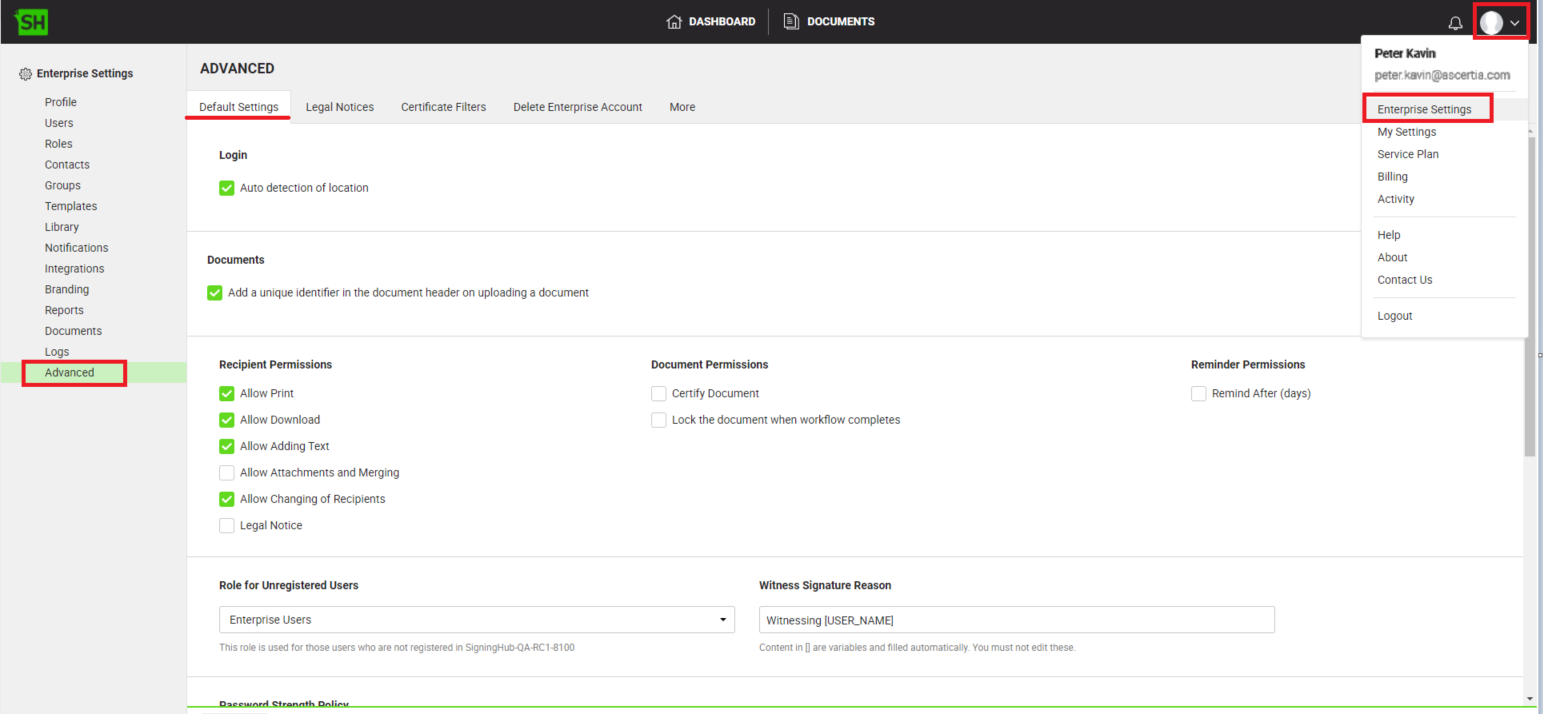
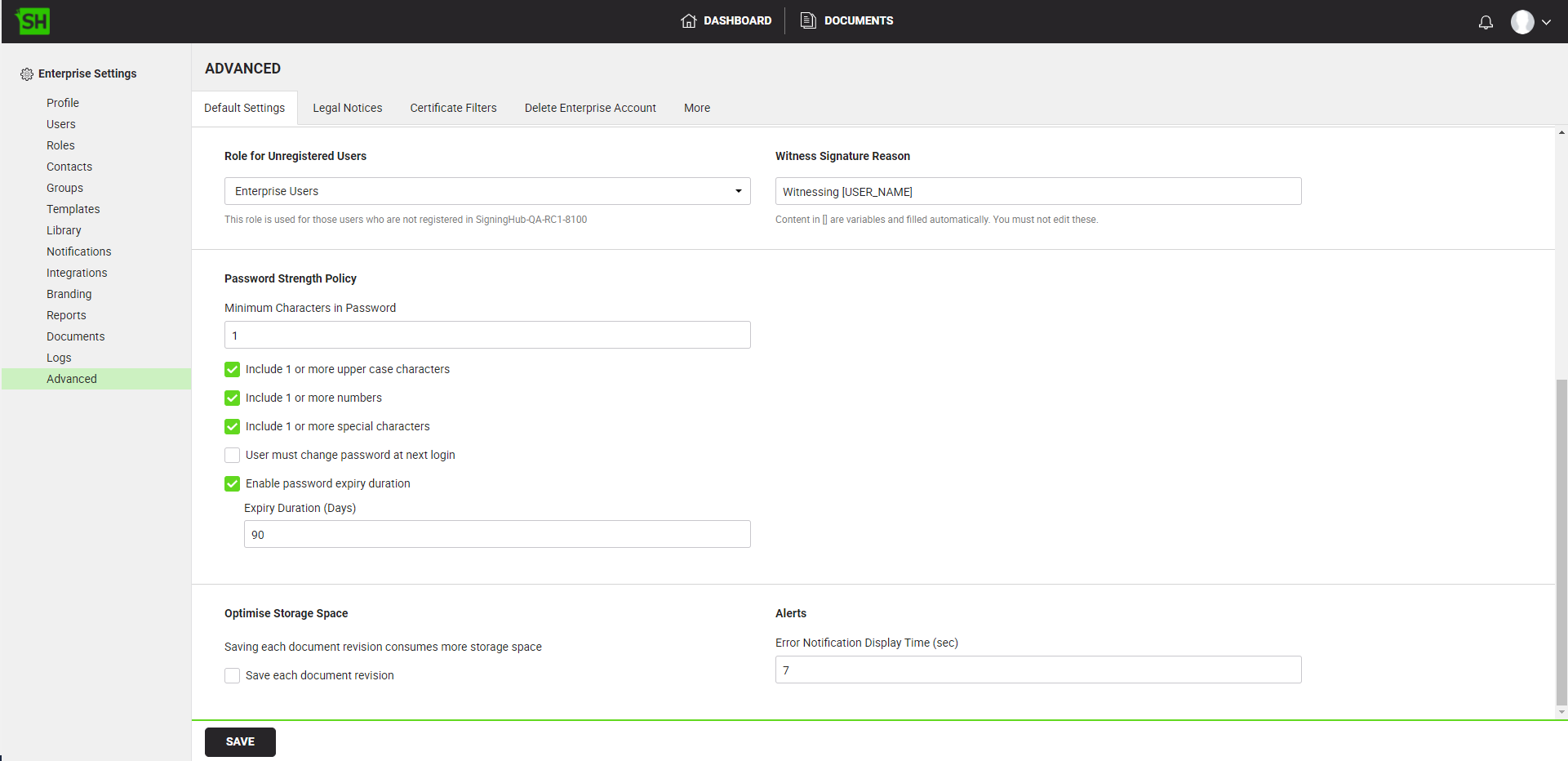
Configure the default settings of enterprise
- Login with your enterprise admin credentials.
- Click your profile drop down menu (available at the top right corner).
- Click the "Enterprise Settings" option.
- Click the "Advanced" option from the left menu.
- Click the "Default Settings" tab.
- Configure the default settings as required and click the "Save" button.
There are different types of settings that you may configure:
- Login Based Settings
- Document Settings
- Recipient, Document and Reminder Permissions
- Default Role for Unregistered Users
- Witness Signature Reason
- Password Strength Policy
- Optimise Storage Space
- Alert Setting
Login Based Settings
There are two configurations, i.e.:
- Auto trigger authentication profile
- Auto detection of location
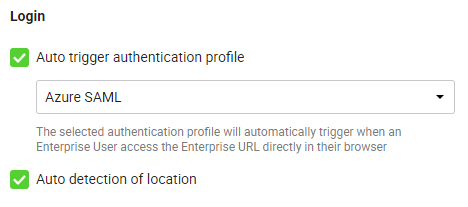
The "Auto trigger authentication profile" option will only appear when your subscribed Service Plan allows the use of a private authentication.
To automatically trigger a private authentication profile for your enterprise users, select this option and choose an authentication profile from the list. The list will display all the private authentication profiles that are allowed in your Service Plan.
Enterprise users browse to your configured enterprise URL for login, and configured authentication profile is automatically triggered without the need for the user to identify themselves first. This means they do not have to submit their respective email address in order to start the authentication process.
The "Auto detection of location" option allows SigningHub to auto detect the country of your enterprise users when they login from a different location (other than what is configured in their profile) and show it in a pop up. The users will then have the option whether to update the location information in their profile or not.
Keep this option un-selected if you don't want SigningHub to detect the location of your Enterprise Users.
Documents Settings
Set the default document settings for a new workflow:
Select this option to add a unique identifier field by default in the PDF documents header on Upload. A unique identifier will remain the same for all the documents in a single document package of a workflow.

The Enterprise Users can however overrule these default settings as required while configuring their workflows.
|
|
This section will be visible when your subscribed Service Plan enables the option of "Add a unique identifier in the document header on uploading a document" in its Documents tab. |
Recipient, Document and Reminder Permissions
Set the default document and recipient permissions for a new workflow:
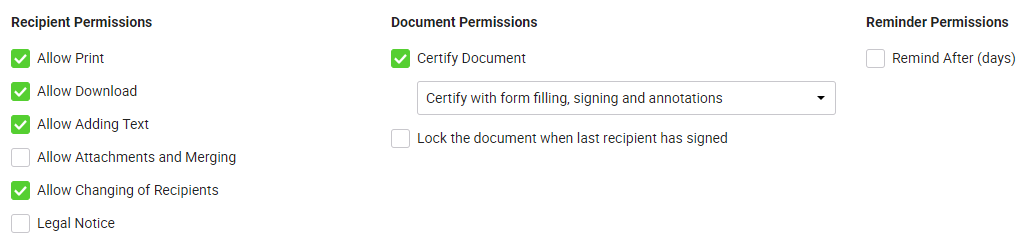
The Enterprise Users can however overrule these default settings as required while configuring their workflows.
Role for Unregistered Users
Role that will be used for guest/unregistered users when they sign a document.
The user roles are managed from the Roles section, see details.

A guest user can apply a digital signature to a document if "No Authentication" is set in the assigned role. They would need to register to perform this action.
A guest user can also choose language from the Document Viewer screen, if they are directly signing a document from an email link. However, this feature is controllable from SigningHub Admin.
Witness Signature Reason
Reason that will be used by your enterprise users when they add a witness digital signature on a document. With this you can make the witness signing reason uniform across your enterprise.
Use the [USER_NAME] variable in the field if you want to include the names of enterprise users (in the reason) before adding witness digital signatures. It will be auto filled-in by SigningHub with respect to each user while signing.
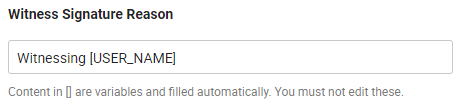
A witness digital signature is a digital signature that is generated by using a public signing certificate (also known as witness certificate) available on the server.
Password Strength Policy
Configure the enterprise password policy for your enterprise users. The enterprise users will have to comply with the configured policy upon set/reset of their account passwords. Configure the password restrictions as required by ticking the relevant check boxes:
- Minimum Characters in Password
- Include 1 or more upper case characters
- Include 1 or more numbers and/or
- Include 1 or more special characters
- User must change password at next login - Select this check box to enforce your Enterprise users to change their password after first login. This will be applicable to the newly registered users only.
- Enable password expiry duration - Select this check box to auto-expire the passwords of your enterprise users after a certain time period. Specify the number of days in the "Expiry Duration (Days)" field after which SigningHub should expire the user passwords.

|
|
The last two options (i.e. "User must change password at next login" and "Enable password expiry duration") can be controlled from your service plan. |
Optimise Storage Space
Based on your subscribed Service Plan, SigningHub assigns a specific storage quota to your enterprise account. This can be increased by contacting Ascertia Support if required. The storage space can be seen by viewing your current Enterprise Service Plan. It is recommended to effectively utilise the account storage space by keeping document revisions and final signed documents on your local system, cloud drives, or document management system.
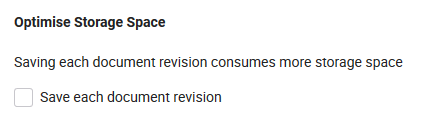
Select the "Save each document revision" check box:
- When selected, the system will start maintaining the downloadable document revisions for each change in the document (i.e. new sign, adding text, filling initials, etc.) along with their logs. These document versions provide complete document tracking, but consume more storage. The enterprise users within your enterprise will be able to download all these document revisions, by using the "Workflow history" option.
- When unchecked, the system will stop maintaining the downloadable document revisions for each change in the document (i.e. new sign, adding text, filling initials, etc.). The enterprise users within your enterprise will be able to download only the initial and final versions of the document, by using the Workflow history option. However, the log of each change in the document is maintained accordingly.
Alerts
Specify the time in seconds after which the system notifications should disappear. The displayed value is the one that is configured in SigningHub Admin. You can change this time for your Enterprise account as required.
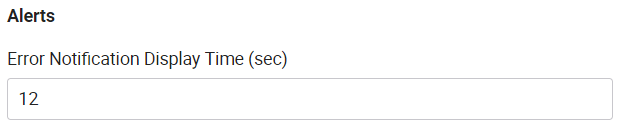
|
|
A private authentication profile is the one that is exclusively used for corporate logins and is not available to the end users (public) on their Login screen and Integration screen of SigningHub Desktop Web. The availability of private authentication profiles is subject to your subscribed Service Plan. If you cannot find this option in your account, upgrade your enterprise service plan. |



