View workflow history
SigningHub maintains a log of each action being performed on a document along with the respective date and time stamps.
In case your Service Plan is configured for clearing the document logs, then the document logs will be removed right after the workflow is "Completed" and the Workflow Evidence Report is successfully generated. In case, you continue to perform actions (like opening and closing the document package) even after the workflow is completed, the activity will be reflected in the document logs accordingly and retained until the document package is deleted.
These logs are available to the respective Document Owner only if their role is configured by the Enterprise Admin accordingly. In case you cannot find the Workflow History option, contact your Enterprise Admin to enable it for you.
The following document actions are logged:
- When the document is uploaded by a user
- When the document is added from library by a user
- When the document is added from cloud by a user
- When the document is opened by a user
- When the document is closed by a user
- When the contact is added in the document by a user
- When the comment is added in the document by a user
- When an attachment is added in the document by a user
- When a text field is added in the document by a user
- When a form field is filled in the document by a user
- When a form field text is updated in the document by a user
- When the document initials are filled by a user
- When the document is signed In-person by a user
- When the document is signed by a user
- The signing capacity with which a user signed the document
- When the document is shared by a user
- When the document is recalled by a user
- When the document is approved by a user
- When the document is updated by a user
- When the document is hosted in-person signatures by a user
- When the post processing activity is done on the document by a user
- When the document is declined by a user
- When the document is renamed by a user
- When the document is deleted by a user
- When the document is printed by a user
- When the document is added in the library by a user
- When the document is downloaded by a user
- When the document template is added by a user
- When the document template is applied by a user
- When the document workflow is completed by a user
- When the document workflow is updated by a user
- When the attached legal notice is accepted by a user
View workflow history of a Document Package
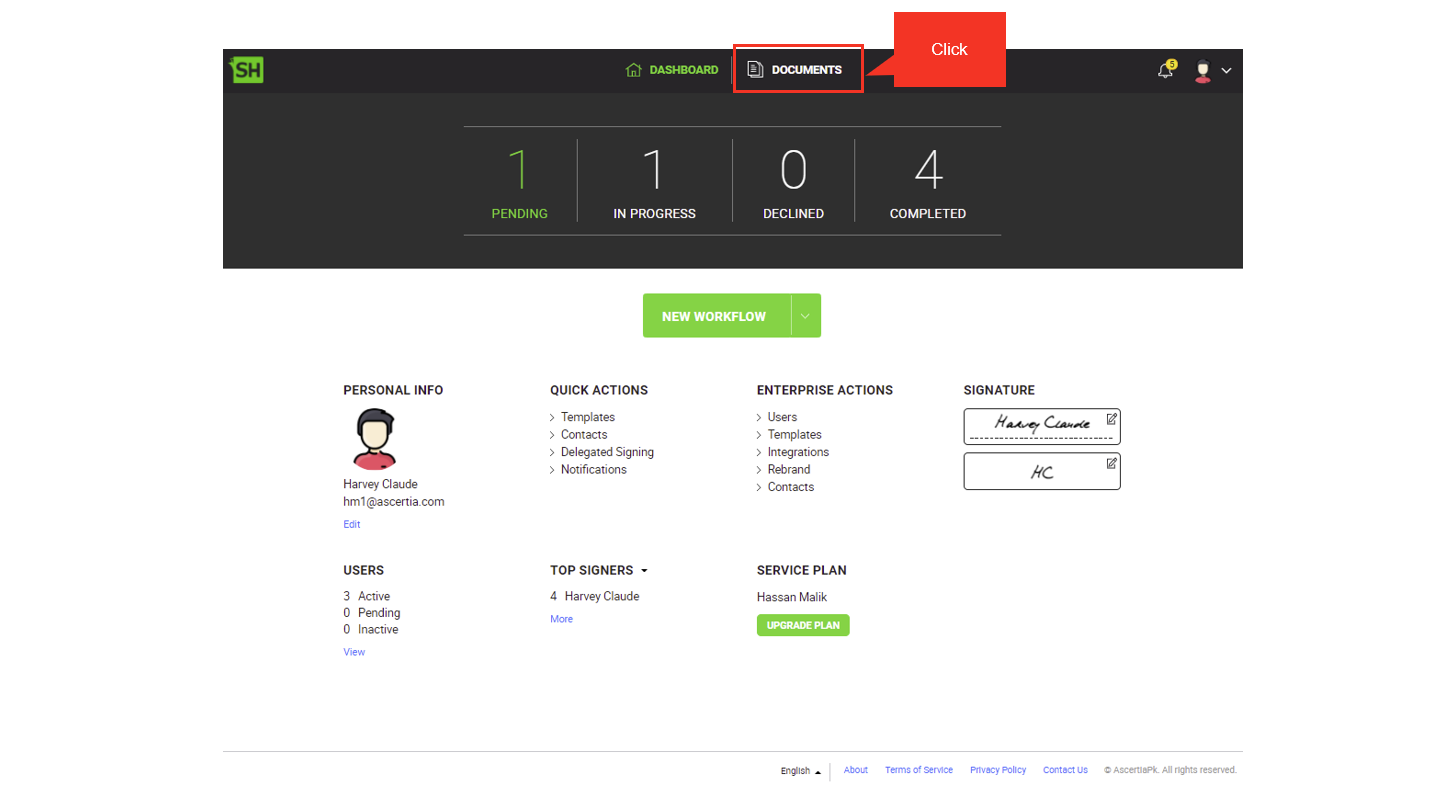
- From the top bar of the application, click "Documents".
The documents list is displayed.

- From the documents list, search and select the document for which you need to see the workflow history.
- Click the three dots menu
 and select the "Workflow History" option.
and select the "Workflow History" option.
A dialog will appear as shown below. Each log item is provided with the respective "Details" link.
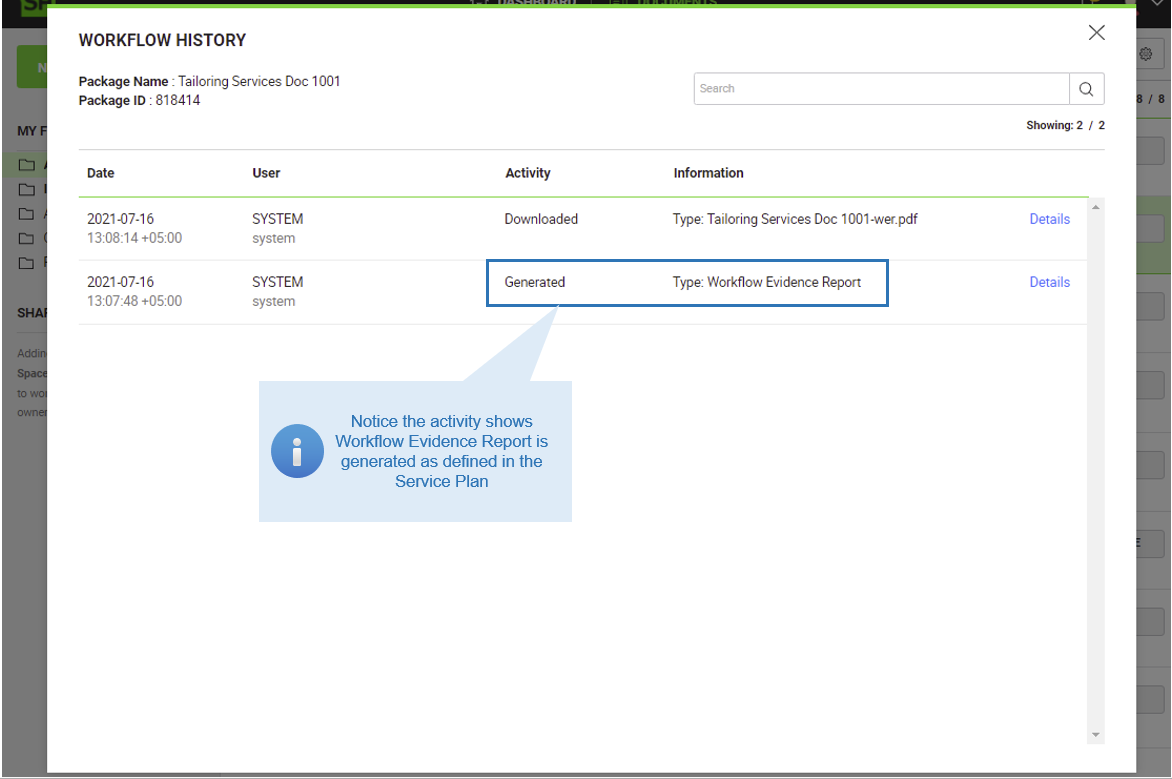
|
|
The document logs have been deleted as soon as the workflow was marked "Completed" after which all the previous document logs are deleted and the Workflow Evidence report is generated. When the Workflow Evidence Report is generated, a log is also created in the Workflow History. This activity has been triggered based on the Service Plan configuration as explained above as well. |
To see the details of a signature activity, we will now use the Workflow History of another document package which was signed when the document log deletion was turned off in the Service Plan (means, it will be having a detailed log).
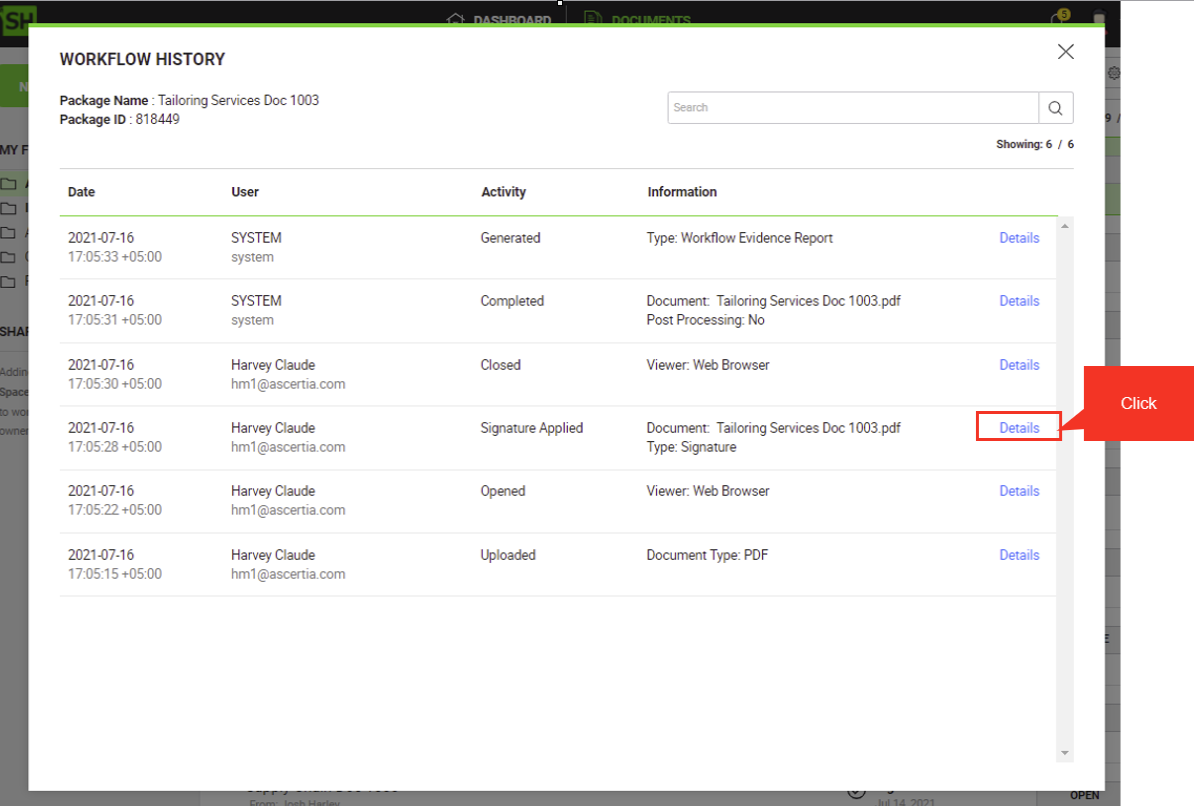
- Next to any "Signature Applied" activity, click the "Details" link to view the "Details" dialog.
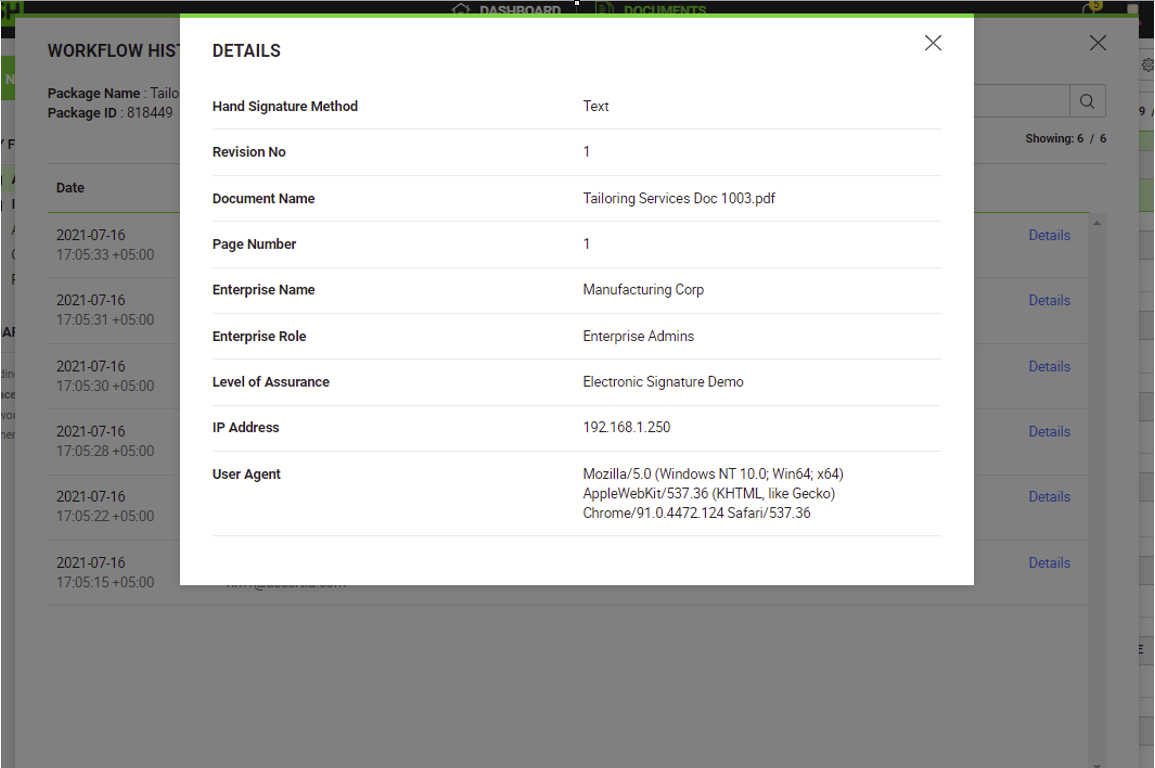
Different activities have different details. For the "Signature Applied" activity, Signature Authorisation and Secondary Authentication Method (if set at signing time) appears under workflow history details to see authentication profile and user credentials used to authenticate at signing time.
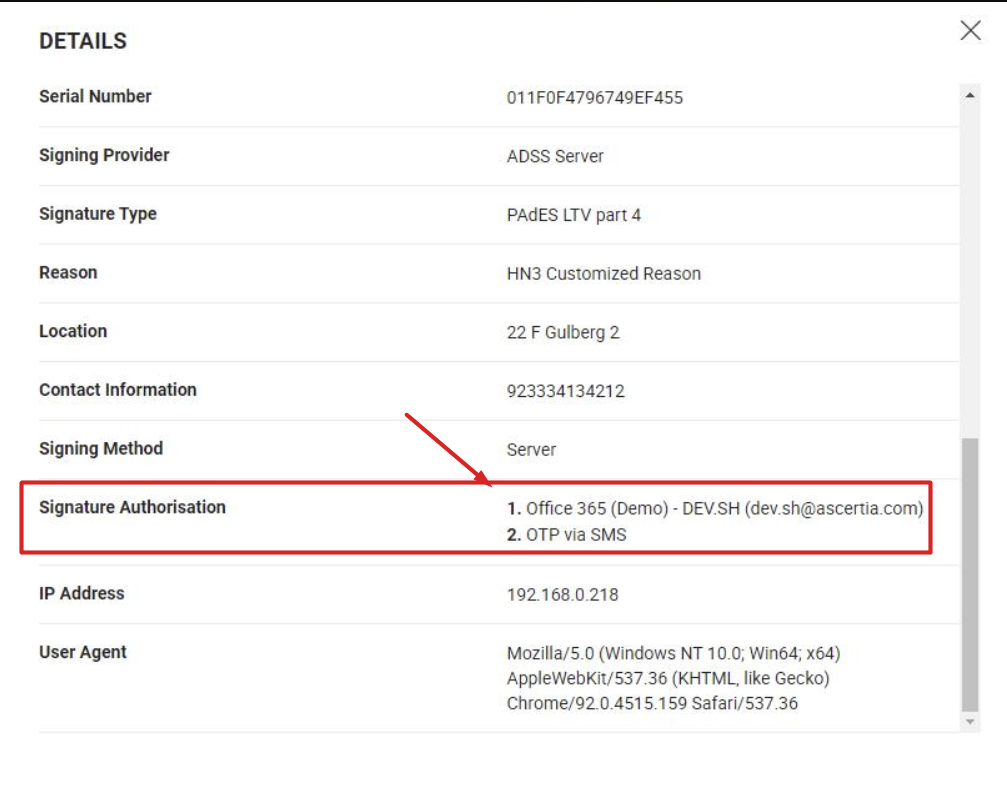
|
|
Under the Workflow History details, "Signature Authorisation" displays the authentication profile name along with the username and email address of the recipient. This user information only appears for the following authentications:
|
See Also


