Change a recipient/ placeholder
When you receive a document with the "Allow changing of recipients" permissions, you can change other configured recipients who have not collaborated (signed/ reviewed/ updated/ hosted the in-person signatures) in the workflow as yet. Similarly, you can also update the placeholder fields with the actual recipients.
When a configured recipient is changed/ replaced with another recipient, all the special privileges configured for the previous recipient (by the document owner) will be transferred to the new recipient, along with the predefined workflow role (i.e. signer, reviewer, editor, or meeting host).
For a document recipient who is a part of any enterprise, and looking to replace themself (i.e. Delegate other user) or change other configured recipients/ placeholders with a guest user, must have the "Restrict Delegated Signing to only registered users" option un-selected in their assigned role.
Change a recipient
- Open the pending document.
- Click
 under the "Recipients" section. A dialog will appear, showing the list of configured recipients in editable mode.
under the "Recipients" section. A dialog will appear, showing the list of configured recipients in editable mode. 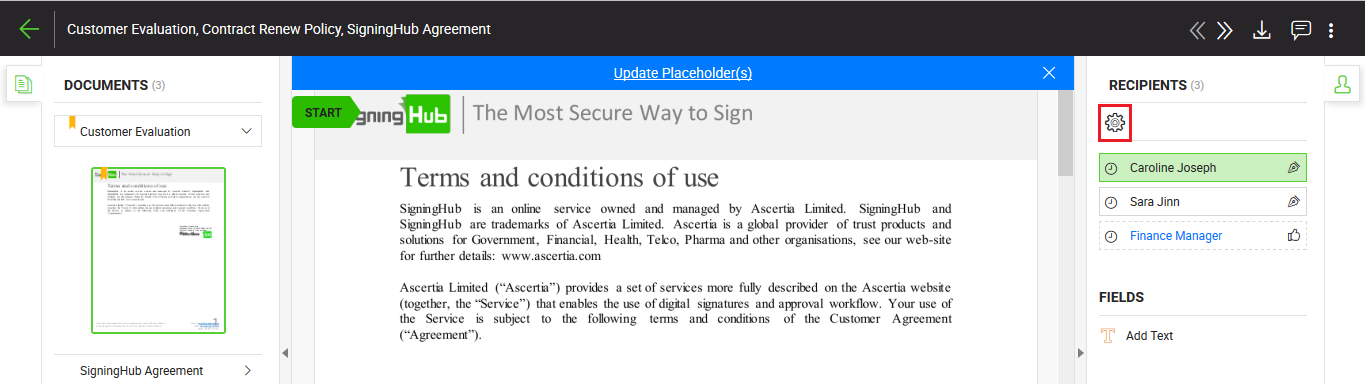
- Specify the name or National ID of other recipient as required, and their email will automatically be updated in the next field. In case the new recipient is not saved in your SigningHub contacts list, the email field will be enabled to specify the email address of new recipient.
- Click the "Done" button.
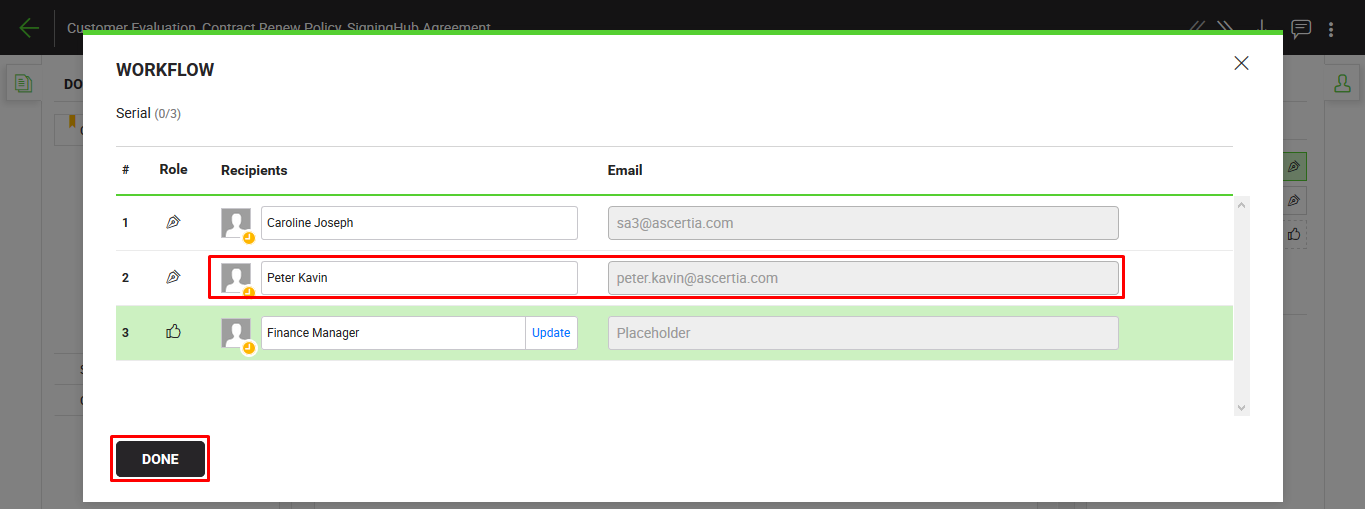
- The shared document will be recalled from the previous recipient's account, and s/he will be notified through an email by SigningHub.
- The newly configured recipient will also be notified through an email upon their turn in the workflow.
Update a placeholder
- Open the pending document.
When a received document contains any placeholder, you will see a document banner with the "Update Placeholder(s)" caption. - Click the placeholder name (in blue colour) under the "Recipients" section. A dialog will appear to input placeholder details.
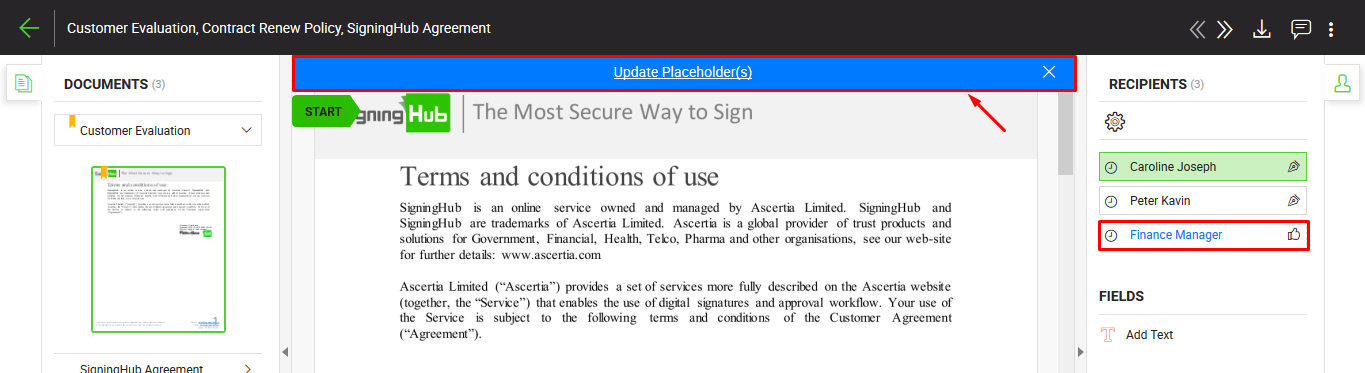
- Specify the recipient name, and their email will automatically be updated in the next field. In case the recipient is not saved in your SigningHub contacts list, the email field will be enabled to specify the email address of recipient.
- Click the "Save" button.

The newly configured recipient will be notified through an email upon their turn in the workflow.
|
|
|
See Also
- Open a pending document
- Add/ download attachments
- Merge other pdf files
- Document permissions
- Fill in your form components
- Fill in your form fields
- Add your initials
- Add your In-Person Signature
- Agree to the legal notice
- Add your Signature
- Add signing comments
- Review a document
- Update a document
- Host in-person signing
- Decline a document
- View verification details
- Delegate your signing authority in a workflow
- QR Code Scanning

