Add/ download attachments
When you receive a document with some attachments, you can view and download them as required. You can also fully manage (i.e. Add and Remove) document attachments before signing, if it has been permitted to you by the document owner.
The attachments added by you will also be available to the next recipients in the workflow, along with other attachments (from document owner). All these attachments become the part of document hash in the workflow.
Supported documents
See details.
Download an attachment
- Open the pending document.
- Click
 from the left side of document viewer screen, and select the document whose attachment is required to download.
from the left side of document viewer screen, and select the document whose attachment is required to download. - Click
 against the attachment.
against the attachment.

The attachment file is downloaded to your local Downloads folder.
Delete an attachment (if permitted)
- Open the pending document.
- Click
 from the left side of document viewer screen, and select the document whose attachment is required to delete.
from the left side of document viewer screen, and select the document whose attachment is required to delete. - Click
 against the attachment to delete.
against the attachment to delete.
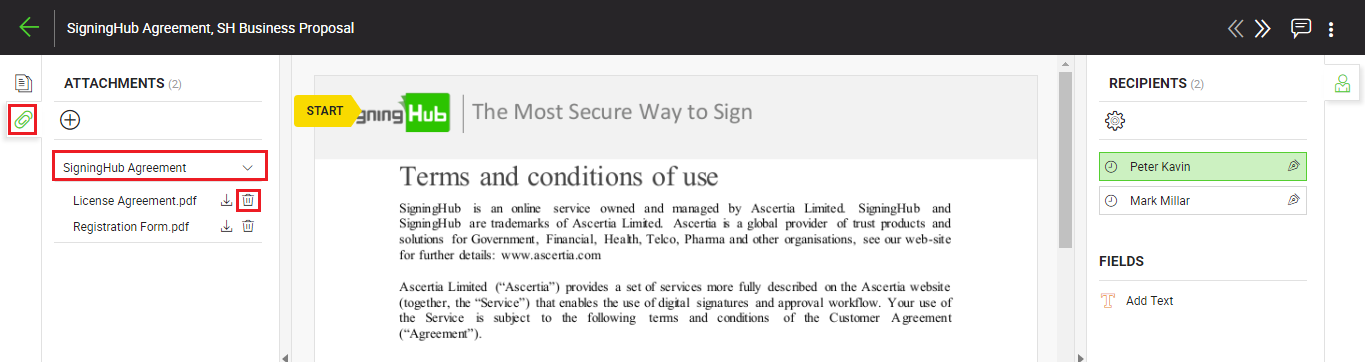
The attachment will be deleted from the workflow document.
Add an attachment (if permitted)
- Open the pending document.
- Click
 and then
and then  from the left side of document viewer screen.
from the left side of document viewer screen.
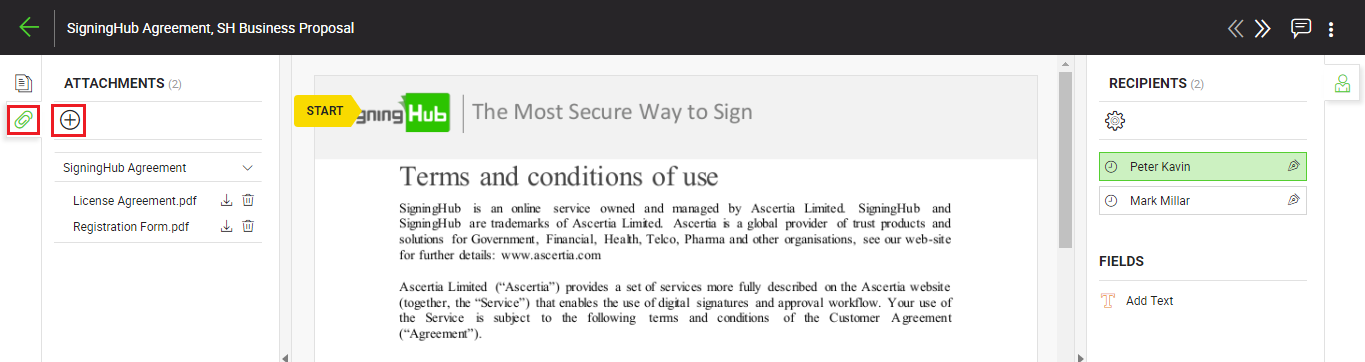
- A dialog will appear. Select the document from the package in which you want to add attachments.
- Click
 to browse and upload a file to be attached.
to browse and upload a file to be attached. - Click "Done".
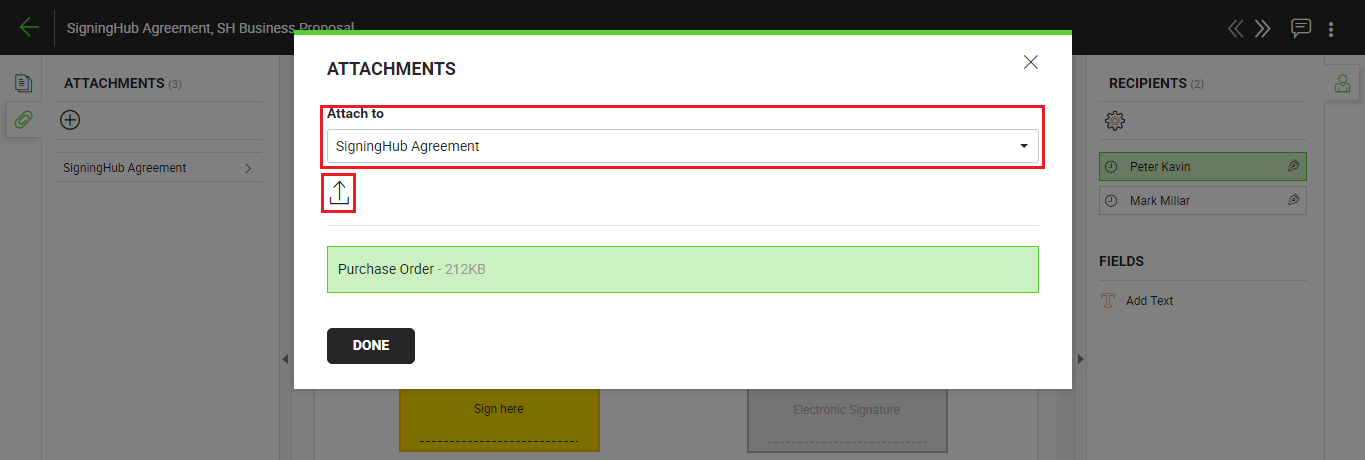
The uploaded file will be added as attachment in the document.
|
|
When permitted, you can add and delete the attachments before document signing. Once you sign the document, the attachments become the part of document signature. |
See Also
- Open a pending document
- Merge other pdf files
- Document permissions
- Fill in your form components
- Fill in your form fields
- Add your initials
- Add your In-Person Signature
- Agree to the legal notice
- Add your Signature
- Add signing comments
- Review a document
- Update a document
- Host in-person signing
- Decline a document
- View verification details
- Change a recipient/ placeholder
- Delegate your signing authority in a workflow
- QR Code Scanning

