Fill in your form fields
When you receive a PDF form document with any form fields assigned to you, the save option ![]() will be listed under the three dots menu
will be listed under the three dots menu ![]() of the document viewer header. The PDF form fields can be related to any information and these fields are displayed in yellow orange colour. Once saved, such information will become the permanent part of the signed PDF document.
of the document viewer header. The PDF form fields can be related to any information and these fields are displayed in yellow orange colour. Once saved, such information will become the permanent part of the signed PDF document.
Fill in the form fields of a PDF form
- Open the pending document.
- Click the highlighted "Start" pointer and then click "Next" to navigate all your assigned fields one by one. The cursor will start blinking in the first yellow-orange color field (assigned to you), then in the second one, and so on. The fields that have been marked as mandatory for you are shown with red asterisks (*). You can not leave any mandatory field blank in the document.
- Specify the fields data as required. You cannot specify data in a field which has been assigned to someone else.
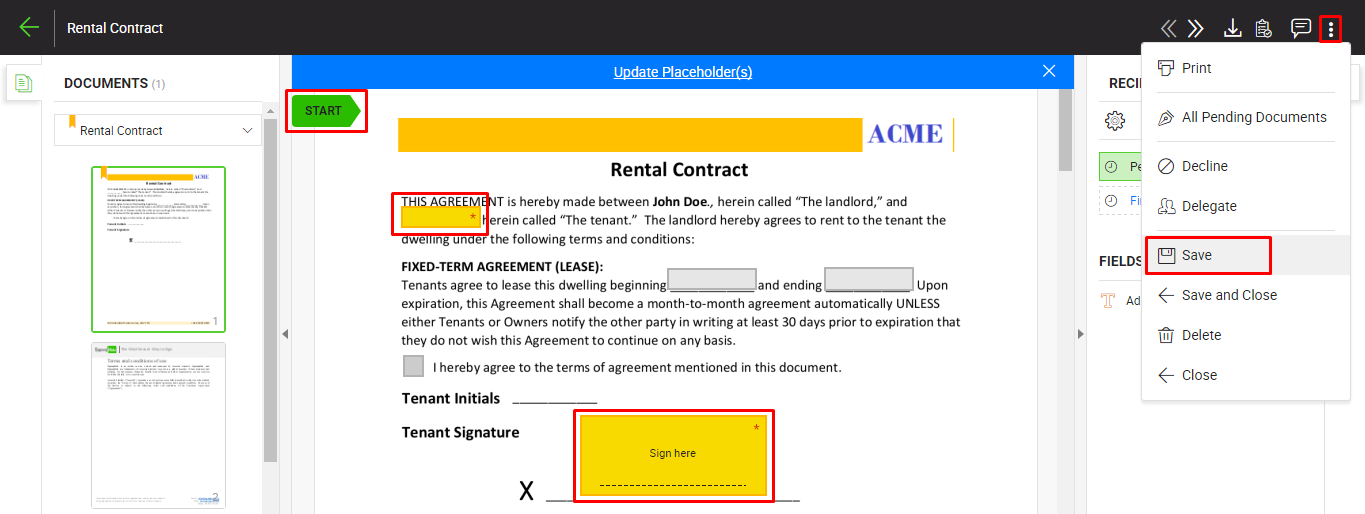
- Click the three dots menu
 from the right of document viewer header, and select the "Save" option to save the filled in data. You can edit the field's data, as far as the document is not signed. Once the document is signed, the fields data will become the permanent part of the signed PDF document.
from the right of document viewer header, and select the "Save" option to save the filled in data. You can edit the field's data, as far as the document is not signed. Once the document is signed, the fields data will become the permanent part of the signed PDF document.
|
|
|
See Also
- Open a pending document
- Add/ download attachments
- Merge other pdf files
- Document permissions
- Fill in your form components
- Add your initials
- Add your In-Person Signature
- Agree to the legal notice
- Add your Signature
- Add signing comments
- Review a document
- Update a document
- Host in-person signing
- Decline a document
- View verification details
- Change a recipient/ placeholder
- Delegate your signing authority in a workflow
- QR Code Scanning

