Update User Information
A user account is registered in SigningHub with the provided user information (i.e. Name, Email ID, Company, etc.), and an exclusive signing certificate is issued to the user upon successful registration.
The signing certificate is used in conjunction with its alias to sign a document. The ownership of a certificate alias can either be protected by SigningHub, or a user may own their certificate and protect it with a password. In case a user has configured multiple signing capacities, then each signing capacity will have a unique certificate alias.
SigningHub allows an admin operator to update the personal information and signing certificates of a user as required. This is useful in the cases where an account is registered with incorrect account ID ( i.e. spelling mistake in the user account ID) and/ or other user details, and the user is looking to get it fixed.
Similarly, the existing certificates and aliases of a user are updated/ revoked, when the user does not want to use their default certificate, and is interested to use their personal (any 3rd party signing) certificate for signing through SigningHub web, see details.
Update the personal information of a user
- Click the "Accounts" option from the left menu.
The "Accounts" screen will appear. - Search the account, whose usage statistics are required to reset.
- Now click
 adjacent to it, and then select the "Edit Account" option.
adjacent to it, and then select the "Edit Account" option.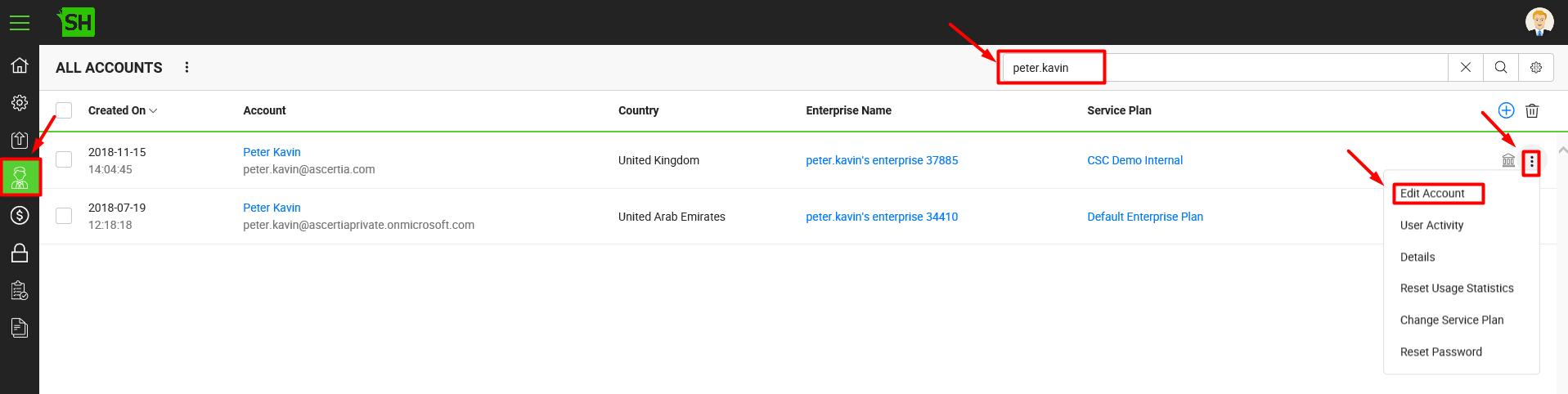
- The "Account Information" dialog will appear that is comprised of two tabs, i.e. Personal Information and Signing Certificates. The "Personal Information" tab will be opened by default and showing the user personal information in editable mode. Update this information as required.
If you change the Common Name of a user, their existing certificate will be revoked and a new certificate is generated as per the new Common Name upon signing.
By default all the users are registered in SigningHub with the enabled access. However, you can disable them when required. The SigningHub access will be suspended with immediate effect for the disabled users and they will be shown with a strike through line, till they are enabled again.
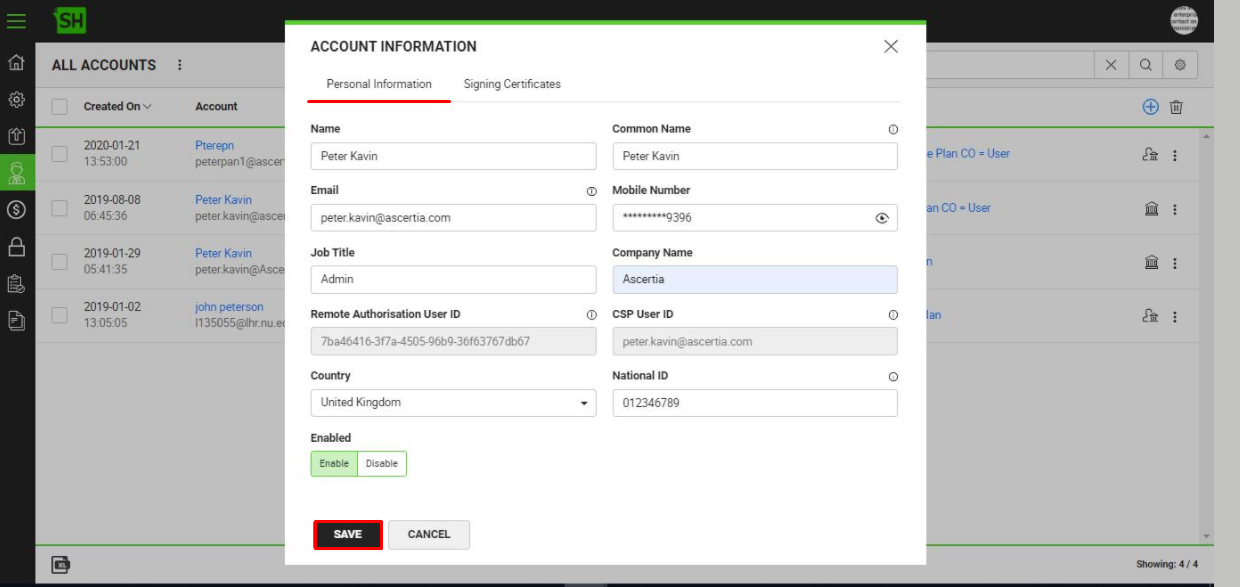
- Click the "Save" button.
Similarly, click the "Signing Certificates" tab to edit or revoke user certificates, see details.
|
|
|

