Create an ADSS Server Connector
The ADSS Server connector allows SigningHub to connect with ADSS Server to provide the certification, signing and verification services to SigningHub Desktop Web. For this, SigningHub needs to be registered with ADSS Server.
Create an ADSS Server connector
- Click the "Configurations" option from the left menu.
- Click the "Connectors" option.
The "Connectors" screen will appear. - Click
 from the grid header.
from the grid header.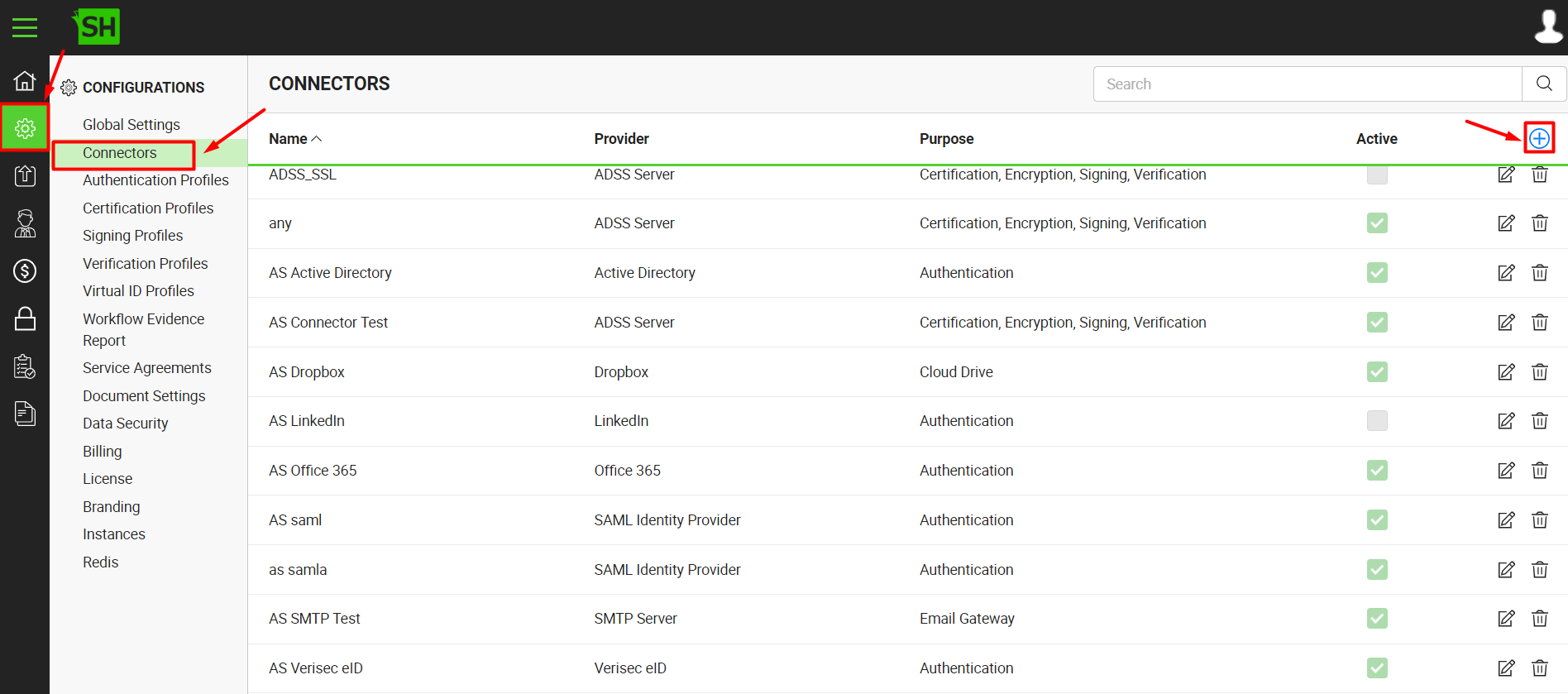
- A dialog will appear to add the connector details. The connector dialog is comprised of two screens, i.e. Basic Information and Details. Specify the basic information and click the "Next" button to provide the respective connector details.
- Click the "Finish" button. A new connector will be saved and displayed in the list. See the below table for fields description.
|
ADSS Server Connector |
|
|
Fields |
Description |
|
Name |
Specify a unique name for this connector, i.e. My ADSS Server. This connector will be used in the configuration of Certification Profiles, Signing Profiles and Verification Profiles. |
|
Provider |
Select the provider for this connector, i.e. "ADSS Server". |
|
Purpose |
This field will display the purpose of the selected provider above, i.e. the purpose of "ADSS Server" is "Certification, Signing, Verification". |
|
Logo |
Select an appropriate image in the jpeg, jpg, gif or png format for the connector's logo that will be displayed on the login screen. |
|
Server Address |
Specify the address and port number of ADSS Server, i.e. http://localhost:8777 |
|
Originator ID |
Specify the client ID that has been configured in the Client Manager module of ADSS Server for this connector, i.e. SigningHub-Client. See details as how to configure a client ID in ADSS Server. |
|
Go>Sign Service Address |
Specify the address and port number of ADSS Go>Sign Service, i.e. http://localhost:8777/gosign/service |
|
Timeout (seconds) |
Specify a timeout (in seconds) for ADSS Server, i.e. 300. SigningHub Desktop Web will display an error message to the end users after the specified time, in case this ADSS Server is unresponsive to a signing request. |
|
SSL Client Certificate Path |
In case mutual authentication is required, specify the client certificate path on the server machine where SigningHub is deployed, i.e. C:\Certificates\Client.pfx |
|
SSL Client Certificate Password |
Specify the password of the client certificate. Leave this field blank, if mutual authentication is not required. |
|
Active |
Tick this check box to make this connector active. Inactive connectors cannot be configured in the Certification Profiles, Signing Profiles and Verification Profiles. |
See Also
- Create a LinkedIn Connector
- Create a Google Connector
- Create a OneDrive Connector
- Create a Clickatell Connector
- Create a Twilio Connector
- Create a Worldpay Connector
- Create a Stripe Connector
- Create an SMTP Server Connector
- Create an Active Directory Connector
- Create a Dropbox Connector
- Create a Salesforce Connector
- Create a SAML IdP Connector
- Create a Google Drive Connector
- Create a HubSpot Connector
- Create an Office 365 Connector
- Create an ADFS Connector
- Create a Maxmind GeoIP Connector
- Create a Firebase Connector
- Create a Freja Mobile Connecto
- Create a Freja eID Connector
- Create an Azure Blob Connector
- Create an Azure Active Directory Connector
- Create a Bank ID Connector
- Create a Captcha Connector
- Create an SMS Connector
- Create an itsme Connector
- Create a T1C Connector
- Create a File Scanning Connecto
- Create a CSC Connector
- Create an OAuth2.0 Connector
- Create an OIDC Connector
- Edit a Connector
- Delete a Connector
- Search a Connector
