Create a CSC Connector
The Cloud Signature Consortium (CSC) is a standard protocol for cloud-based digital signatures that supports web and mobile applications and complies with the most demanding electronic signature regulations in the world.
The goal is to provide a common technical specification that will make solutions interoperable and suitable for uniform adoption in the global market, and to meet the highest level requirements of the European Union’s regulation on Identification and Trust Services (eIDAS). For more details on CSC and it's implementation click here.
Create a CSC connector
- Click the "Configurations" option from the left menu.
- Choose the "Connectors" option.
The "Connectors" screen will appear. - Click the add
 icon from the grid header.
icon from the grid header.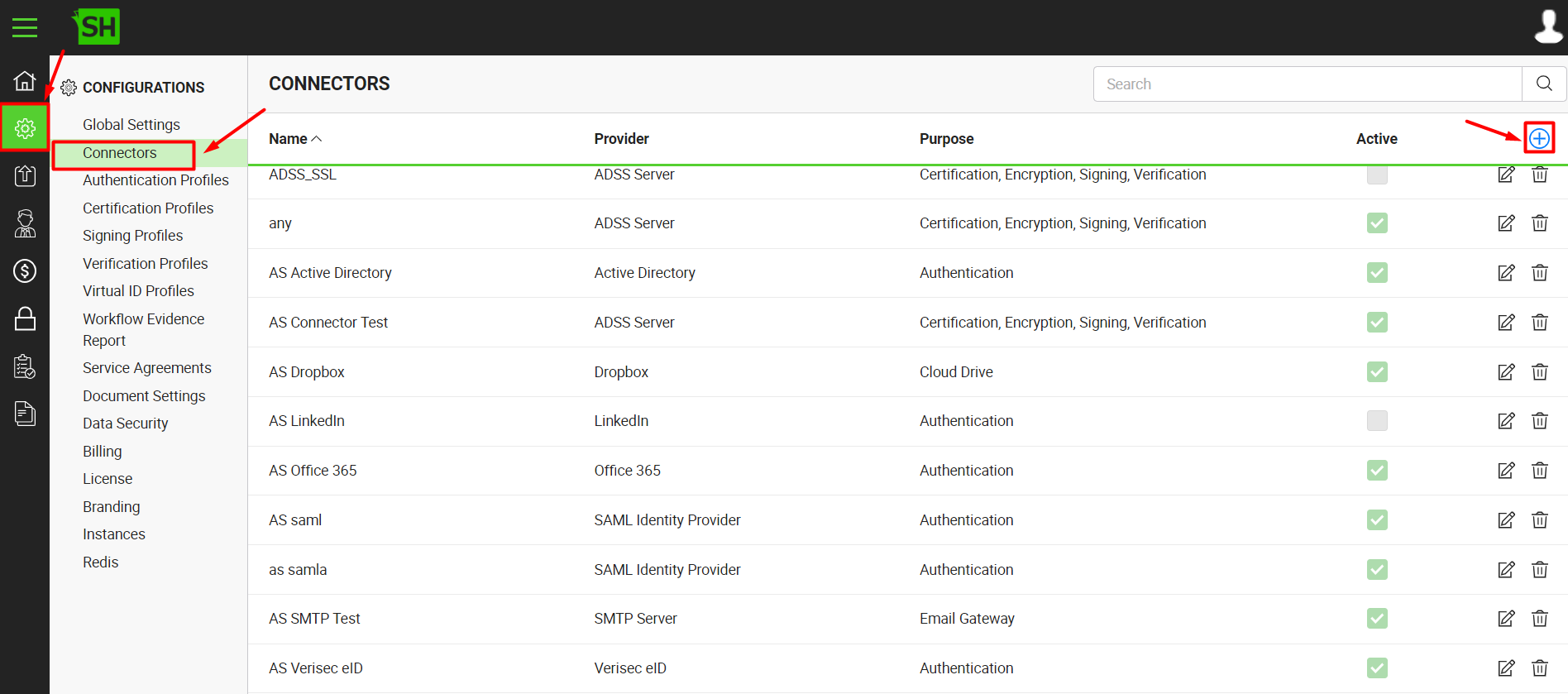
- A dialog window appears where you can add the connector details. The connector dialog is comprised of two screens i.e., Basic Information and Details. Select CSC from provide a list and specify the basic information. Click the "Next" button to provide the respective connector details including Server Address or Client ID etc.
- Click the "Finish" button. A new connector will be created and displayed in the list. See the table below for description of the fields.
|
CSC Connector |
|
|
Fields |
Description |
|
Name |
Specify a unique name for this connector e.g. Ascertia CSC. This connector will be used in the configuration of Signing Profiles. |
|
Provider |
Select the provider for this connector, i.e. "CSC". |
|
Purpose |
This field will display the purpose of the selected provider above i.e., the purpose of "CSC" is "Signing". |
|
Logo |
Select an appropriate image in the jpeg, jpg, gif or png format for the connector's logo that will be displayed on the login screen. |
|
Server Address |
URL where CSC Server is deployed and accessible. The server address must be in the following format: [CSC_SERVER_URL]/csc/[CSC_SPECIFICATION_VERSION] |
|
Client ID |
Application ID that is provided by the CSC Server. |
|
Client Secret |
Client Secret is provided by the CSC Server. However, this is an optional parameter which is not mandatory in case of all CSC Servers. |
|
Level of Assurance |
Select a level of assurance for your CSC connector, that will be used while signing and will show the signing capacities based on the level of assurance in the connector and as set by the document owner. |
|
Authorisation Required |
Select this check box if the CSC Server expects an authorisation while accessing remote services connected to Corporate Identity Management services or connected to public Electronic Identity (eID) frameworks. In the former case, the remote service may be required to prevent access to users that are not affiliated with the Corporate; while in the latter case, the remote service may be restricted to avoid abuse by unauthorized users. |
|
Active |
Select this check box to make this connector active. Inactive connectors cannot be configured in the Signing Profiles. |
|
|
A call back URL has to be registered with the CSC (Cloud Signature Consortium) signing server. The URL where the user will be redirected after the authorisation process has completed. Here is the format of call back URL: {DEPLOYMENT_URL}/CSC/OAuth/CallBack |
See Also
- Create a LinkedIn Connector
- Create a Google Connector
- Create a OneDrive Connector
- Create an ADSS Server Connector
- Create a Clickatell Connector
- Create a Twilio Connector
- Create a Worldpay Connector
- Create a Stripe Connector
- Create an SMTP Server Connector
- Create an Active Directory Connector
- Create a Dropbox Connector
- Create a Salesforce Connector
- Create a SAML IdP Connector
- Create a Google Drive Connector
- Create a HubSpot Connector
- Create an Office 365 Connector
- Create an ADFS Connector
- Create a Maxmind GeoIP Connector
- Create a Firebase Connector
- Create a Freja Mobile Connector
- Create a Freja eID Connector
- Create an Azure Blob Connector
- Create an Azure Active Directory Connector
- Create a Bank ID Connector
- Create a Captcha Connector
- Create an SMS Connector
- Create an itsme Connector
- Create a T1C Connector
- Create a File Scanning Connector
- Create an OAuth2.0 Connector
- Create an OIDC Connector
- Edit a Connector
- Delete a Connector
- Search a Connector
.

