Create a Captcha Connector
The Captcha connector allows SigningHub to connect with Google Captcha to distinguish human from bots and provide foolproof security against spam attacks or automated extraction of data from the system. For this, SigningHub needs to be registered with the Google Captcha platform.
When configured in the Global Settings, Google Captcha is shown on the following pages of SigningHub:
- Admin Login: Google captcha will be shown if login attempts are failed/ unsuccessful for three consecutive times.
- Desktop Web Login page: Google captcha will be shown if login attempts are failed/ unsuccessful for three consecutive times.
- Desktop Web Activation Dialog: Google captcha will be shown by default.
- Desktop Web Resent Activation Email: Google captcha will be shown by default.
- Desktop Web Registration: Google captcha will be shown by default.
- Desktop Web Forgot Password: Google captcha will be shown by default.
Create a Captcha connector
- Click the "Configurations" option from the left menu.
- Click the "Connectors" option.
The "Connectors" screen will appear. - Click
 from the grid header.
from the grid header.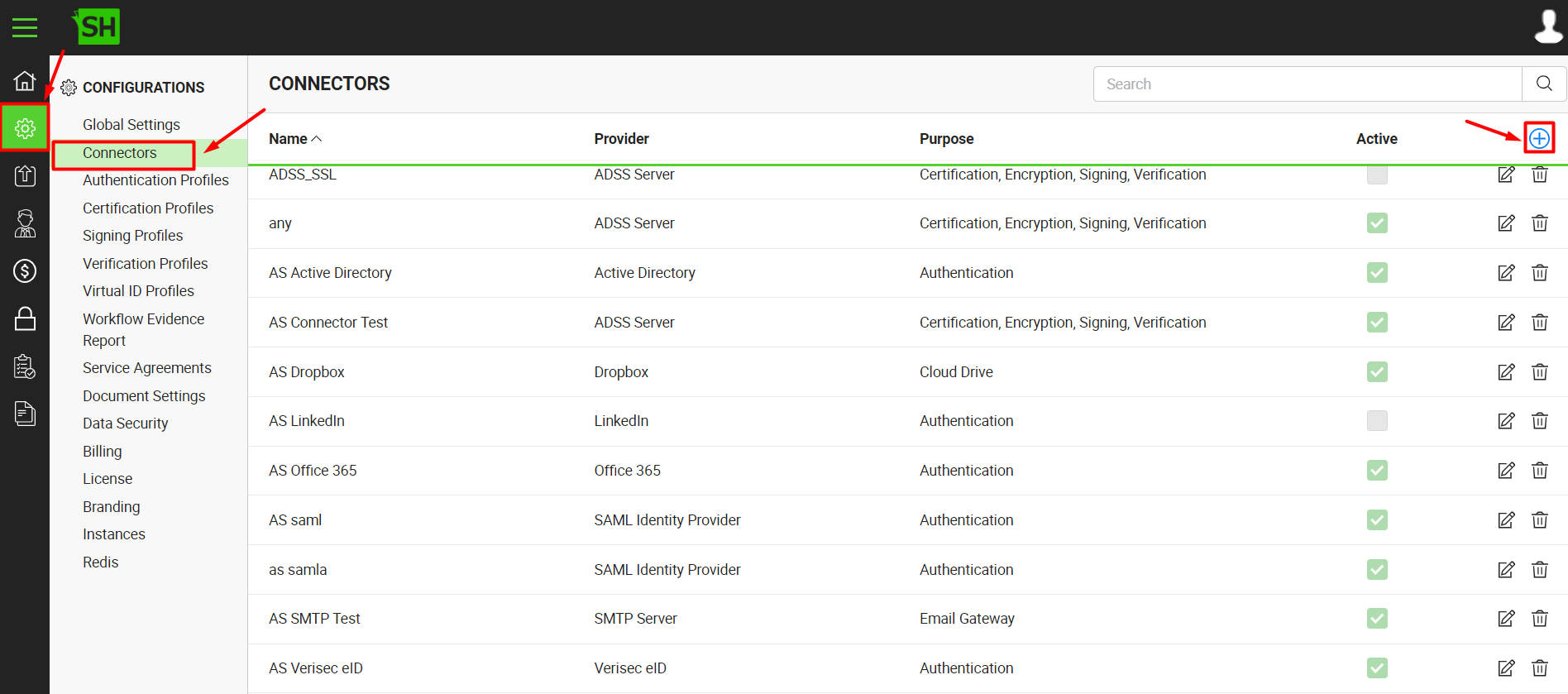
- A dialog will appear to add the connector details. The connector dialog is comprised of two screens, i.e. Basic Information and Details. Specify the basic information and click the "Next" button to provide the respective connector details.
- Click the "Finish" button. A new connector will be saved and displayed in the list. See the below table for fields description.
This connector supports Google's reCAPTCHA V2 API for configuring the CAPTCHA connector.
|
Captcha Connector |
|
|
Fields |
Description |
|
Name |
Specify a unique name for this connector, i.e. My Captcha. This connector will be used in the configuration of Global Settings. |
|
Provider |
Select the provider for this connector, i.e. "Google Captcha". |
|
Purpose |
This field will display the purpose of the selected provider above, i.e. the purpose of "Google Captcha" is "Captcha". |
|
Logo |
Select an appropriate image in the jpeg, jpg, gif or png format for the connector's logo that will be displayed on the login screen. |
|
Site Key |
Specify the registered site key that has been provided by Google to connect to the Captcha server, e.g. "94zt9tmbyeedsxh". |
|
Secret Key |
Specify the registered secret key that has been provided by Google to connect to the Captcha server, e.g. "92yeroxz1kbg3dls". |
|
Active |
Tick this check box to make this connector active. Inactive connectors cannot be configured in the "Default Connectors" section of Global Settings. |
See Also
- Create a LinkedIn Connector
- Create a Google Connector
- Create a OneDrive Connector
- Create an ADSS Server Connector
- Create a Clickatell Connector
- Create a Twilio Connector
- Create a Worldpay Connector
- Create a Stripe Connector
- Create an SMTP Server Connector
- Create an Active Directory Connector
- Create a Dropbox Connector
- Create a Salesforce Connector
- Create a SAML IdP Connector
- Create a Google Drive Connector
- Create a HubSpot Connector
- Create an Office 365 Connector
- Create an ADFS Connector
- Create a Maxmind GeoIP Connector
- Create a Firebase Connector
- Create a Freja Mobile Connector
- Create a Freja eID Connector
- Create an Azure Blob Connector
- Create an Azure Active Directory Connector
- Create a Bank ID Connector
- Create an SMS Connector
- Create an itsme Connector
- Create a T1C Connector
- Create a File Scanning Connector
- Create a CSC Connector
- Create an OAuth2.0 Connector
- Create an OIDC Connector
- Edit a Connector
- Delete a Connector
- Search a Connector
