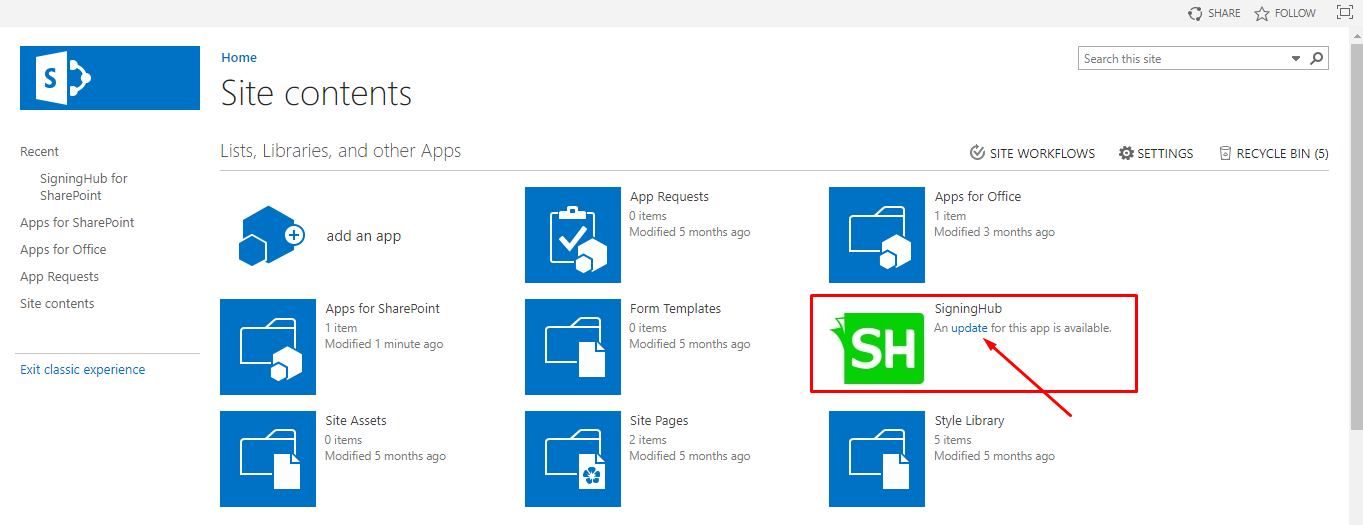Once an app catalog site is created, you may proceed to add the SigningHub for SharePoint package on it. Adding the SigningHub package in a catalog site will provide an alternative way to your end users to install SigningHub for SharePoint from their organisation, instead of accessing the SharePoint store for it.
This is also helpful in maintaining a centralised location to add and upgrade the packages, so that all the end users of an organisation can access the same latest versions.
Add the SigningHub for SharePoint package in your app catalog site
- Browse your on-premises SharePoint Admin URL.
- Click the "Apps" option from the left panel, and then click the "Manage App Catalog" option.
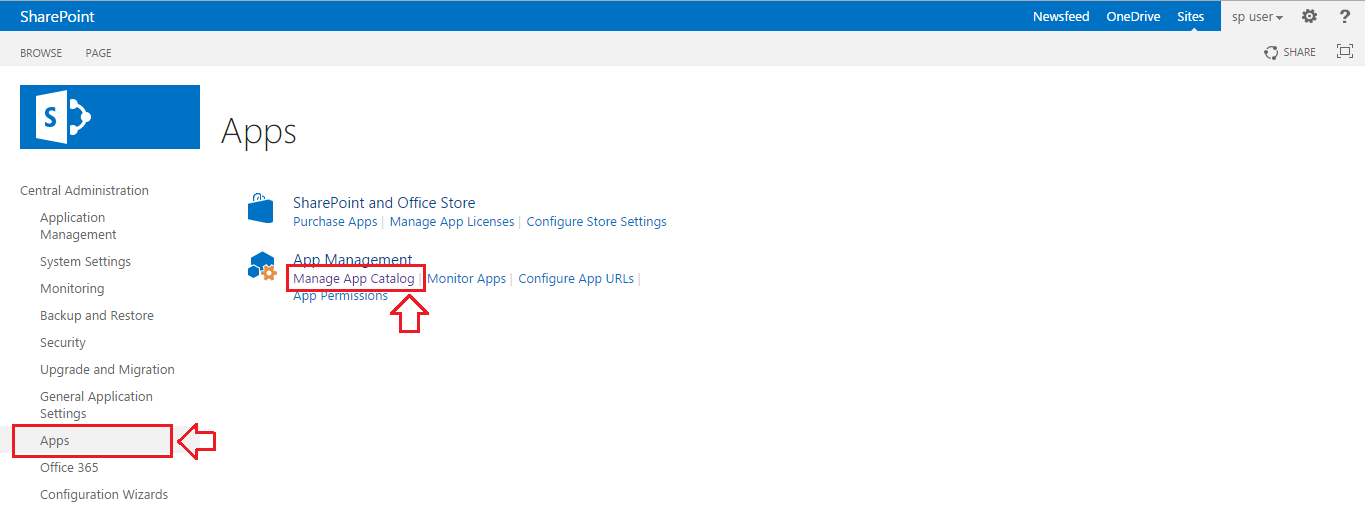
- Click the "View Site Settings" option from the next appearing screen.
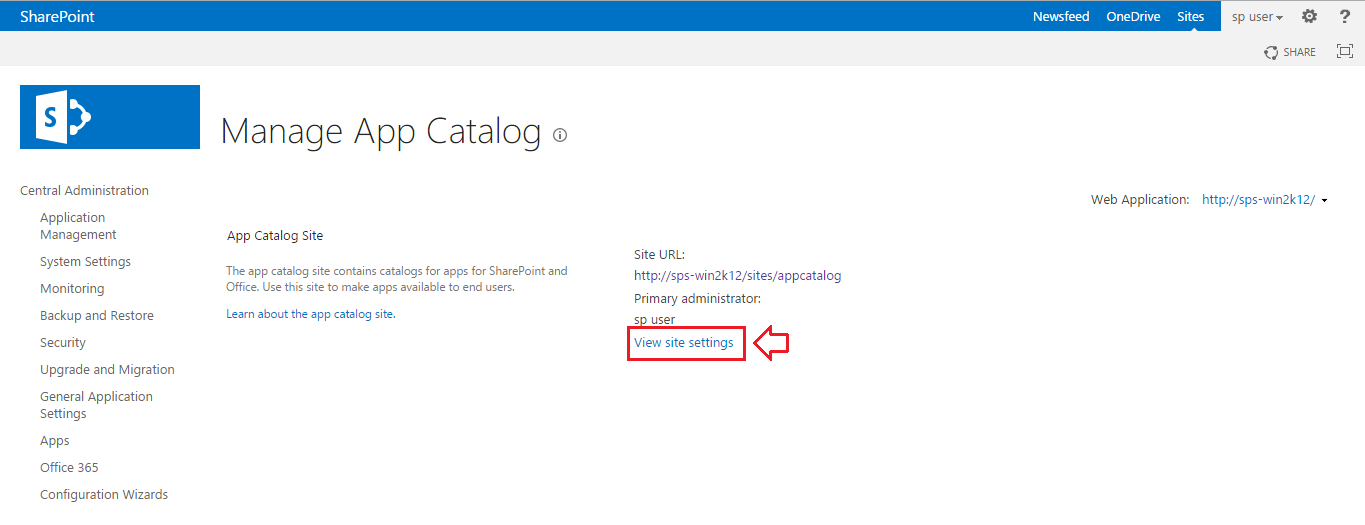
- The "Site Settings" screen will appear, click the “Apps for SharePoint” option.
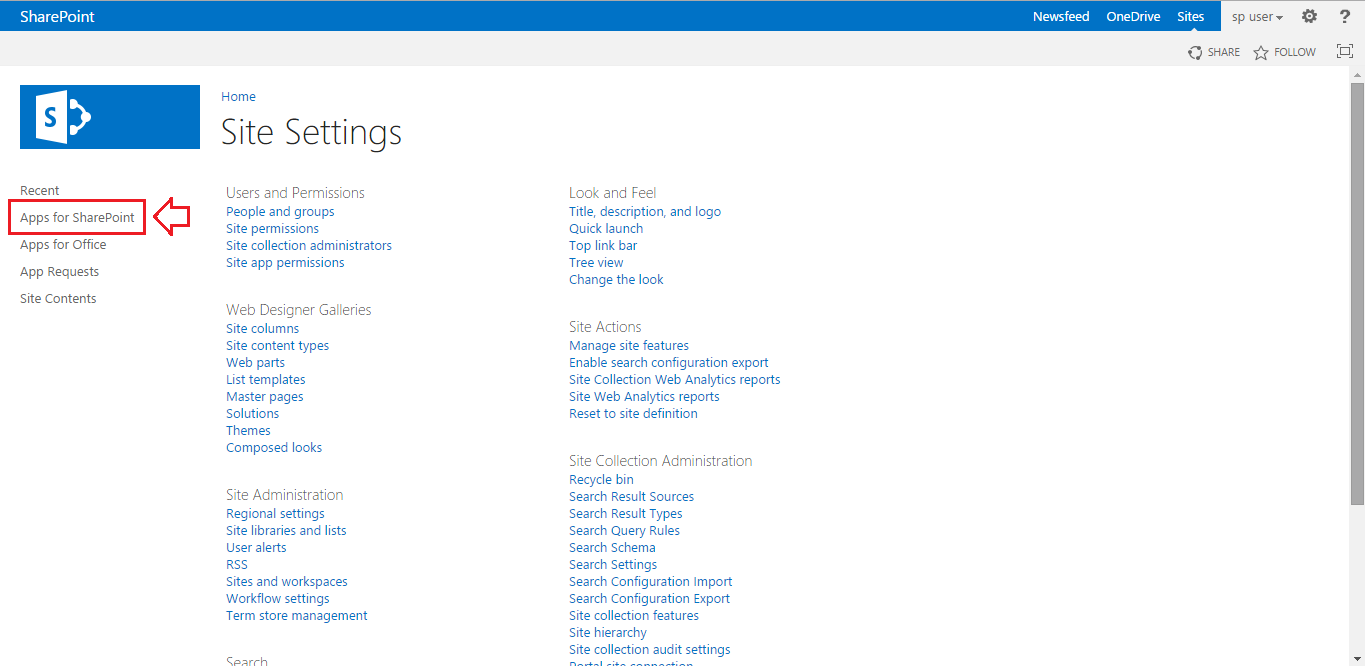
- Click the “new app” option.
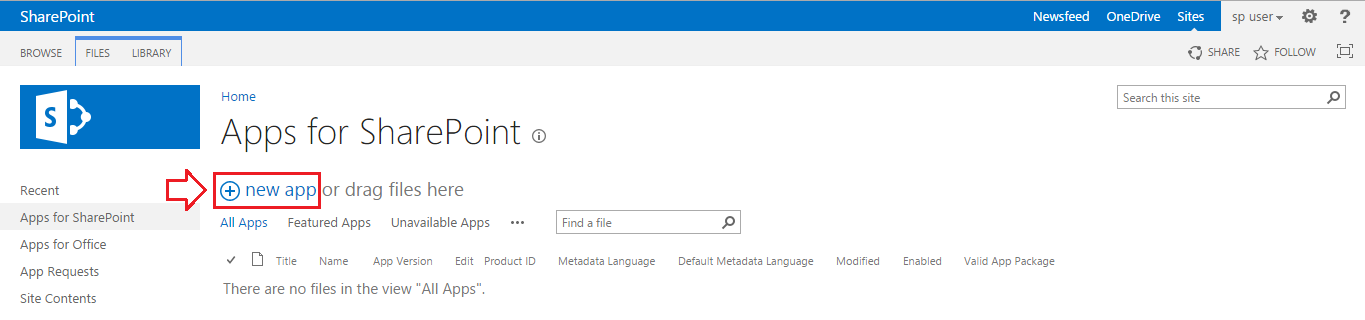
- Browse the SigningHub for SharePoint package from your system and click OK.
The package file can be downloaded from the SigningHub website.
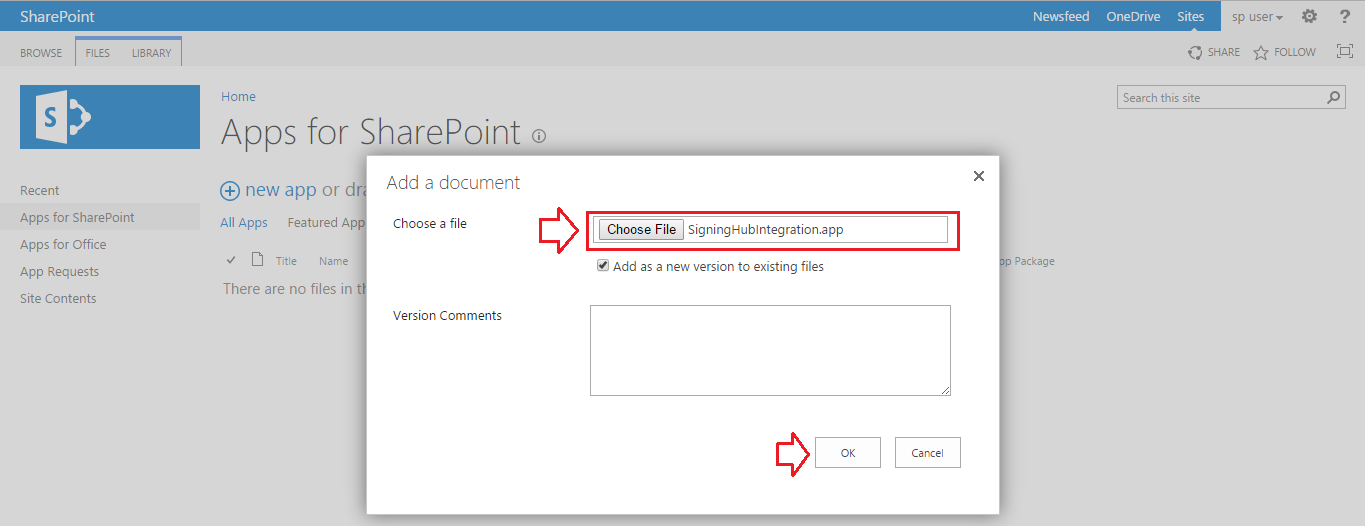
- Click the “Save” option.
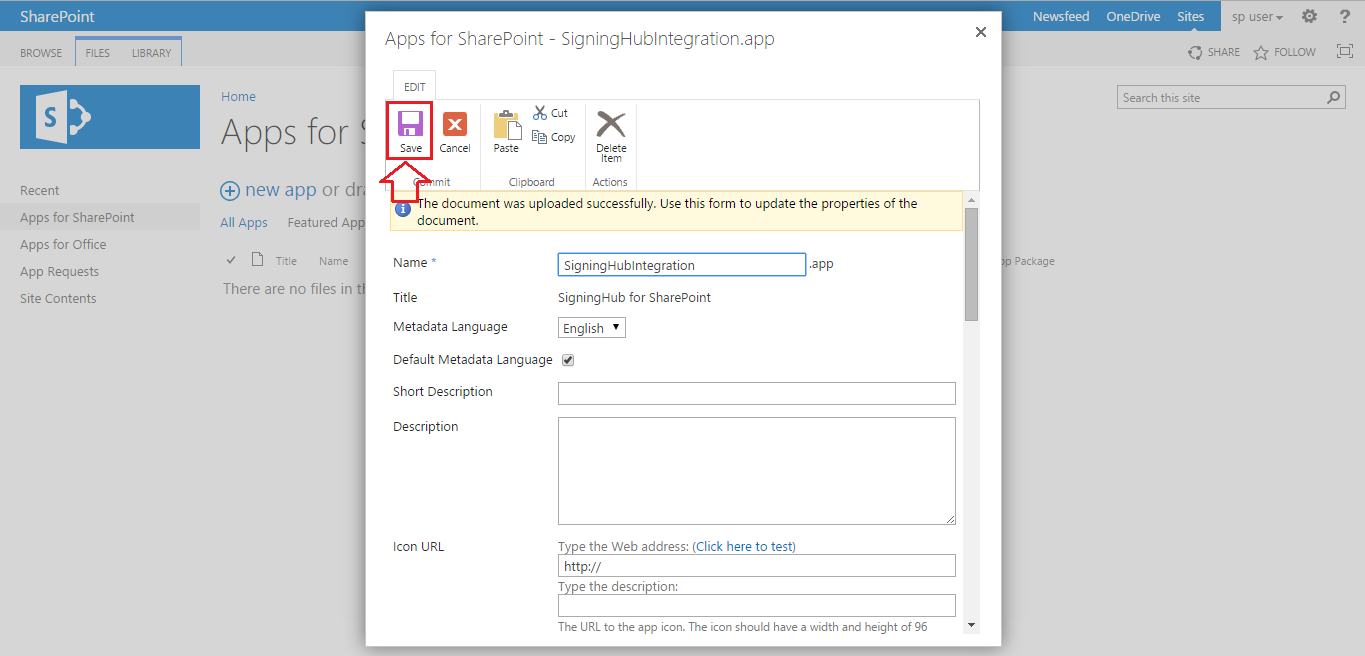
- The package will be uploaded, and is added in your catalog site. It is now available to your end users for installation from your organisation.
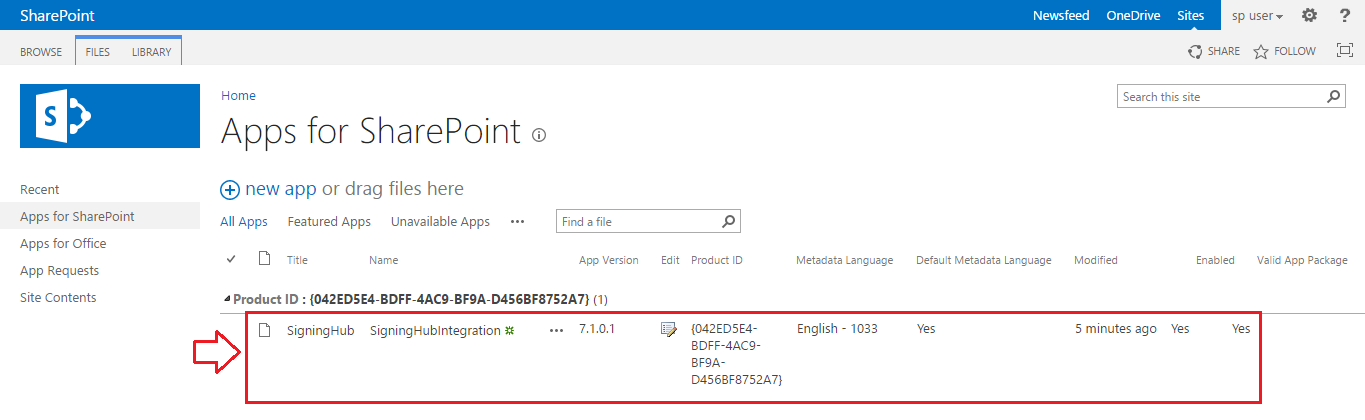
Upgrade the SigningHub package in your app catalog site
When a new version of SigningHub for SharePoint is released, you can upgrade its package on your catalog site to make it available for your end users.
When a new version of SigningHub for SharePoint is released, you can upgrade its package on your catalog site to make it available for your end users.
- Browse your on-premises SharePoint Admin URL.
- Click the "Apps" option from the left panel, and then click the "Manage App Catalog" option.
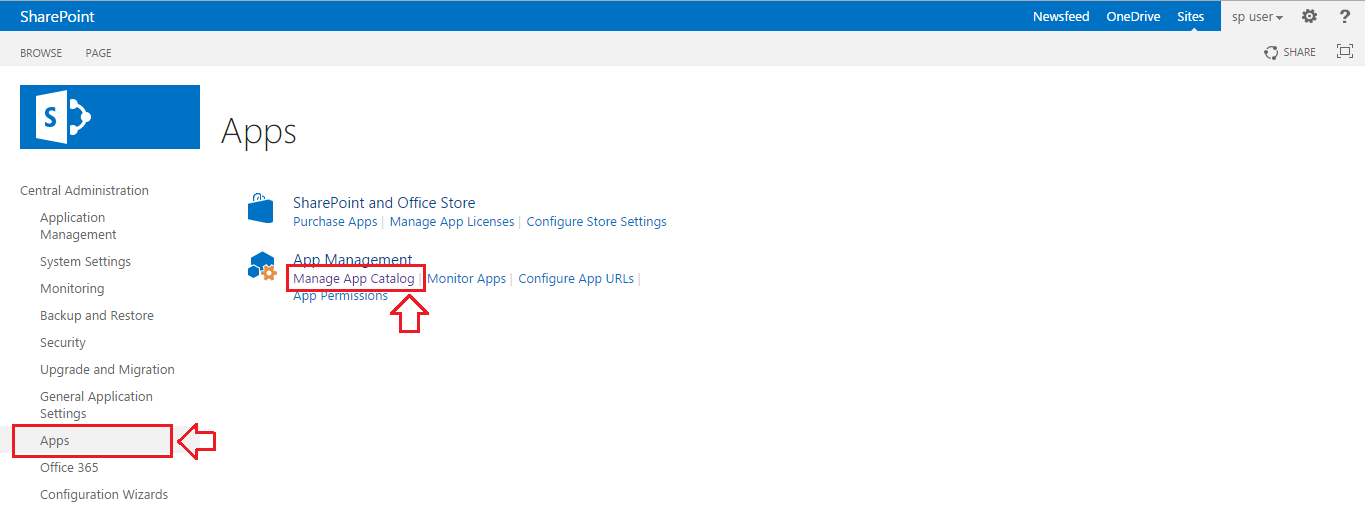
- Click the "View Site Settings" option from the next appearing screen.
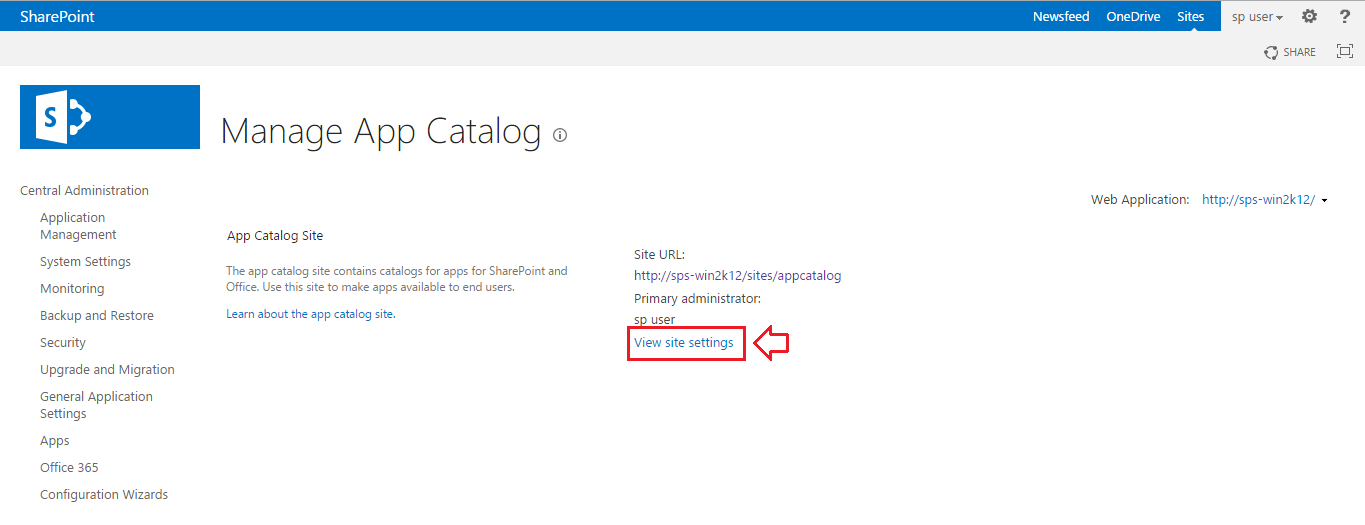
- The "Site Settings" screen will appear, click the “Apps for SharePoint” option.
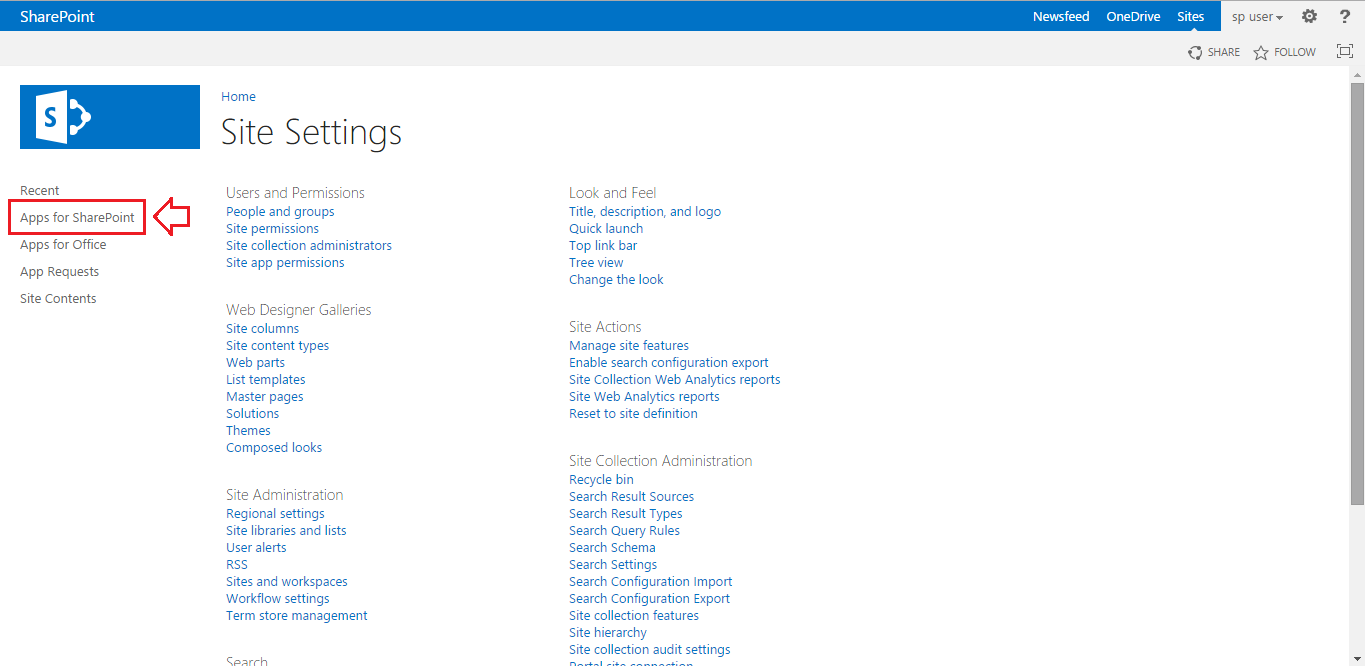
- Click the “new app” option.
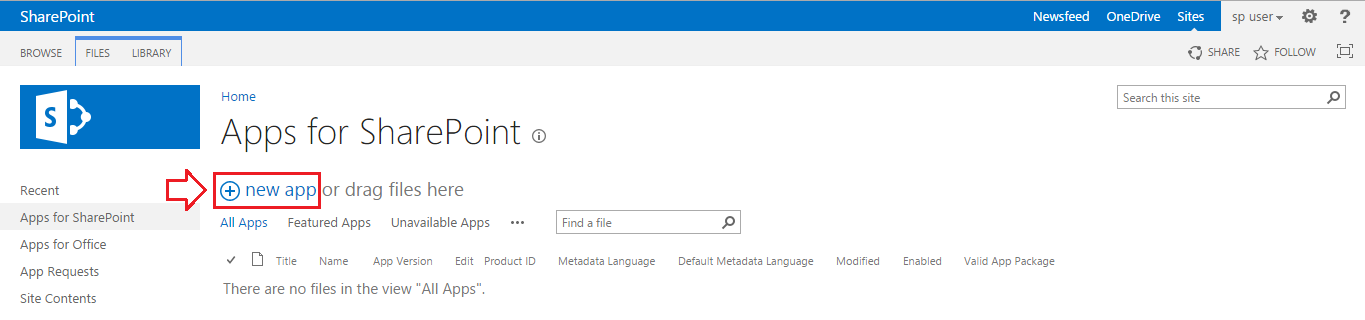
- Browse the updated SigningHub for SharePoint package file from your system and click OK.
The package file can be downloaded from the SigningHub website.
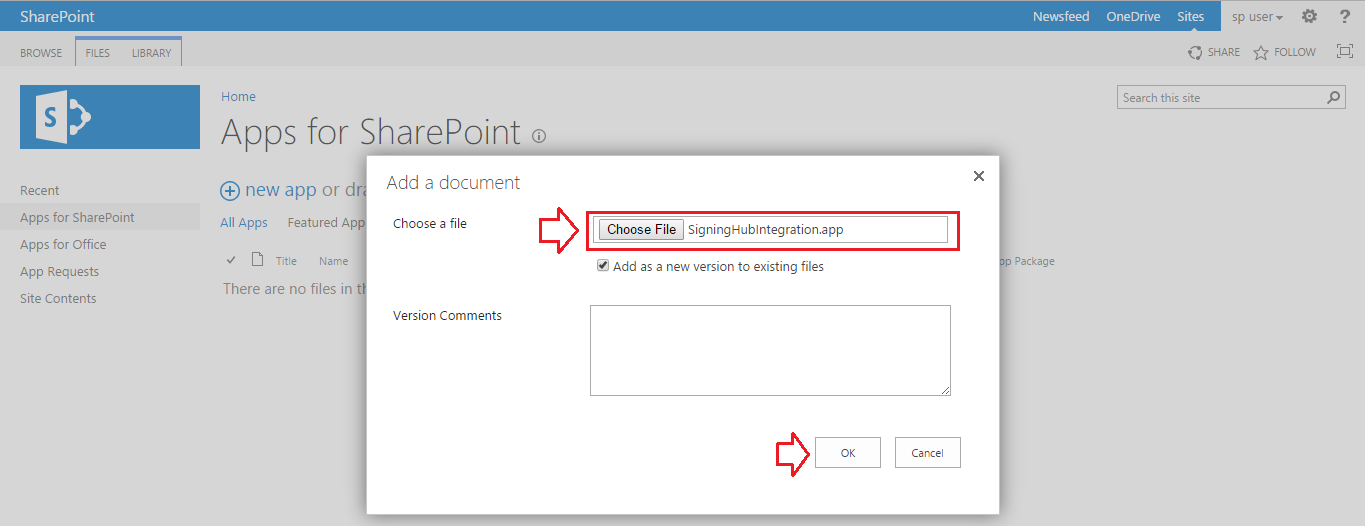
- Click the “Save” option.
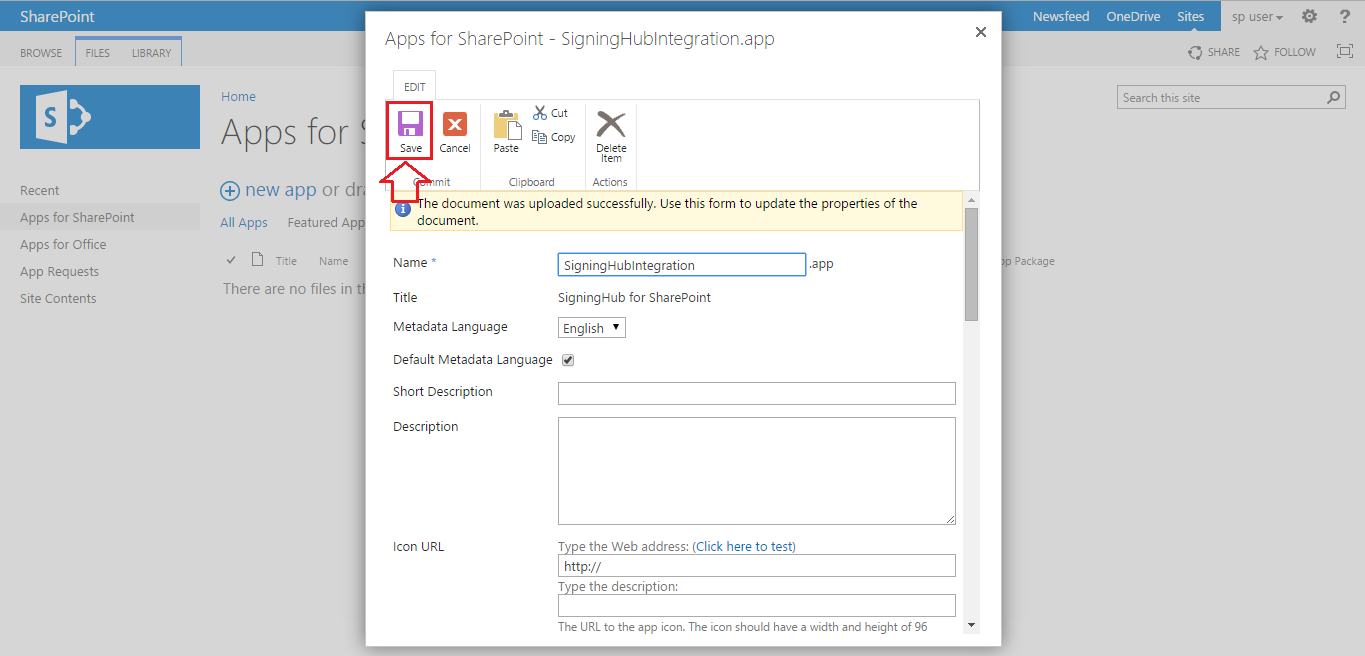
- If the version of selected package file is newer than the available package, then it will be upgraded.
The newly added package is now available to your end users for installation from your organisation.
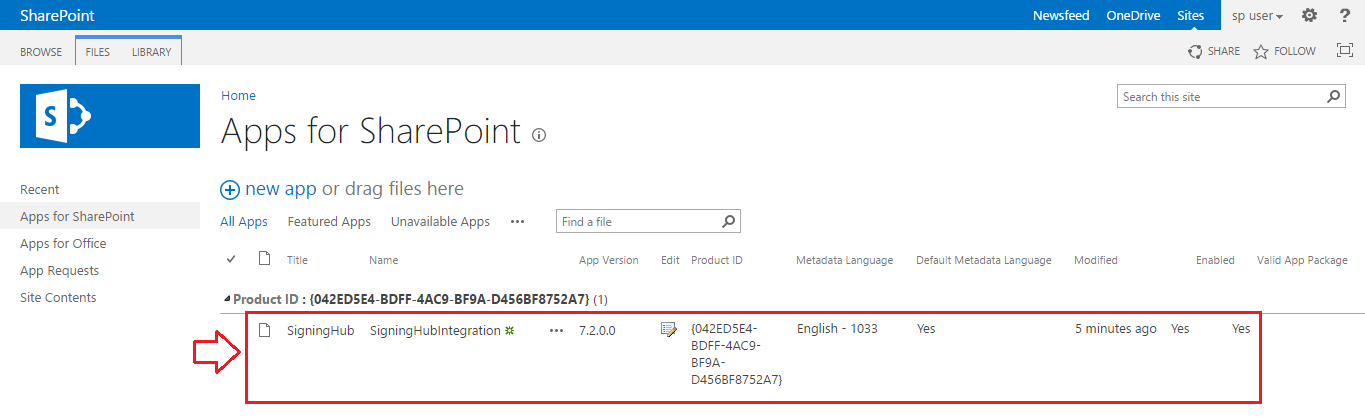
How the end users will be notified for this upgrade?
When you upgrade the existing package of SigningHub for SharePoint on your catalog site, the end users of your organisation will see the "Update" link along with their installed version on the site collection, as shown below.
They may click it to install the latest package.
They may click it to install the latest package.