SharePoint allows installing add-ins on a site collection. A SharePoint Admin may use an existing site collection or create a custom site collection in their SharePoint environment to install SigningHub for SharePoint on it.
After you have assigned the permission levels to your SharePoint groups, you may proceed to the SigningHub for SharePoint add-in installation either from other source (package installation) or from the SharePoint store. To install the SigningHub add-in from other source, the package should exist in your catalog site, see details.
After you have assigned the permission levels to your SharePoint groups, you may proceed to the SigningHub for SharePoint add-in installation either from other source (package installation) or from the SharePoint store. To install the SigningHub add-in from other source, the package should exist in your catalog site, see details.
Install SigningHub for SharePoint from other source
- Browse your on-premises SharePoint Admin URL.
- Click the "Site Contents" option from the left panel, and click the "add an app" option.
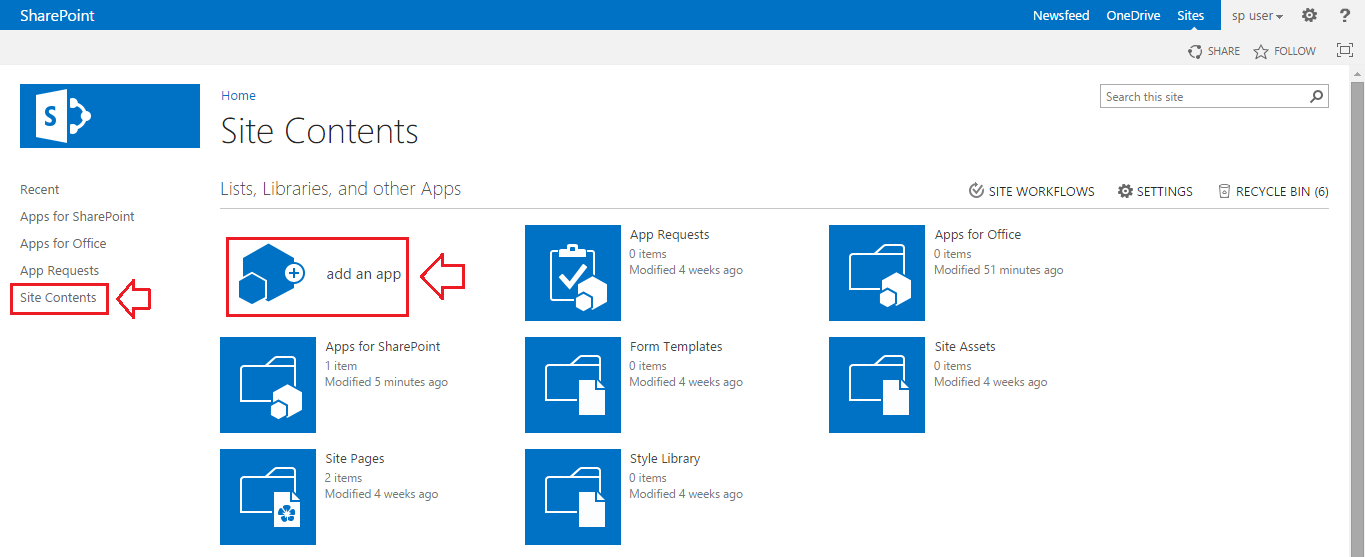
- From the next appearing screen, click the "From Your Organization" option and then click SigningHub.
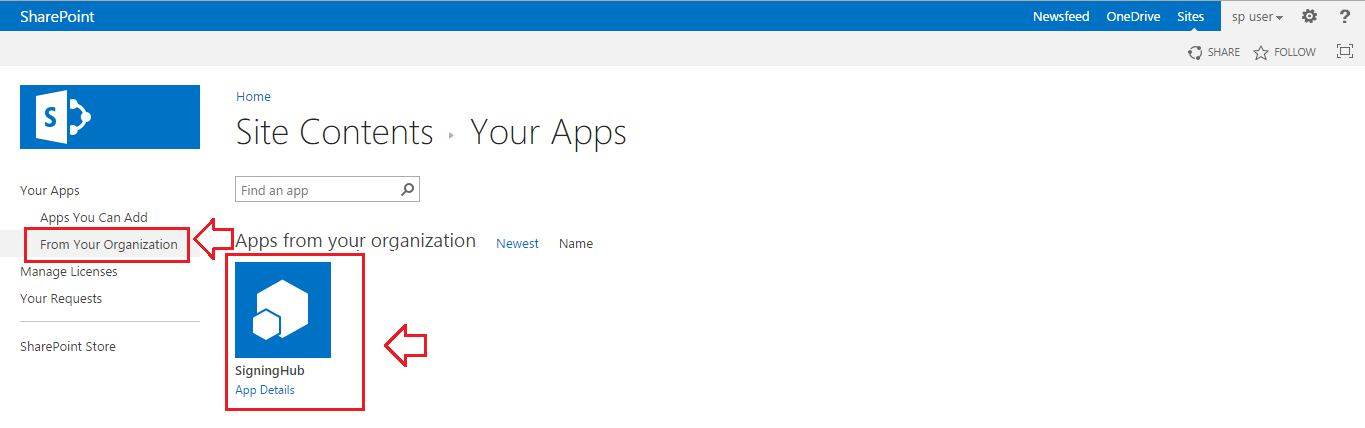
- A confirmation dialog will appear, click the "Trust it" button.
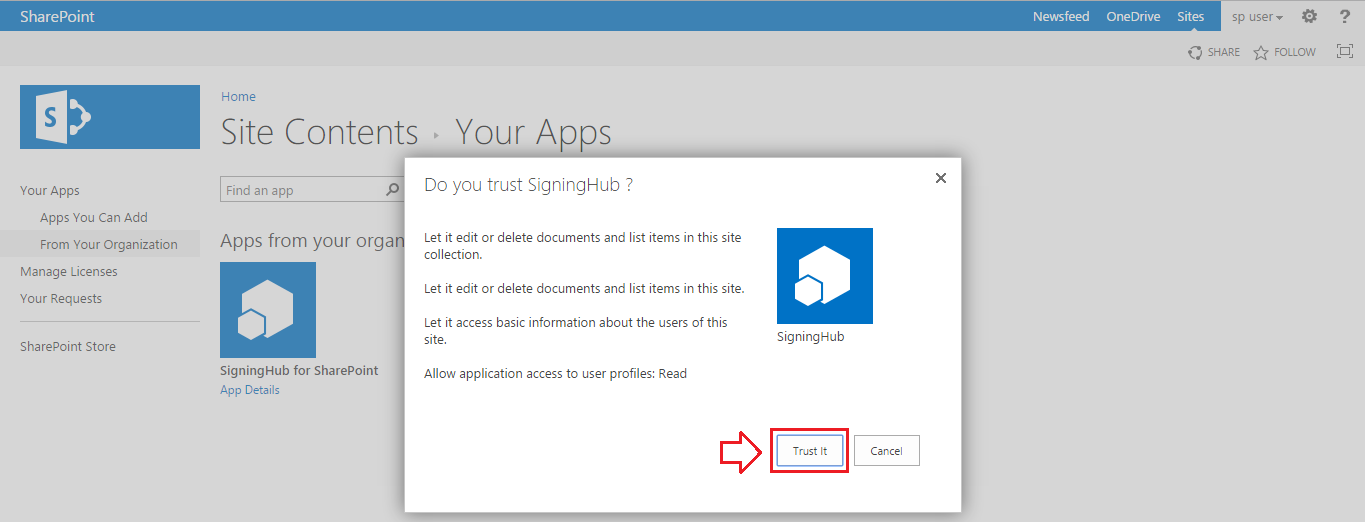
- SigningHub for SharePoint will be installed in your SharePoint account and displayed on the Site Contents screen.
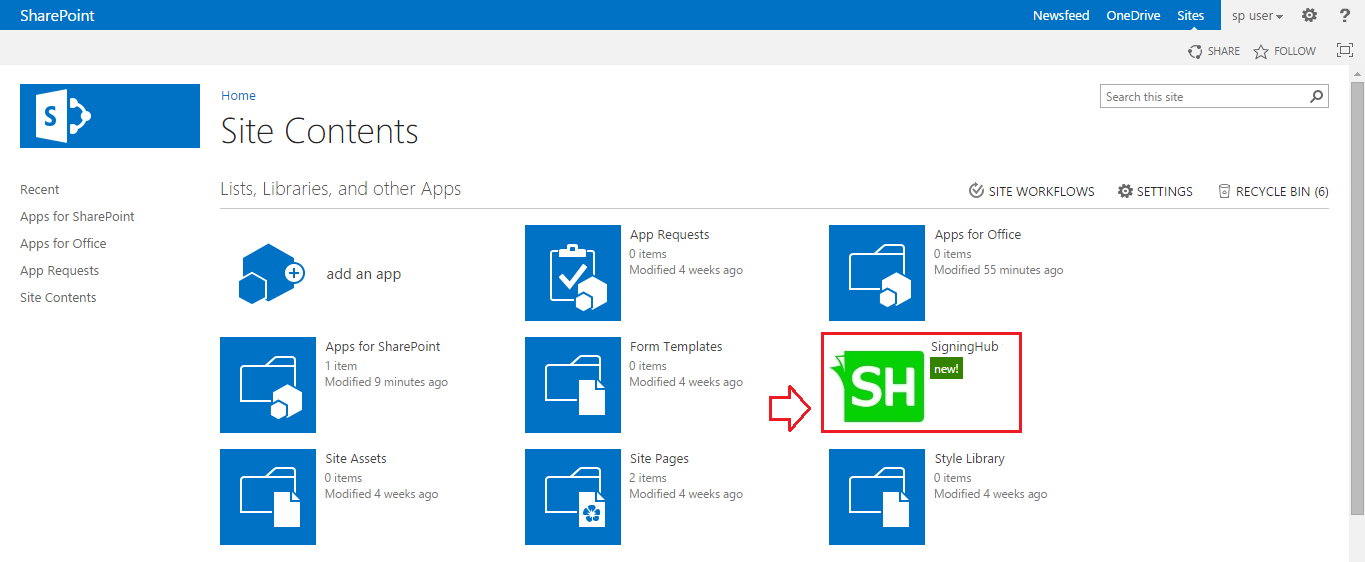
1. The operator installing SigningHub for SharePoint, should have the SharePoint Admin rights (i.e. Tenant Administrator) on the site collection where the add-in is being installed.
2. Once the above installation is done, proceed to configure your SigningHub Account Settings, see details.
2. Once the above installation is done, proceed to configure your SigningHub Account Settings, see details.