SharePoint allows installing add-ins on a site collection or on a team site.
When you are done with opting a site collection or a team site you may proceed to the SigningHub for SharePoint installation either from other source (package installation) or from the SharePoint store. To install the SigningHub add-in from other source, the package should exist in your catalog site, see details.
When you are done with opting a site collection or a team site you may proceed to the SigningHub for SharePoint installation either from other source (package installation) or from the SharePoint store. To install the SigningHub add-in from other source, the package should exist in your catalog site, see details.
Install SigningHub for SharePoint from other source
- Log into your Office 365 account with SharePoint administrator credentials.
- From the next appearing team site screen, click the "Site contents" option.
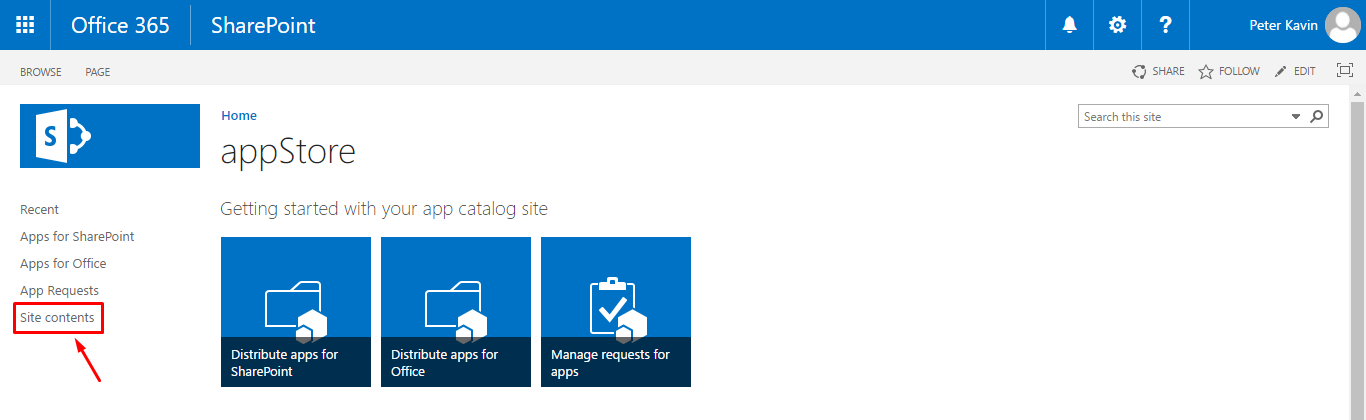
- Click the "add an app" option.
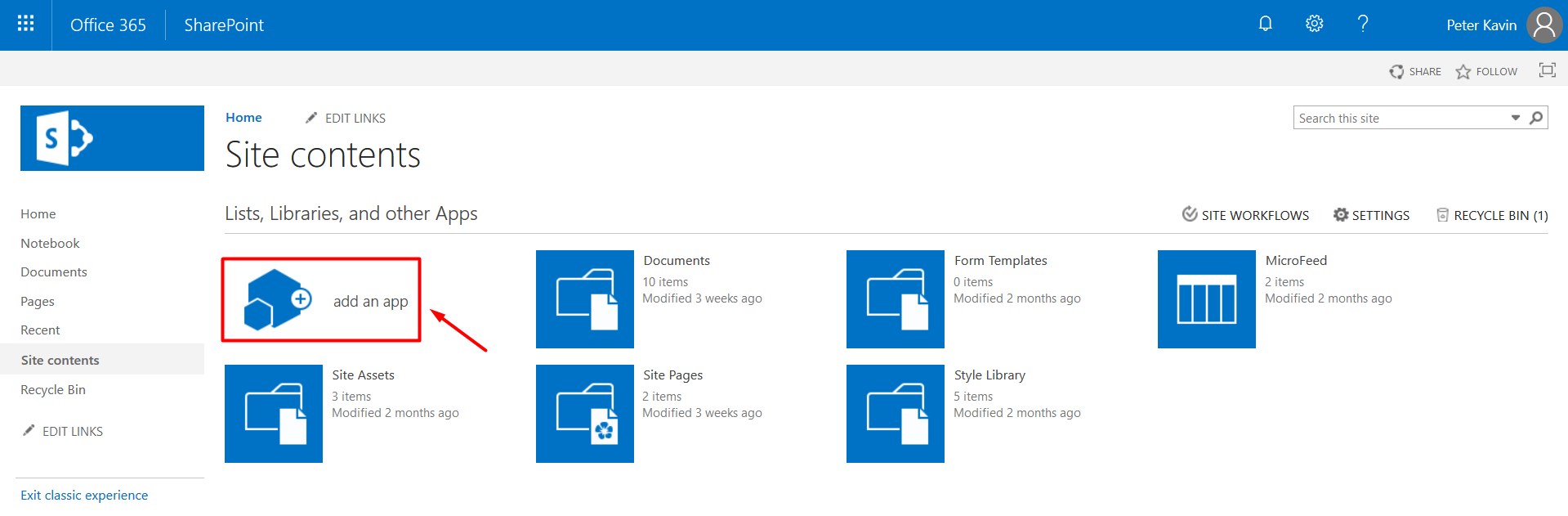
- Click the "From Your Organization" option from the left panel.
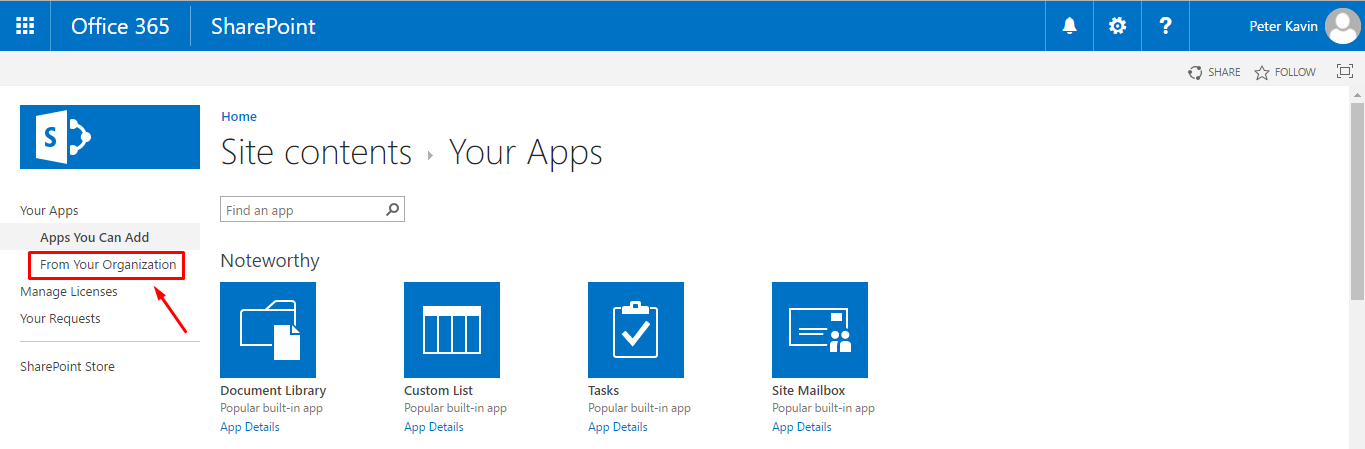
- Click the SigningHub add-in.
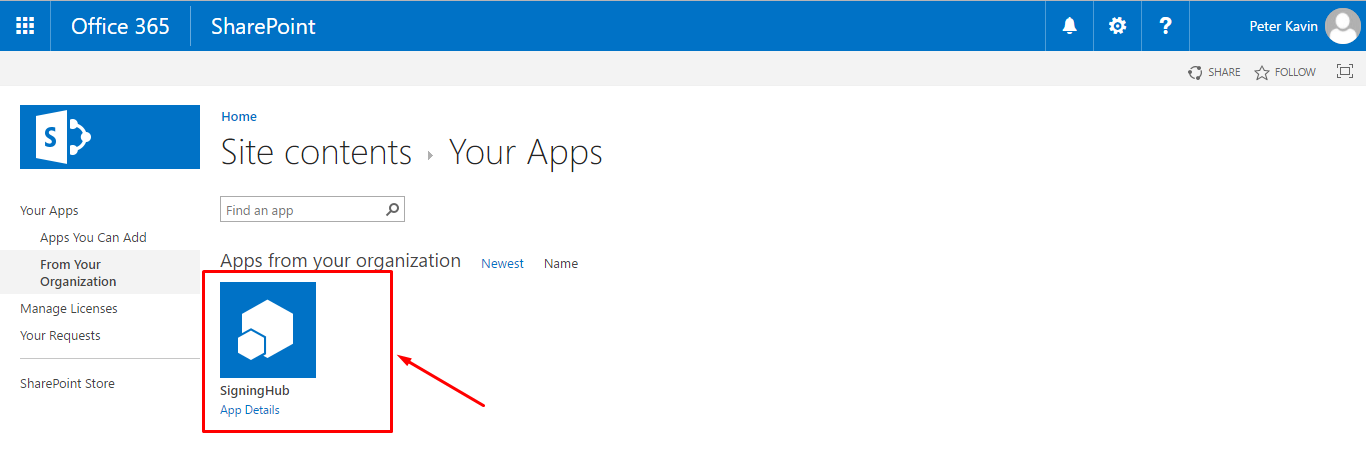
- A confirmation dialog will appear, click the "Trust it" button.
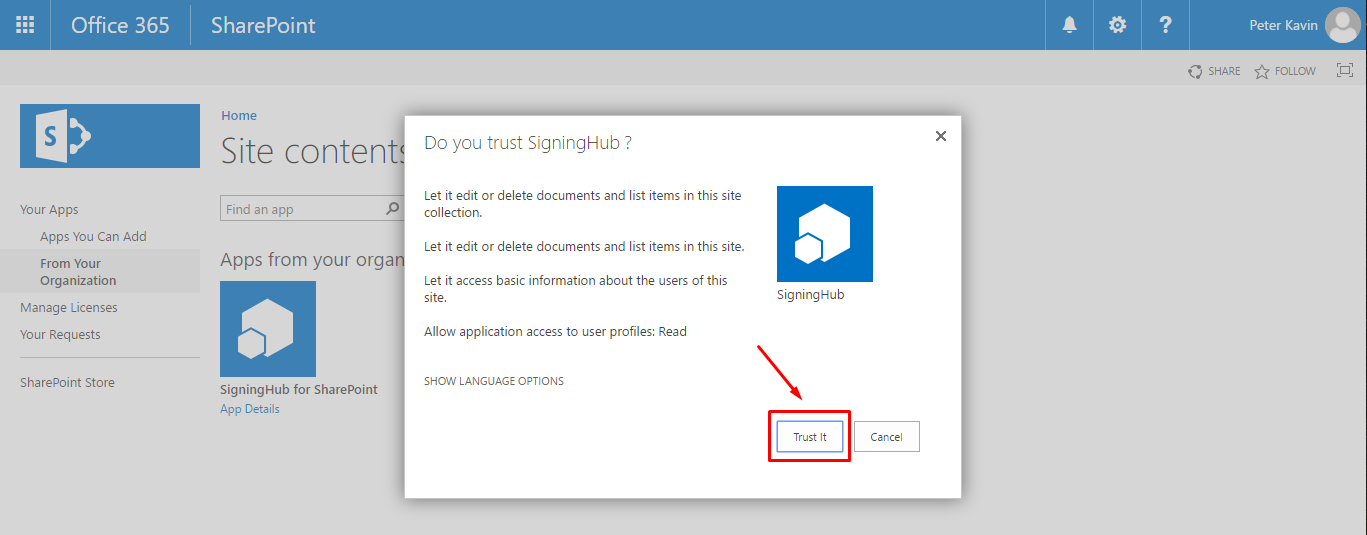
- SigningHub for SharePoint will be installed in your SharePoint account and displayed on the Site Contents screen.
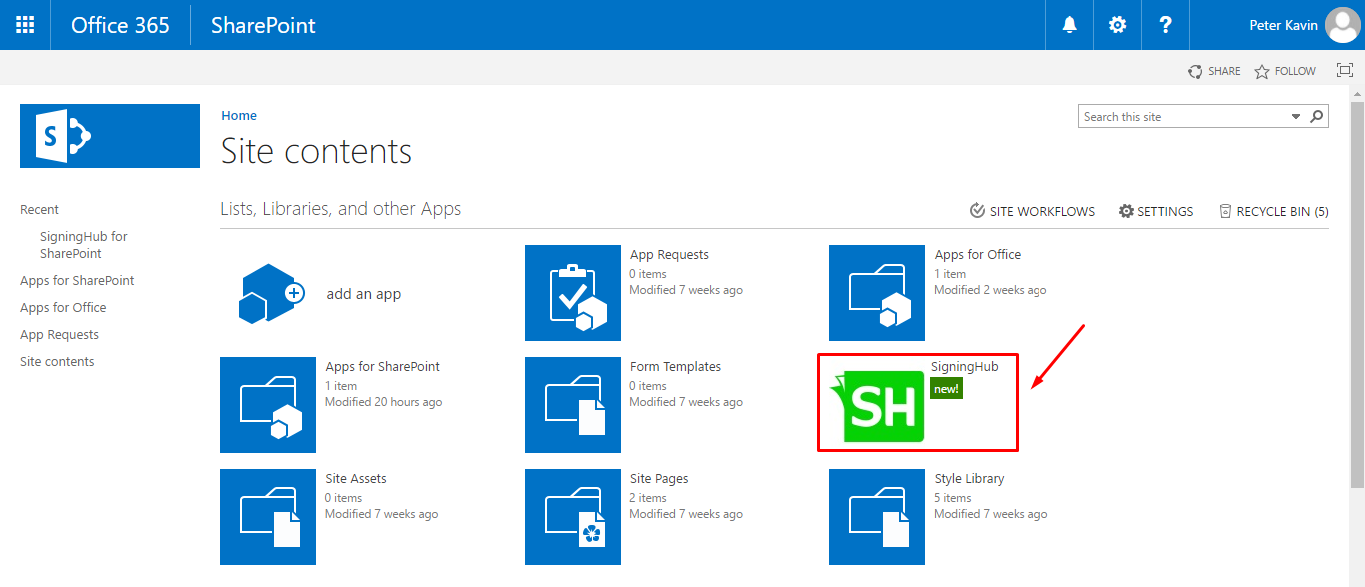
1. The operator installing the SigningHub for SharePoint add-in, should have the SharePoint Admin rights (i.e. Tenant Administrator) on the site collection where the add-in is being installed.
2. Once the above installation is done, proceed to configure your SigningHub Account Settings, see details.