SigningHub allows PDF form fields mapping with Dynamics CRM entities fields, which assures that your documents have the pertinent data in fields by pulling field values directly from Dynamics CRM, when they are shared through SigningHub for Dynamics CRM. This automation also invalidates the possibility of human error and ensures data consistency throughout the shared documents.
Additionally, the "Auto Sync" option can be used to push the modified content from your documents back into Dynamics CRM, allowing significant updates to your Dynamics CRM without the need of manual data manipulation. Being a Dynamics CRM System Administrator, you can view, add, edit and delete these fields mapping as required.
For successful mapping, you should have pre-built PDF forms with defined field names which can be logically related to the Dynamics CRM fields. In this way, whenever a PDF document with the same form fields is shared, SigningHub will automatically pull the fields data of the Dynamics CRM entity (from where the document was shared) and populate them in the respective document fields. An end-user can then edit these document form fields as required before sharing it for signing.
Additionally, the "Auto Sync" option can be used to push the modified content from your documents back into Dynamics CRM, allowing significant updates to your Dynamics CRM without the need of manual data manipulation. Being a Dynamics CRM System Administrator, you can view, add, edit and delete these fields mapping as required.
For successful mapping, you should have pre-built PDF forms with defined field names which can be logically related to the Dynamics CRM fields. In this way, whenever a PDF document with the same form fields is shared, SigningHub will automatically pull the fields data of the Dynamics CRM entity (from where the document was shared) and populate them in the respective document fields. An end-user can then edit these document form fields as required before sharing it for signing.
View the mapped fields of your Dynamics CRM entities
- In case of an on-premises deployment, log into your locally deployed Dynamics CRM instance through your domain user and password (active directory credentials).
OR
In case of an Office 365 installation, clear your browser cache and log into your Office 365 account. - Click the app launcher icon and click the "Settings" module, as marked with red arrows on the below image.
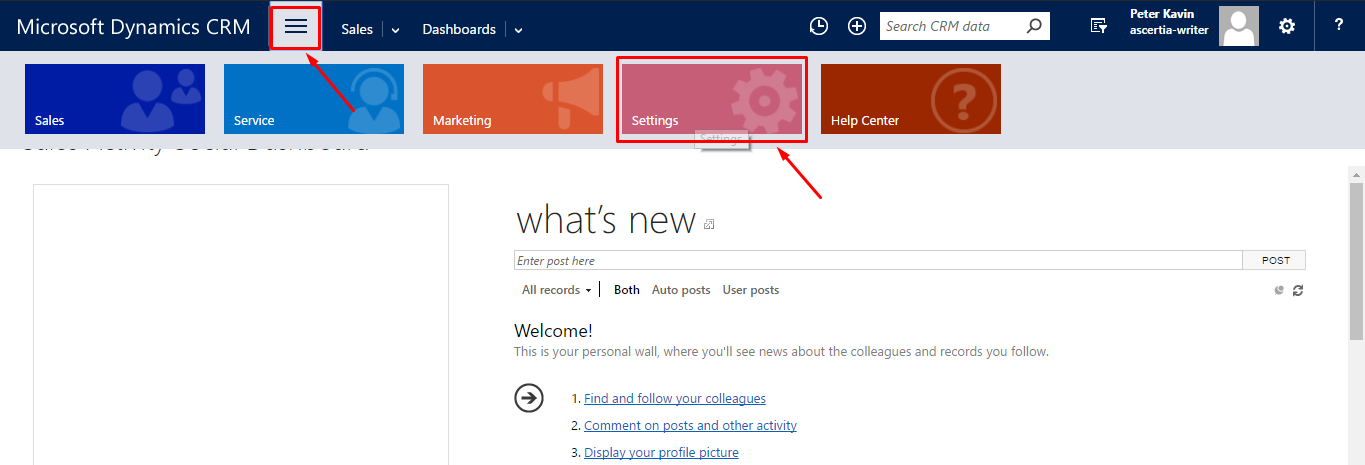
- From the next appearing "Settings" menu, click the "SigningHub Configuration" option being displayed under "Extensions".
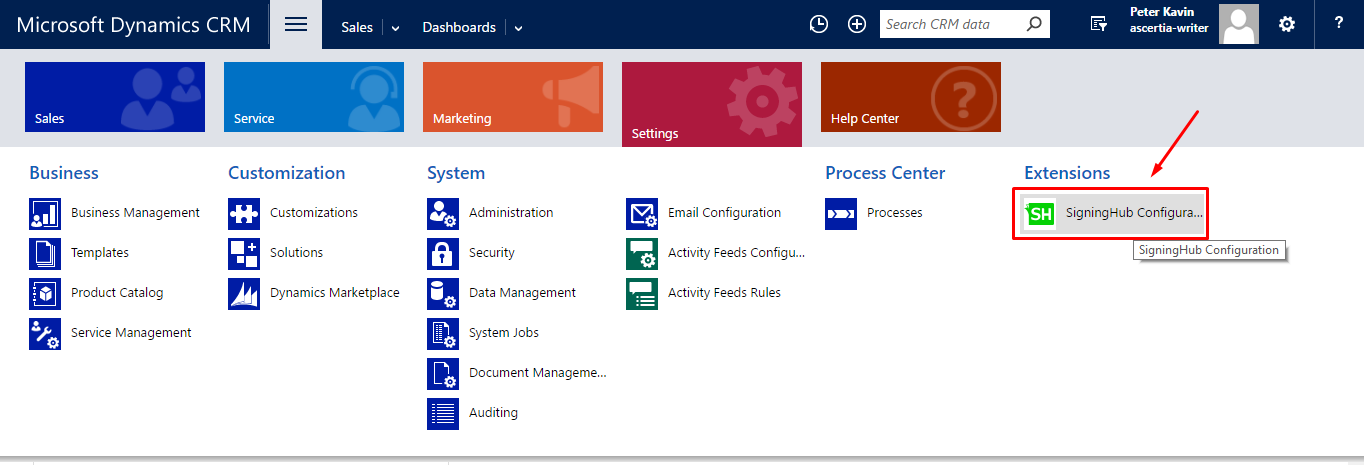
- Click the "Map Document Form Fields" option, as marked with an arrow on the image below.
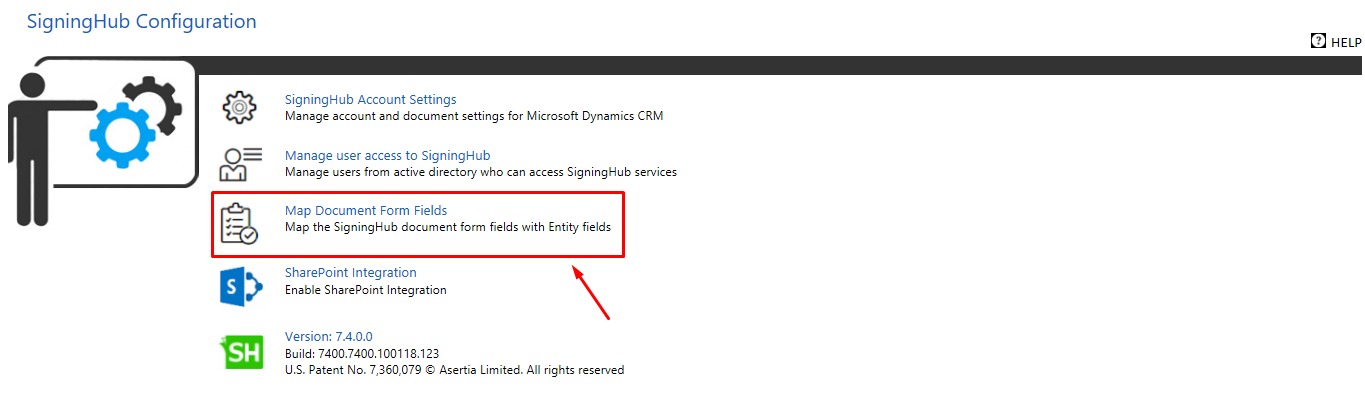
- The "Document Fields Mapping" screen will appear listing all the form fields that have been mapped with the Dynamics CRM entities fields. See the below table for fields description.
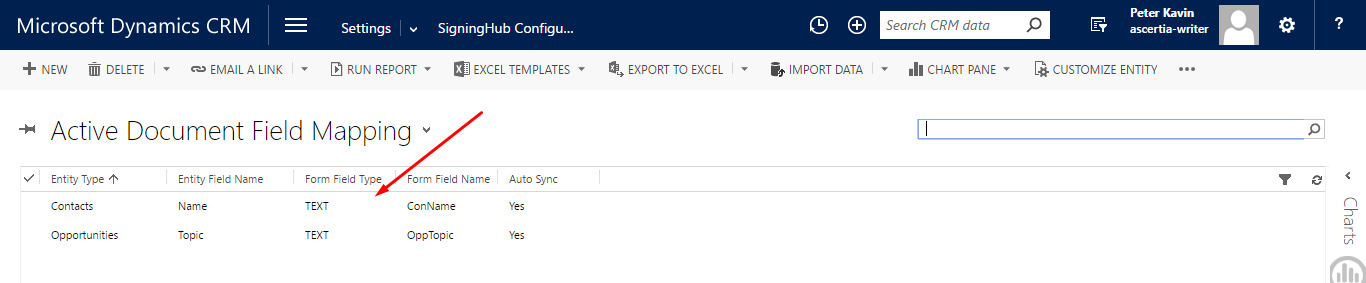
| Document Fields Mapping | |
| Fields | Description |
| Entity Type |
Grid header to show the names of Dynamics CRM entities to which the mapped fields belong. |
| Entity Field Name |
Grid header to show the names of entity fields that are mapped with the document form fields.
|
| Form Field Type |
Grid header to show the types of entity fields that are mapped with the document form fields.
|
| Form Field Name |
Grid header to show the names of document form fields that are mapped with entity fields. |
| Auto Sync | Grid header to show whether the mapped fields are synced with the Dynamics CRM entities fields or not.
|
Edit a mapped fields of a Dynamics CRM entity
- Go to the "Document Fields Mapping" screen.
- Select the mapped field to edit and click the "Edit" option.

- A screen will appear with the mapping details. Edit the field details as required and click Save, see details.
Delete a mapped fields of a Dynamics CRM entity
- Go to the the "Document Fields Mapping" screen.
- Select the mapped field(s) to delete and click
 from the grid header.
from the grid header.
