In addition to the default CRM roles, there are some roles in Microsoft Dynamics CRM that are specifically required to access the SigningHub for Dynamics CRM app. The Dynamics CRM administrator can configure these roles for other CRM users so that they can access the app functionalities.
Configure a security role
- In case of an on-premises deployment, log into your locally deployed Dynamics CRM instance through CRM administrator user and password (active directory credentials).
OR
In case of an Office 365 installation, log into your Office 365 account through CRM administrator credentials. - Click the "Service" tab and then click the "Settings" module, as marked with red arrows on the below image.
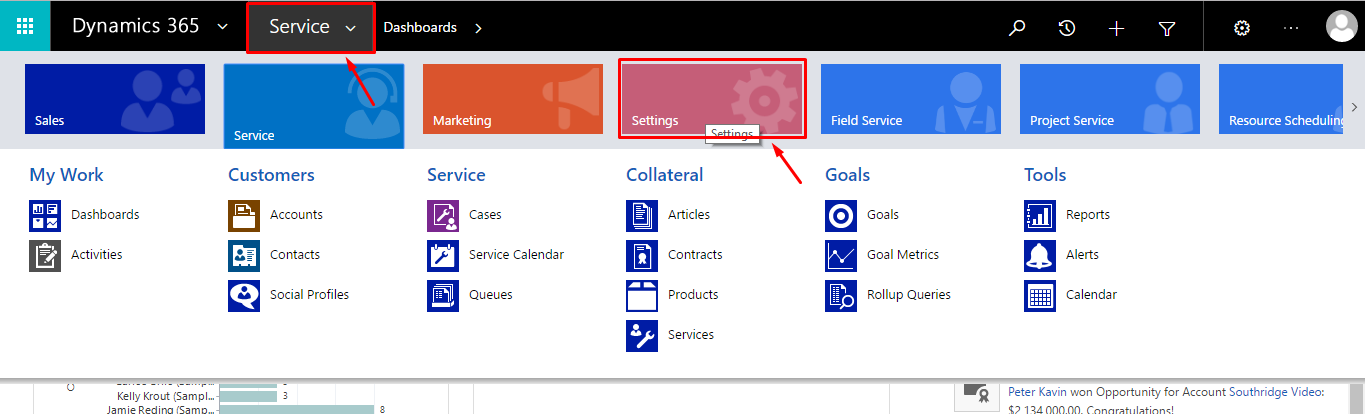
- From the next appearing "Settings" menu, click the "Security" option.
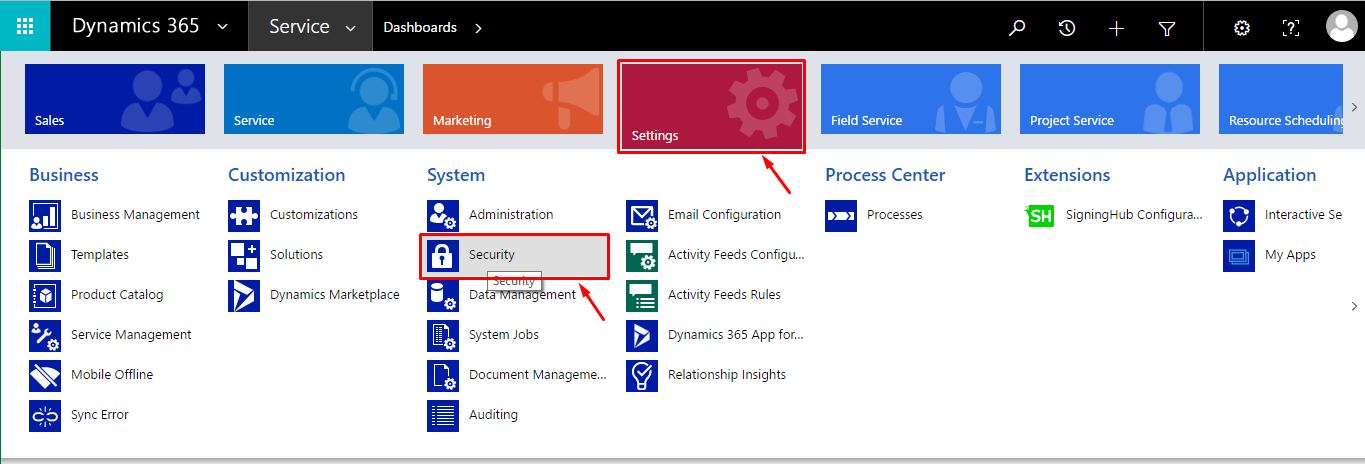
- Now click the "Users" option.
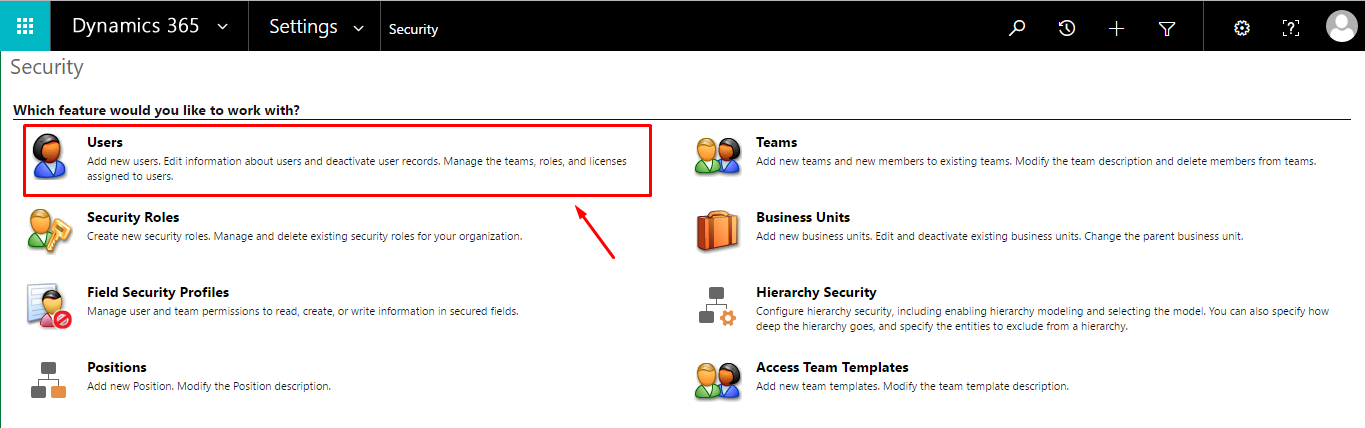
- The CRM users screen will appear. Select the desired user from the list, click the "Manage Roles" option.
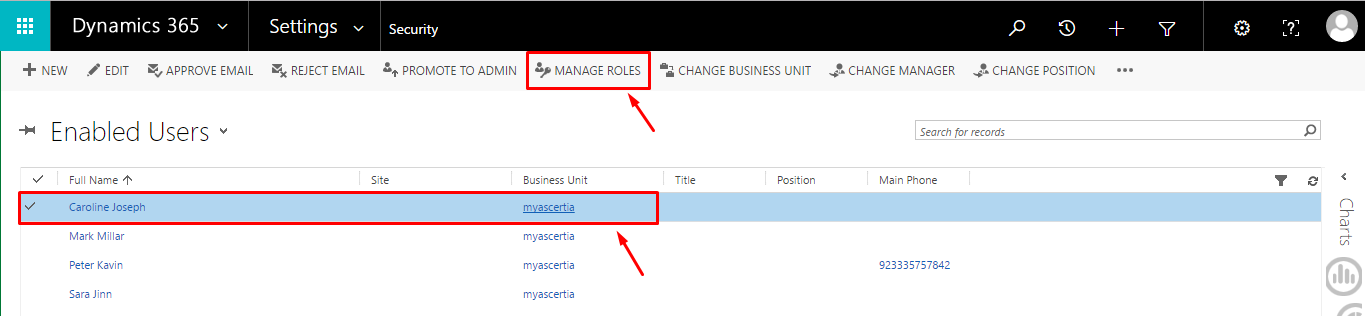
- The "Manage User Roles" dialog will appear, select the required role(s) from the list and click OK.
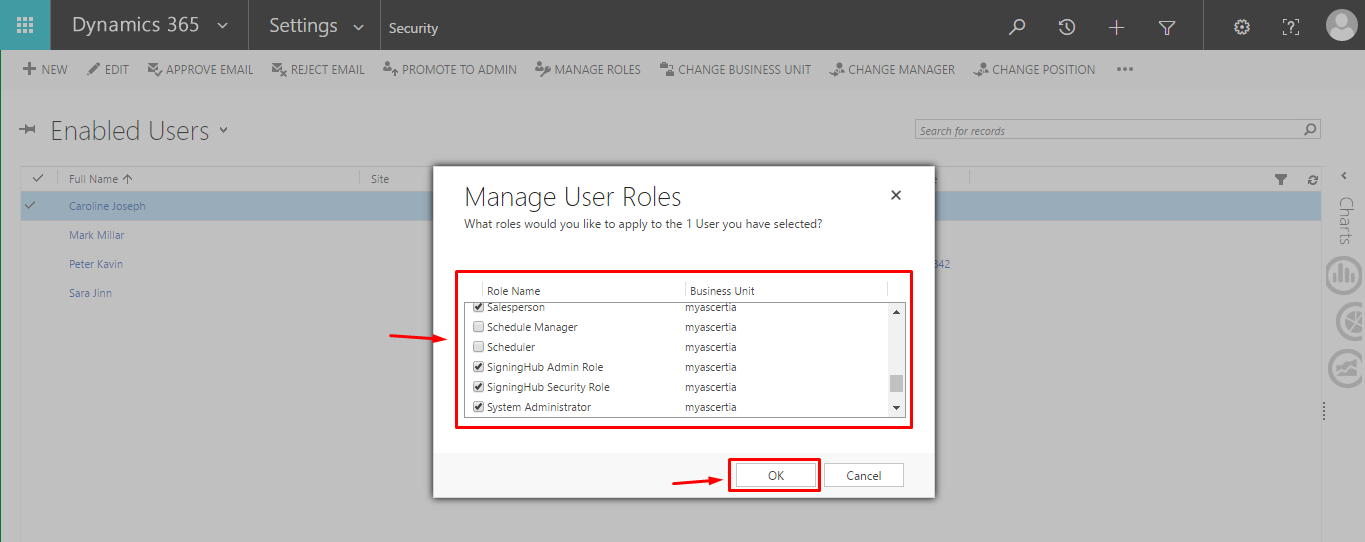
Security roles required to access SigningHub Account Settings
To access the SigningHub Account Settings screen of the app, a user needs to have "SigningHub Admin Role" and any CRM entity roles (i.e. Salesperson, Sales Manager, etc). For this select these roles from the step 6 above.
Security roles required to access the SigningHub for Dynamics CRM app
To use the SigningHub for Dynamics CRM app, a user needs to have "SigningHub Security Role" and any CRM entity roles (i.e. Salesperson, Sales Manager, etc). For this select these roles from the step 6 above.