SigningHub allows PDF form fields mapping with Dynamics CRM entities fields, which assures that your documents have the pertinent data in fields by pulling field values directly from Dynamics CRM, when they are shared through SigningHub for Dynamics CRM. This automation also invalidates the possibility of human error and ensures data consistency throughout the shared documents.
Integrate your Dynamics CRM and SharePoint accounts
- In case of an on-premises deployment, log into your locally deployed Dynamics CRM instance through your domain user and password (active directory credentials).
OR
In case of an Office 365 installation, clear your browser cache and log into your Office 365 account. - Click the app launcher icon and click the "Settings" module, as marked with red arrows on the below image.
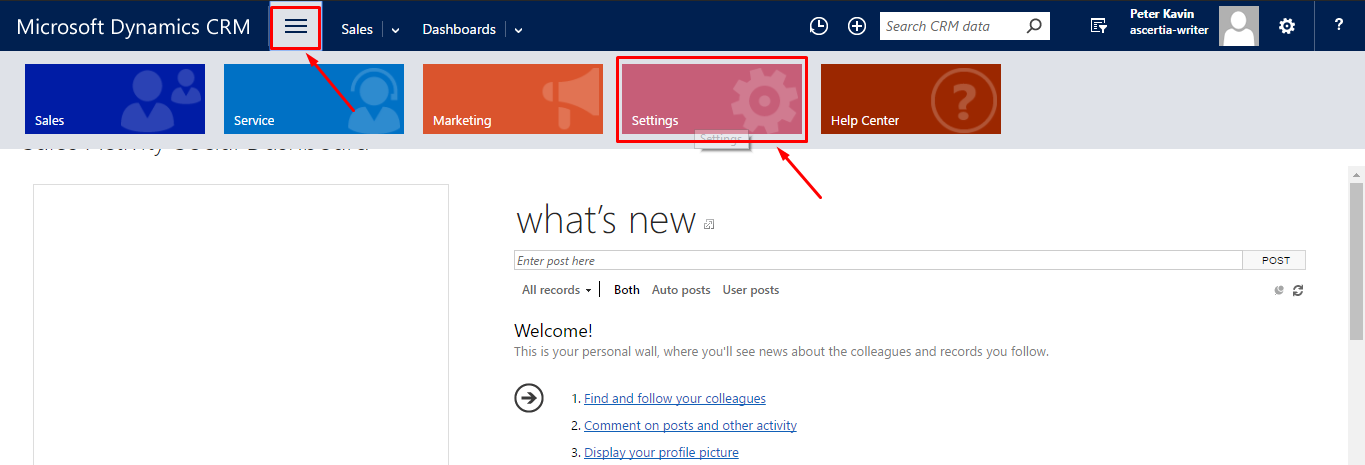
- From the next appearing "Settings" menu, click the "SigningHub Configuration" option being displayed under "Extensions".
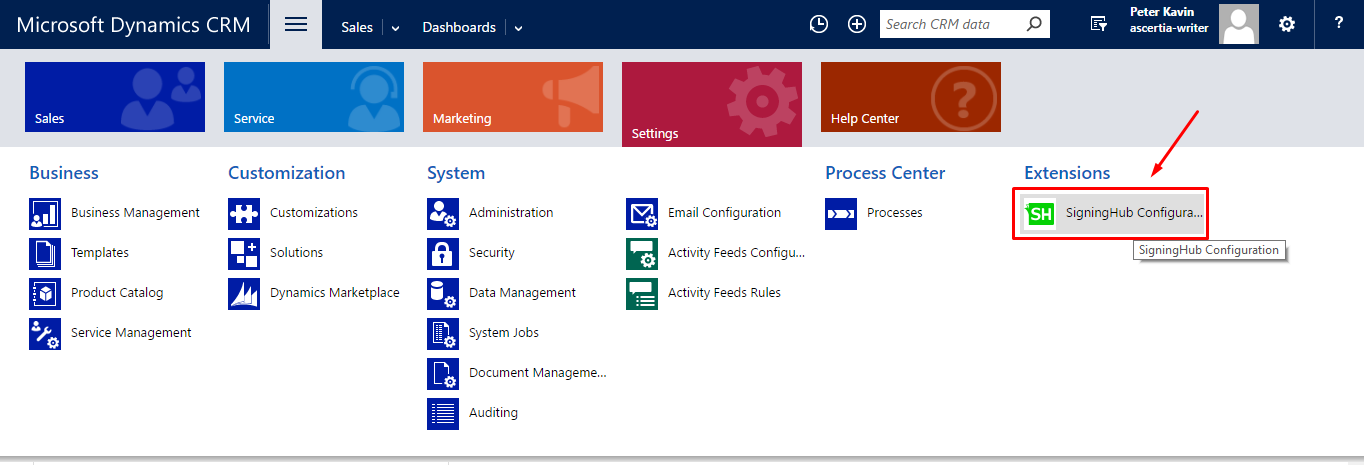
- Click the "Map Document Form Fields" option, as marked with an arrow on the image below.
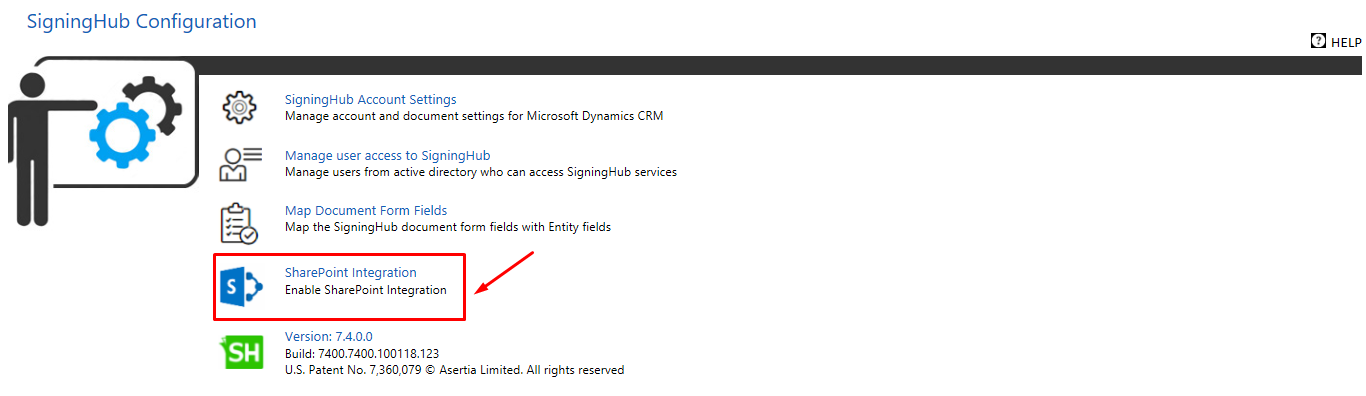
- The "Document Fields Mapping" screen will appear listing all the form fields that have been mapped with the Dynamics CRM entities fields. See the below table for fields description.
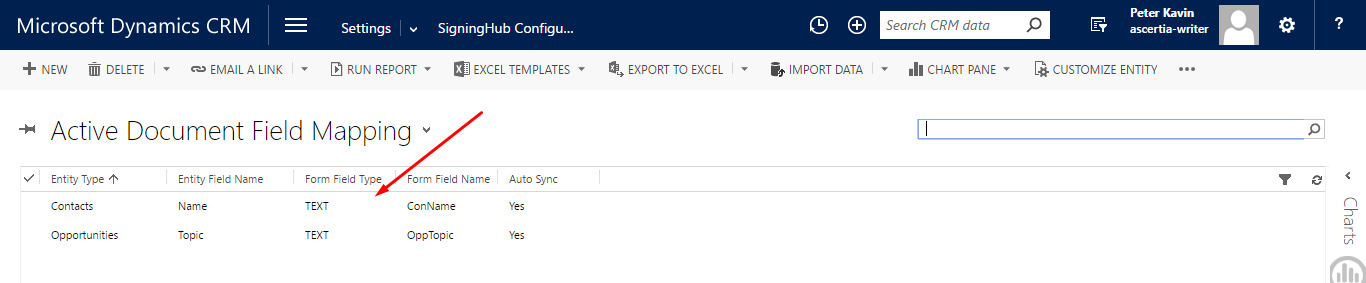
| SigningHub Account Settings | |
| Fields | Description |
| SharePoint Integration | |
| SharePoint Integration | Specify the "Application Name" field (text) as specified in SigningHub>Enterprise Settings>Integrations>Application Integration>Step 6. |
| SharePoint Site URL | Specify the client secret as generated in SigningHub>Enterprise Settings>Integrations>Application Integration>Step 6.
|
| Document Storage Location |
|
| On Dedicated Folder |
Select this option to save the signed versions as new document copies, and specify a postfix (i.e. "processed") for them in the next appearing field. In this way when a workflow is finished, the completed documents will be added as separate document copies with the specified postfix appended to their names. This configuration is helpful when you need both the documents (i.e. Original and Completed) for your record. |
| On Same Location |
Select this option to save your signed documents in a zip file. This is only applicable when there are multiple documents in a package. In this way when a workflow is finished, the completed documents package will be added as a zip file. However when a package contains a single document, it is always downloaded in a PDF file. |
| On Custom Location |
This option will only appear if you have rights to view the Workflow Evidence Report in your subscribed SigningHub service plan. Select it to include these reports in your account, and specify a postfix (i.e. "WER") for them in the next appearing field. In this way when a workflow is finished, the Workflow Evidence Report will also be included with the specified postfix appended to their names. |