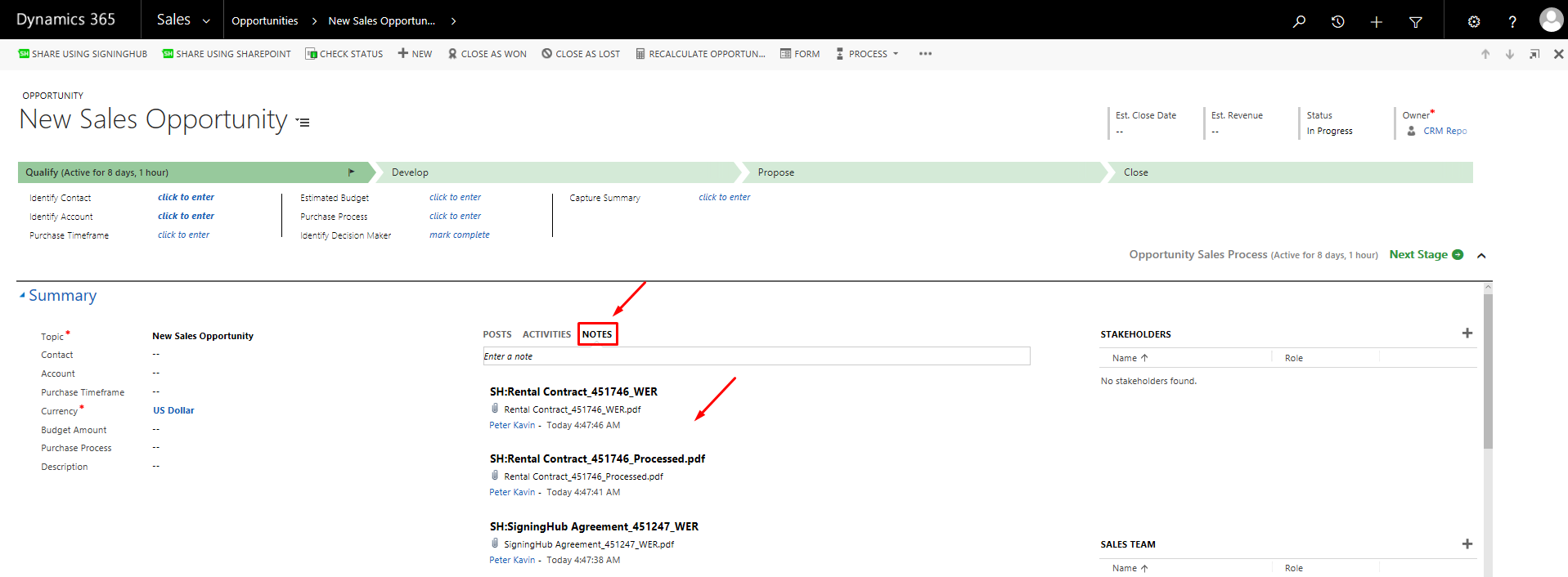You can view your signed and completed documents in the "Notes" tab of the same CRM entity object (i.e. Opportunities, Contracts, Leads, etc.), from where they were shared for signing. Similarly you can view those documents as well that have been shared with you (for signing) by other users, provided you have got the sufficient viewing privileges of that entity object.
Consider an example of viewing the completed and signed documents of an "Opportunities" entity, the same process can be followed to view the documents of other CRM entities.
View the completed/ signed documents of your Opportunities entity
- In case of an on-premises deployment, log into your locally deployed Dynamics CRM instance through your domain user and password (active directory credentials).
OR
In case of an Office 365 installation, log into your Office 365 account. - From the "Sales" menu, click the "Opportunities" option.

- Click the desired opportunity object from the list whose completed/ signed documents are required to view.

- This will open the Opportunities object and display its details. Click the "Notes" tab. All the documents of this entity will be displayed. The documents whose workflow is complete will be shown in bold font and as per your configured document settings, i.e.:
- Separate document with a custom postfix appended to its name, or
- Separate document with the respective package ID postfix, appended to its name, or
- Zip file incase of multiple documents in a package, and/ or
- Workflow evidence report with or without a postfix