SigningHub for Dynamics CRM lets you share any type of document (i.e. Text, Office, Image, PDF, etc.) with other users to get them digitally signed. In case a document being shared is other than PDF, then SigningHub will convert it into PDF file before sharing it with the configured recipient(s).
SigningHub allows documents sharing in the form of a documents package. A package may contain multiple files to facilitate sharing bundle of documents by consuming a single workflow from your available quota. The recipient(s) are notified through email(s) by SigningHub (upon their turn) to sign the documents package.
You can share documents related to any of the CRM entities (i.e. Opportunities, Contracts, Leads, Contacts, Campaigns etc.) for signing. Consider an example of sharing the "Opportunities" documents package, the same process can be followed to share documents of other CRM entities.
You can share documents related to any of the CRM entities (i.e. Opportunities, Contracts, Leads, Contacts, Campaigns etc.) for signing. Consider an example of sharing the "Opportunities" documents package, the same process can be followed to share documents of other CRM entities.
Send a document of your "Opportunities" entity for signing
- In case of an on-premises deployment, log into your locally deployed Dynamics CRM instance through your domain user and password (active directory credentials).
OR
In case of an Office 365 installation, log into your Office 365 account. - From the "Sales" menu, click the "Opportunities" option.
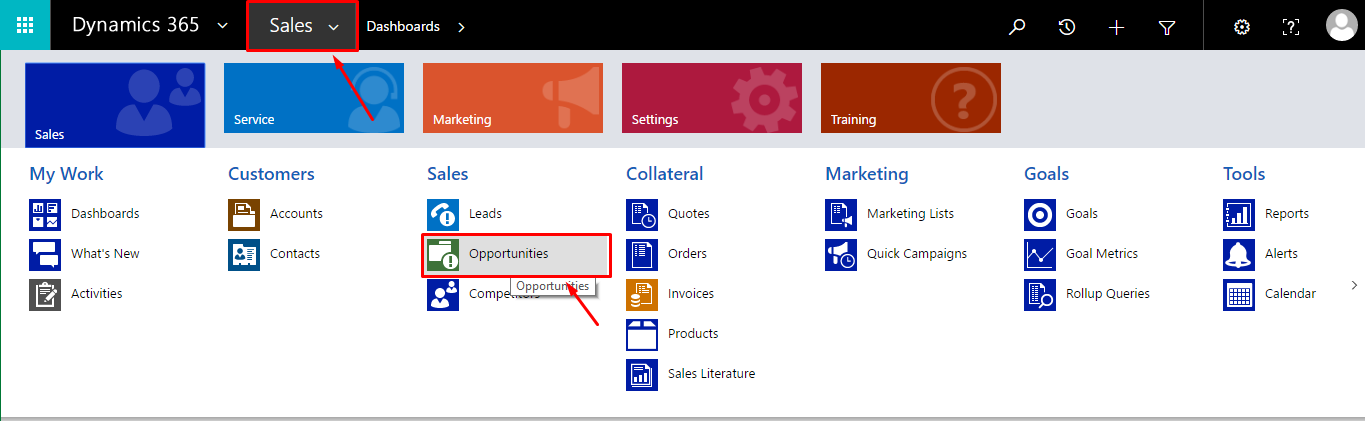
- Search and open the "Opportunities" object from the list, whose document(s) package is required to share.
Or
Create a new opportunity object as required and open it.

- Click the "Notes" tab from the opened opportunity. Click the "Attach" button to browse and attach the document(s) to share. The attached document(s) will be shown under the notes section, as marked with an arrow on the image below.
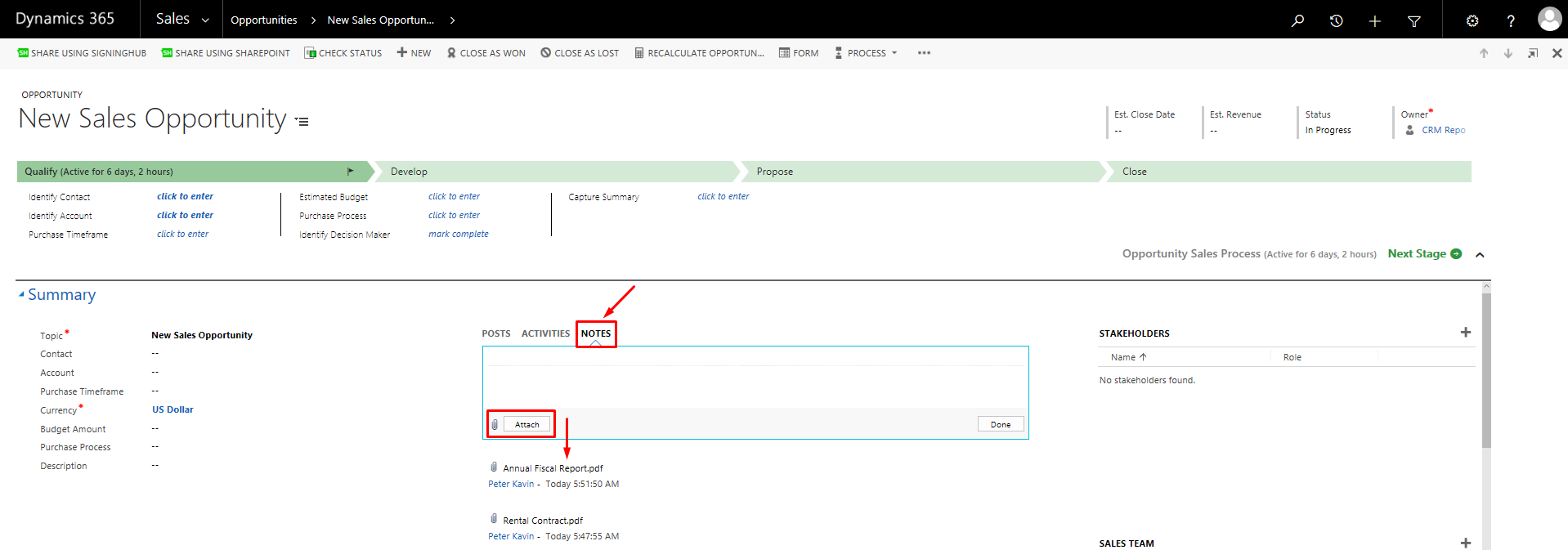
- Click the "Share Using SigningHub" option.
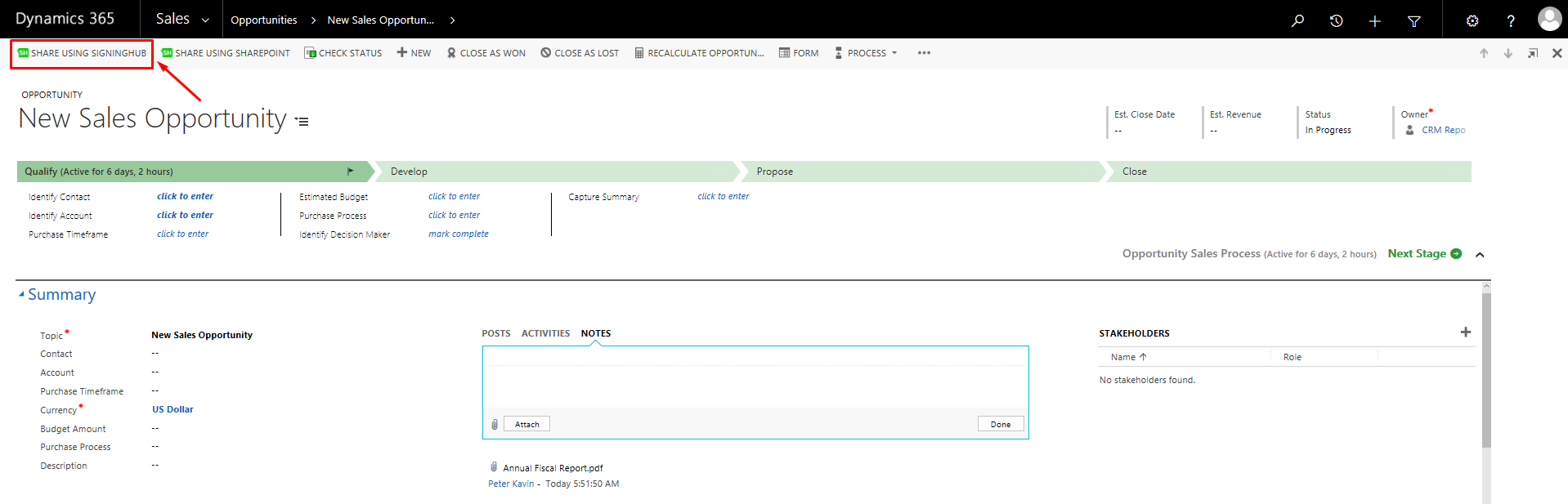
- All the attached documents of the opened opportunity object will be listed for sharing.
Select the document(s) to share, and click the "Next" button. The selected document(s) will be shared as a package through a single workflow.
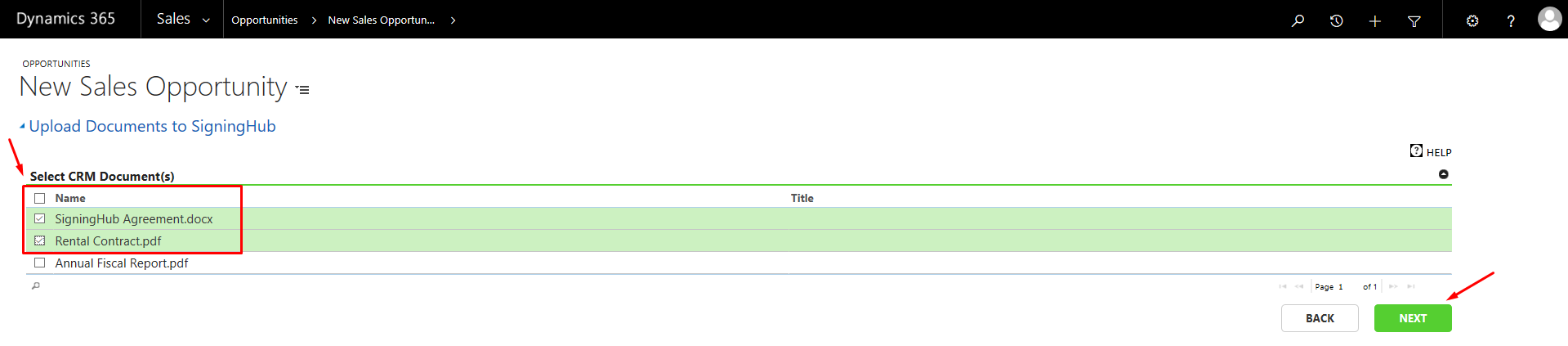
- Specify your CRM contact(s) under the "Recipients" section with whom you want to share these documents, and configure their roles (i.e. Signer, Reviewer, Editor, Meeting Host, or Send a Copy) in the workflow accordingly, see details.
The specified contacts will be added in your SigningHub contacts list for future use.
Then configure the workflow type (i.e. Serial, Parallel, or Individual), see details.
Click the "Prepare" button to proceed further.
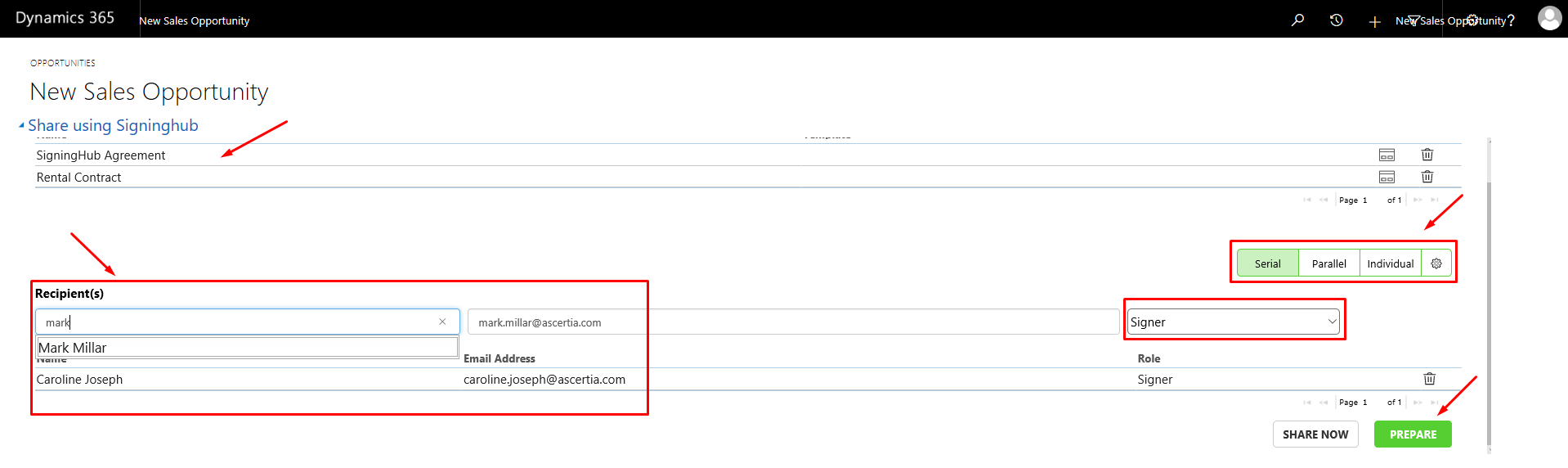
- The authentication screen of SigningHub will appear within Dynamics CRM, specify your credentials to authenticate yourself. There are multiple authentication ways in SigningHub, click the "More Login Options" link to use the advanced login options, see details.
You can also skip the SigningHub authentication screen by turning on the "Allow recipients to access the documents without login when using email link or integrated application" checkbox from your SigningHub Enterprise account, see details.
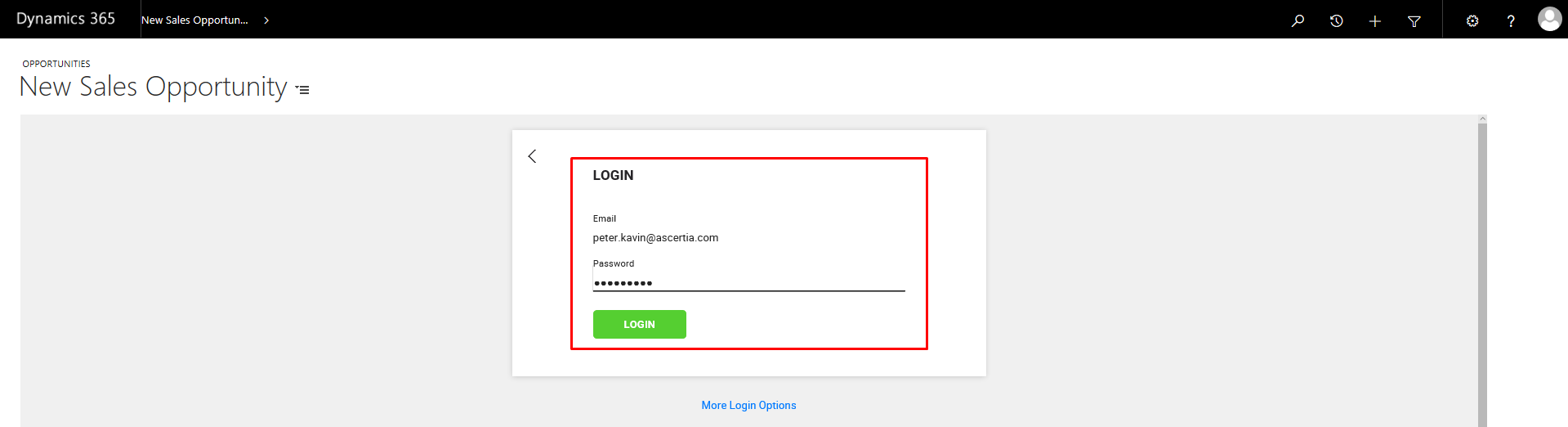
- After successful authentication, the document(s) will be opened inside SigningHub in preparation mode. Configure all the workflow related details as required and click the "Share Now" button.
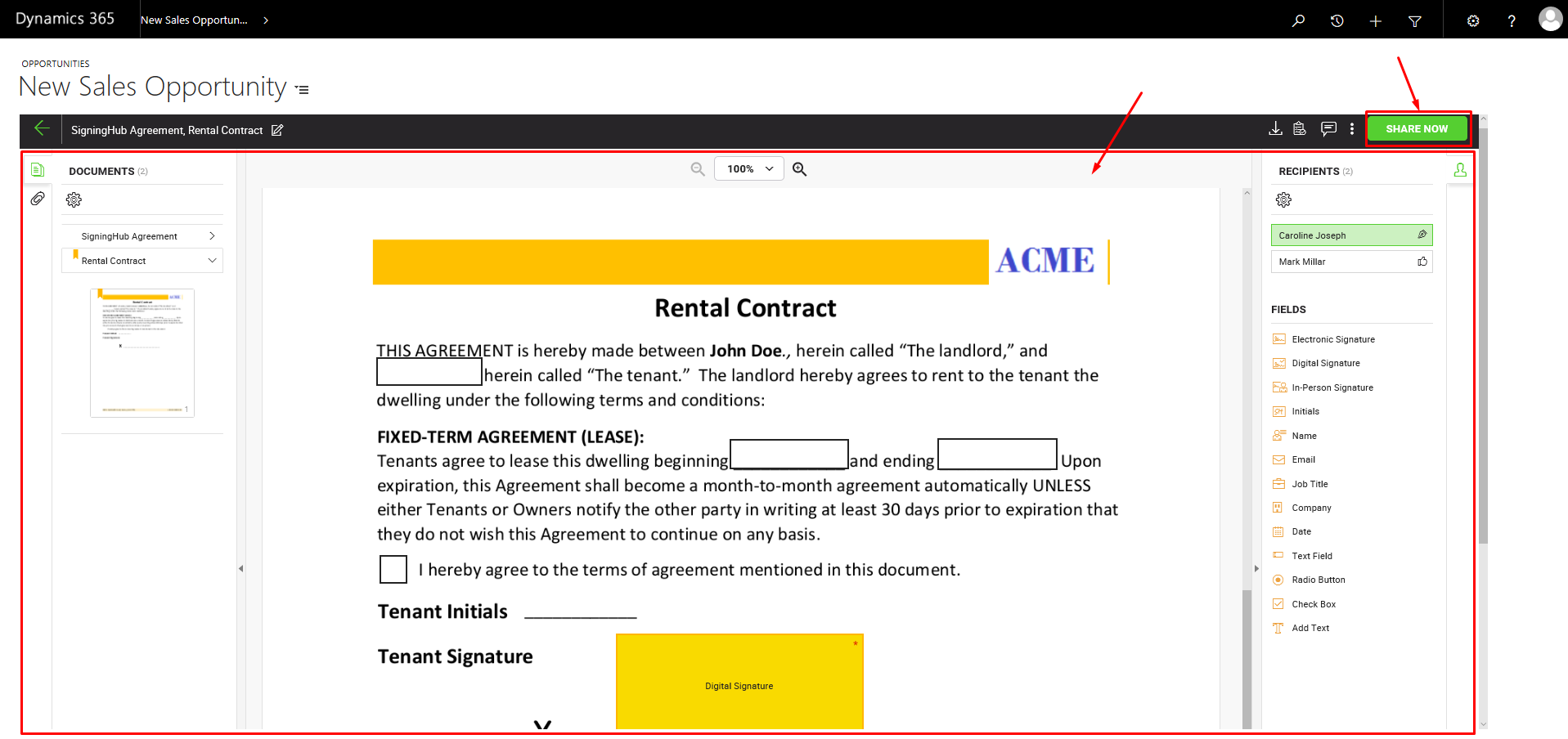
- A confirmation screen will be displayed, showing the file(s) name(s), package ID, and performed action. Click the "OK" button to conclude your package sharing activity and return to the opportunity page.
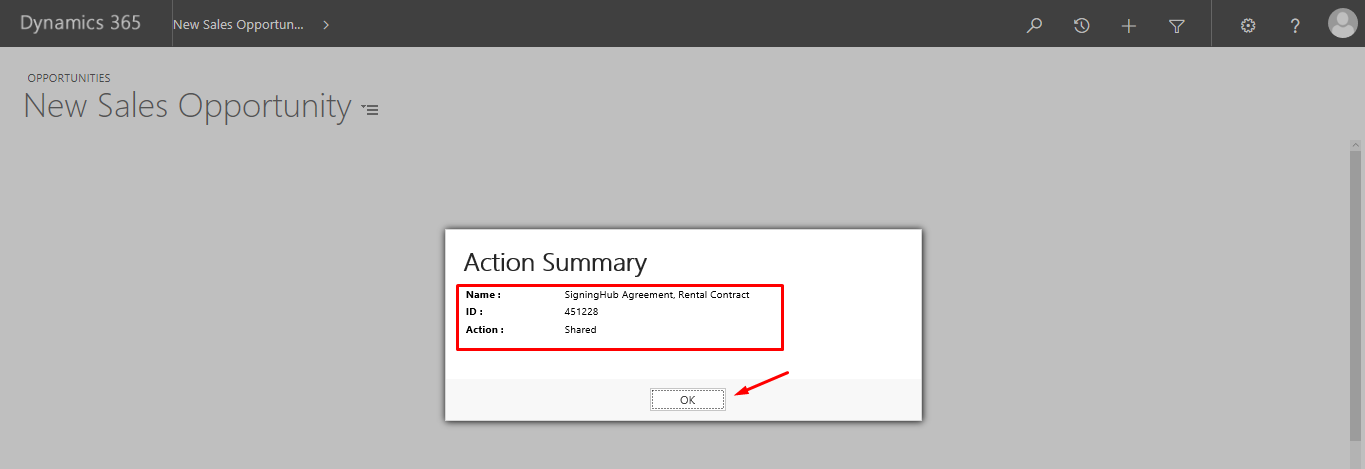
The shared document(s) package can be seen with the "In-Progress" status, inside your "Check Status" screen.
1. In order for a recipient (contact) to view his/ her pending documents within Dynamics CRM, s/he should have rights to view the respective entity of CRM whose document was shared, i.e. in the above mentioned example, the recipients (i.e. Caroline Joseph and Mark Millar) should have rights to view the "New sales opportunity" object. They can see the shared document(s) under the "Notes" tab of the same entity object.
2. The signed document (as per Document Settings configuration) can be seen under the "Notes" tab of the same Dynamics CRM entity object.
3. Whenever a documents package is shared, the workflow quota of respective document owner's account is consumed, and hence the available count is decreased by one.