PDF Signature Locations
ADSS Server provides a feature to draw the empty signature fields at the specified/preferred locations in PDF document. Each empty signature filed can have a different a signature appearance. Here are the details of this feature:
Clicking the "PDF Sig. Locations" sub-module shows the following screen:
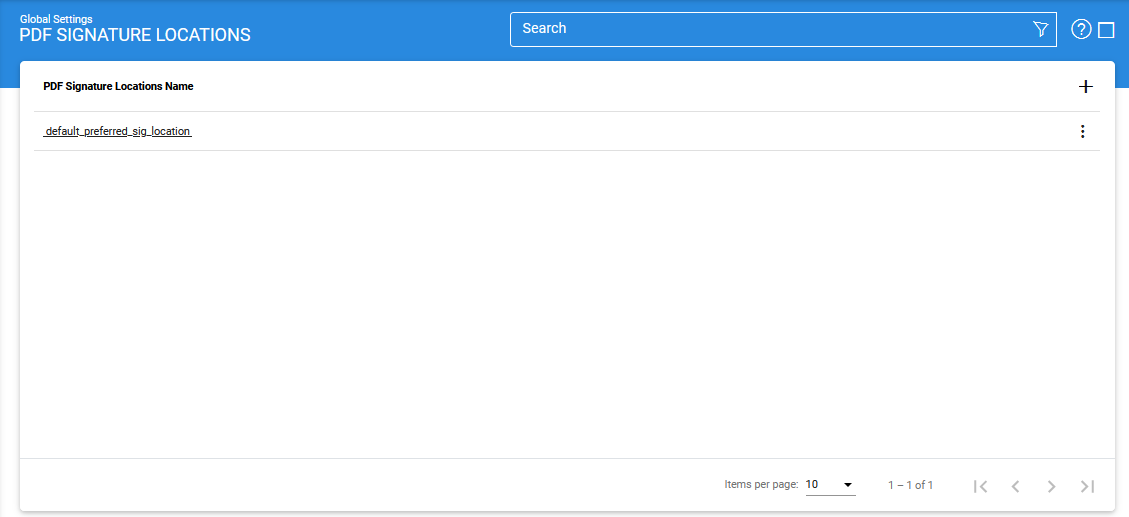
A list of existing preferred signature location is shown on this page. The various options are defined in the following table:
|
Items |
Description |
|
PDF Sig Locations Name |
A friendly name assigned to this Signature Location for easy identification purposes. |
|
Order By |
Select this option for the order of the preferred location template either by "Name" or "Create At" and "Descending" or "Ascending". |
|
Search |
Click on this button to see different search options. This is useful if there are a lot of PDF Sig Locations and you need to search for a particular one. |
|
Clear Search |
Click on this button any time to discard the search results and see all PDF signature appearances. |
|
New |
Use this option to create a empty signature field on preferred locations for a new document. |
|
Edit |
Use to option to make changes in the existing preferred location file. |
|
Make a Copy |
Creates a replica of a selected PDF signature locations. |
|
Delete |
Use this option to remove the existing setting which is not in use. |
Clicking on the Advance Search button on Preferred Sig. Locations main page will display following screen:
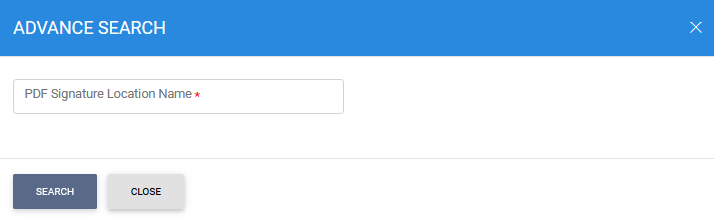
Creating PDF Signature Locations
Clicking the '+' button on the grid will display the following screen:
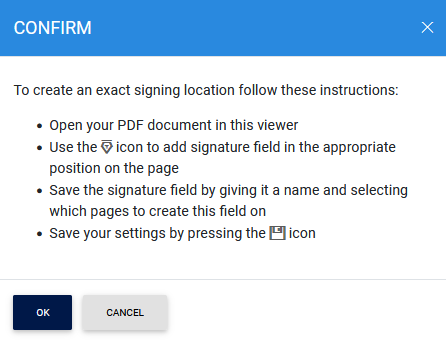
Clicking on the OK button will navigate the user to enter PDF signature location name, see the image below:
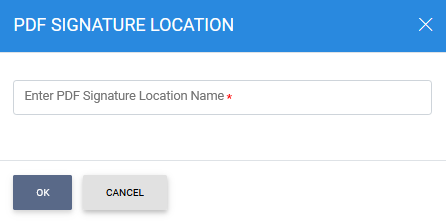
Once done, the PDF editor will be launched:
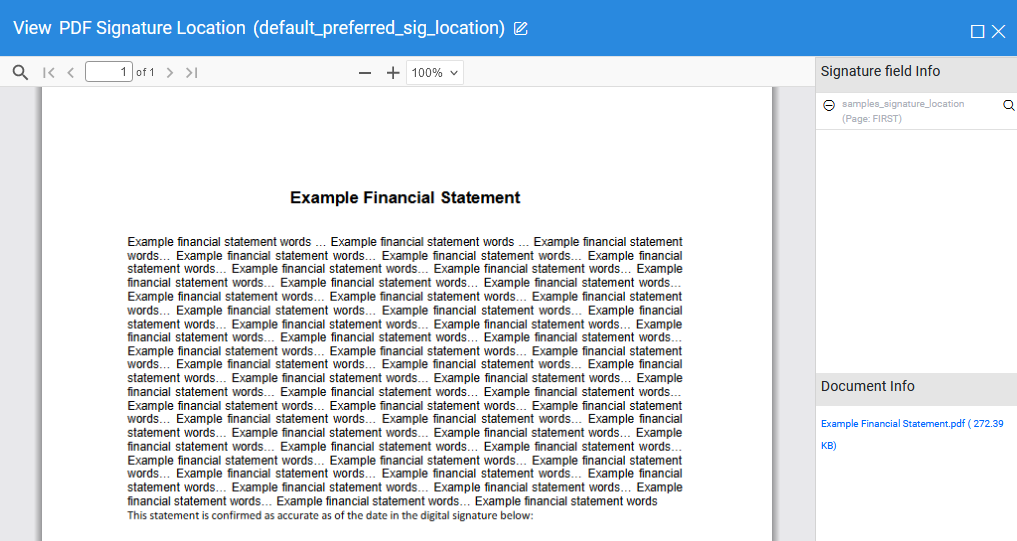
You can now open your PDF document in this editor by using the Open option on toolbar. Once the document is open, navigate to the desired page where you'd like the ADSS Server to apply the signature when using this signing profile. On that page, simply click the "Draw" button on the toolbar to insert a blank signature field. Using your mouse, draw the field to fit your specific requirements. Once complete, a pop-up window will appear, allowing you to link the signature appearance profile with the new signature field. You can preview the signature appearance by selecting it from the drop-down menu and clicking the preview button.
If none of the existing signature appearances meet your needs, you can create new ones directly from this page. Multiple signature fields can be created using this method. ADSS Server will sign all fields with the associated signature appearance when referenced by client applications.
Before exiting the PDF editor application, remember to save the PDF signature field settings by clicking the "Save" button on the toolbar. If you're updating an existing PDF signing profile configured using the PDF editor, you can also remove any blank signature fields created in previous updates or insertions.
|
|
The PDF editor has to be manually closed by clicking on the close button located at the top right of the editor or using the Finish option on toolbar. |
See also
System Certificates
Certificate Purposes
Certificate Templates
CV Certificate Templates
PDF Signature Appearances
PDF Signature Locations
External Script Linters
System Alerts
High Availability
System Security

