Viewing CRL Details
The CRL Details function provides the ability to view and search the CRLs that have been downloaded by CRL Monitor. The CRL polling information can be reviewed and CRLs can be exported out of the ADSS Server. Functionality is also provided to manually import a CRL (as opposed to using the more normal automated retrieval of CRLs from an online repository).
When the CRL Details button is clicked a table is displayed showing all registered CAs for which Local CRL Cache is selected as primary or secondary method in validation policy or with CRL polling enabled. The CAs are registered and the CRL polling policy is configured via the Trust Manager module. For further details on the Trust Manager module see the section Trust Manager.
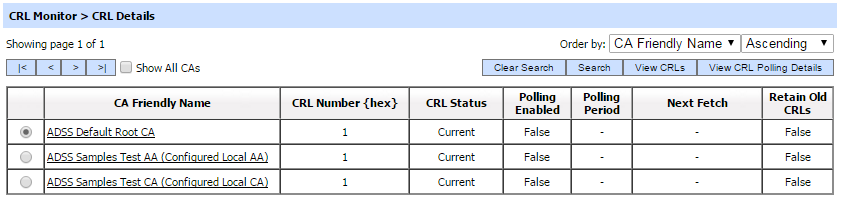
The following table describes each item in the above screenshot:
| Item | Description |
| |< < > >| |
These buttons are for navigating the different pages of the CA table. Note the number of records shown per page is configurable from within Global Settings (since it impacts all grids within the product). |
| Show All CA's |
This checkbox is used to show all CAs registered in Trust Manager. If this checkbox is unchecked then only those CA appear in this list for which Local CRL Cache is selected as primary or secondary method in validation policy or with CRL polling enabled. |
| View CRL Polling Details |
This shows the polling policy details for the selected CA. Note this policy is configured in the Trust Manager module and shown here only for information purposes. |
| Clear Search | After a Search, the table will only show the filtered records, this button clears the search criteria and provides a view of the full set of records. |
| Search | This opens a new page where you can enter the search criteria based on each column of the CRL Details page. |
| View CRLs |
This shows all the CRLs downloaded by ADSS CRL Monitor for the chosen CA (see below for further details). |
| CA Friendly Name |
This is a unique name for the CA, defined at the time of registering the CA in Trust Manager. |
| CRL Number |
This shows the current CRL number for the CA (in decimal format). In case the CRL did not contain the CRL number extension (e.g. X.509 v1 CRL) then this column will show the system-assigned number for the CRL. |
| CRL Status |
This shows the status of the last CRL retrieved for this CA. This can take three values: Current: i.e. it is still valid and can be used to provide up-to-date certificate status information. Pending Update: This means that CRL Monitor is currently trying to retrieve a new CRL. In the meantime, the existing “pending-update” CRL may be used to provide revocation information depending on the CA’s configured CRL policy of whether “pending update” CRLs can be used or not.
Expired: This means that the CRL has expired (i.e. the time indicated in the nextUpdate field of the CRL has been reached). ADSS Server cannot use such expired CRLs to determine revocation status other than for historical certificate validation purposes.
|
| Polling Enabled |
This defines whether polling is current enabled or disabled for the CA. Ensure polling is enabled if CRL Monitor is to automatically retrieve CRLs for this CA. |
| Polling Period |
This identifies the time when CRL
Monitor will next attempt to retrieve the CRL from the back-end online
CRL repository. This configuration is made in Trust Manager. |
| Next Fetch | This identifies the time when CRL Monitor will next attempt to retrieve the CRL from the back-end online CRL repository. This may be a configurable time period or set to the CRL’s nextUpdate field. This configuration is made in Trust Manager. |
| Retain Old CRLs |
This identifies that whether the ADSS Server keep the old CRLs in database when a new CRL arrives.When False only the latest CRL is kept in the database, system removes the old CRLs from the database on arrival of a new CRL. This configuration is made in Trust Manager. |
In the above screen, clicking on the View CRL Polling Details button will show the following screen of CRL polling details for the selected CA:
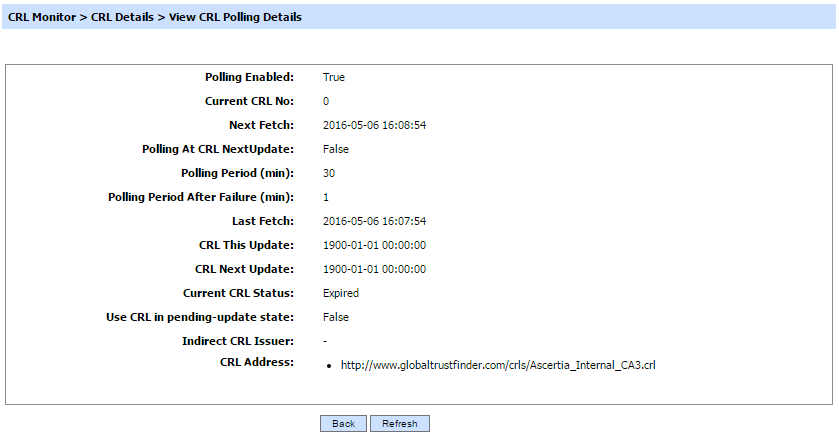
CRL detail records for different CAs can be sorted in either ascending or descending order by selecting a table column from the drop down list.
When a CA is selected and the View CRLs button is clicked then all the CRLs previously retrieved for that CA are displayed as shown below:
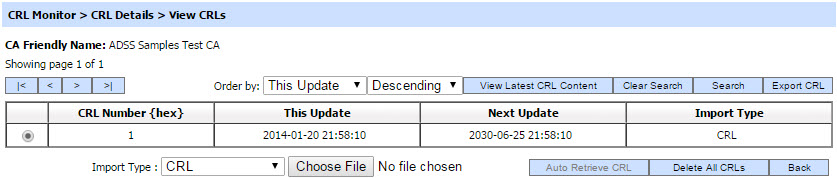
The following table describes each item in the above screenshot:
| Item | Description |
| |< < > >| | These buttons are for navigating the different pages. Note the number of records shown per page is configured within the ADSS Global Settings. |
| Clear Search |
After a Search the window will only show the filtered records; this button provides a view of the full set of records. |
| Search |
This opens a new window where you can enter the search criteria based on each column of the transaction grid (see below for further details). |
| View Latest CRL Content |
You can view the contents of the latest CRL by pressing this button (see below for further details). |
| Export CRL |
You can select a CRL and then use this button to export a copy of the CRL as a file. |
| CRL Number |
This table column shows the CRL number (taken from the extension within the CRL or a system defined value in case the extension was not present). |
| This Update |
This table column shows the thisUpdate field from the CRL (it identifies when the CA issued this CRL). |
| Next Update |
This table column shows the nextUpdate field from the CRL (it identifies when the CA was planning to issue an update for this CRL). |
| Import Type [column] |
This table column identifies the type of CRL (e.g. full or delta CRL or Segmented CRL). |
| Import Type [label] |
This drop-down menu option allows for the import of current (full or segmented or partitioned) or archived CRLs. Operator can import DER, Base64 or PEM encoded CRL.
Note: When importing a segmented or partitioned CRL, it is required to provide a compressed zip file containing the set of segmented or partitioned CRLs covering all revocation reasons. Segmented CRLs are sometimes used as a dissemination mechanism for CRLs as they can restrict the size of the CRLs that needs to be downloaded, allowing the CRL provider to service requests at a faster rate. Segmentation can also solve the practical problem of CRLs growing to unmanageable lengths by allowing CRLs to be segmented, based on size considerations or priority considerations related to revocation reasons.
|
| Browse/choose File |
The browse button allows you to manually import a CRL for this CA. You only need browse for the CRL file (or a zip of the segmented CRLs as explained above). Once located, ADSS Server will automatically import the CRL(s) without requiring further action. ADSS CRL Monitor will check that the CRL is valid, that it does not already exist in the database and is later than the current one.
Note:
|
| Auto Retrieve CRL | This will retrieve the latest CRL for respective CA from the configured CRL Resource address in Trust Manager. Note: This button will be enabled only, if Polling is enabled for respective CA in Trust Manager. |
| Delete All CRLs | This deletes all CRLs for respective CA. |
The list of CRLs for a particular CA can be sorted in either Ascending or Descending order by selecting a table column from the drop down list.
The Search button can be used to filter the CRL details. This is particularly useful when one wants to search for CRLs issued in a particular time period or in a particular CRL number range.

If "_" character is used in the search then it will act as wildcard.
See also