Key Store Settings
This page is used to configure the key store settings from where the key will be picked to compute the signatures.
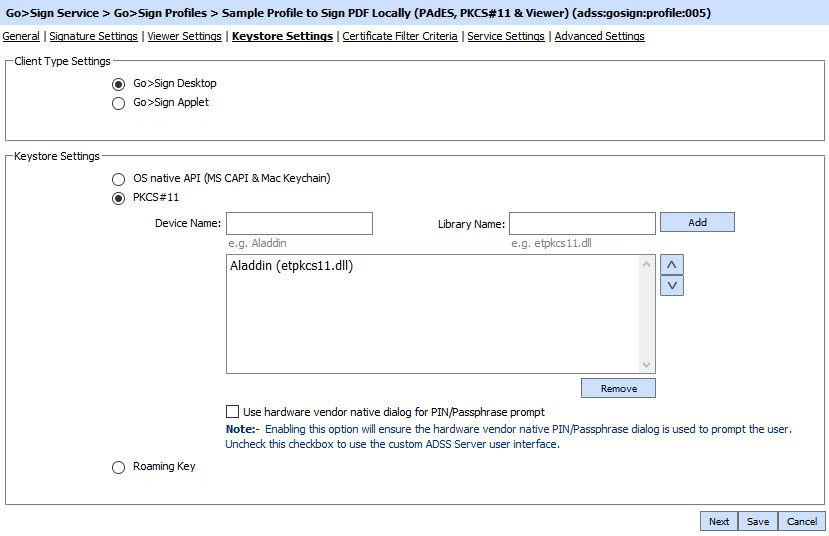
The configuration items are as follows:
| Item | Description |
| Client Type Settings |
|
| Keystore Settings |
|
Clicking the Next button displays the Certificate Filter Criteria page.
See also