Creating a Go>Sign Profile
A Go>Sign profile defines the format and characteristics of the digital signatures that will be produced when this profile is referenced in a signing request from a client application.
Navigate to the following location in the ADSS Server Console and a table of the existing Go>Sign profiles is shown:
A new profile can be created by clicking the New button, however it is often easier to edit an existing profile and so you can also use the Make a Copy button for this purpose.
These Go>Sign profiles can be sorted in either Ascending or Descending order by selecting a table column from the drop down list. Go>Sign profiles can be sorted on the basis of "Go>Sign Profile ID", "Go>Sign Profile Name", "Signature Type", "Created At", or "Status".
Clicking on the Search button on Go>Sign Profiles main screen will display following screen:
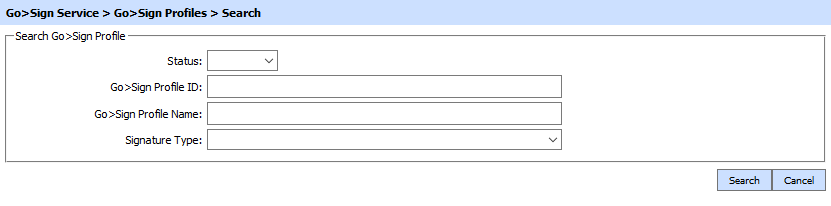
This helps to locate a particular Go>Sign profile the Go>Sign service may have configured. The Go>Sign profile can be searched based on Status, Go>Sign Profile ID, Go>Sign Profile Name and Signature Type. If a search is based on multiple values, then these will be combined together using the “AND” operand, and thus only records that meet all the criteria will be presented.
If "_" character is used in the search then it will act as wildcard.
The Copied profile will be created without the "Name" and "Description" of the selected Profile. The Unique ID generates automatically or the next available ID will be assigned to the Profile.
The details of creating a new Go>Sign profile are described in the following pages.