When you click the "Documents" option from your SigningHub dashboard, the "Documents" screen is appeared listing all your account documents. This list provides the basic set of information for each document(s) package.
This page has two major sections: folders and documents list as shown in the image below.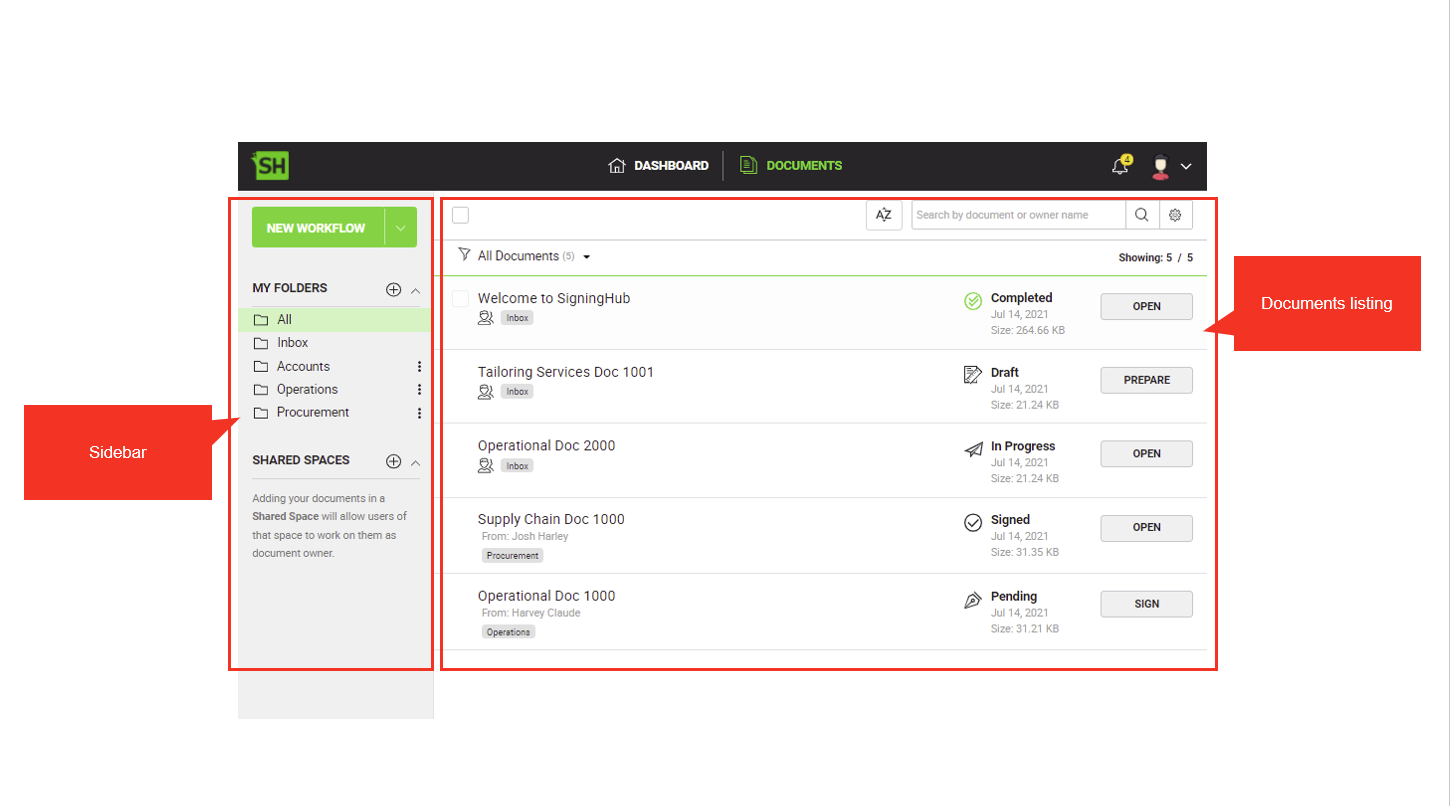
The sidebar contains options to create a new workflow, manage folders and manage shared spaces. The "Documents Listing" consists of search options, filters, and a list of document(s) packages.
|
|
A record in the Document List is called a "Document Package. A Document Package may contain single or multiple documents to be signed. |
The following image illustrates a sample Documents List with different document packages and their statuses.
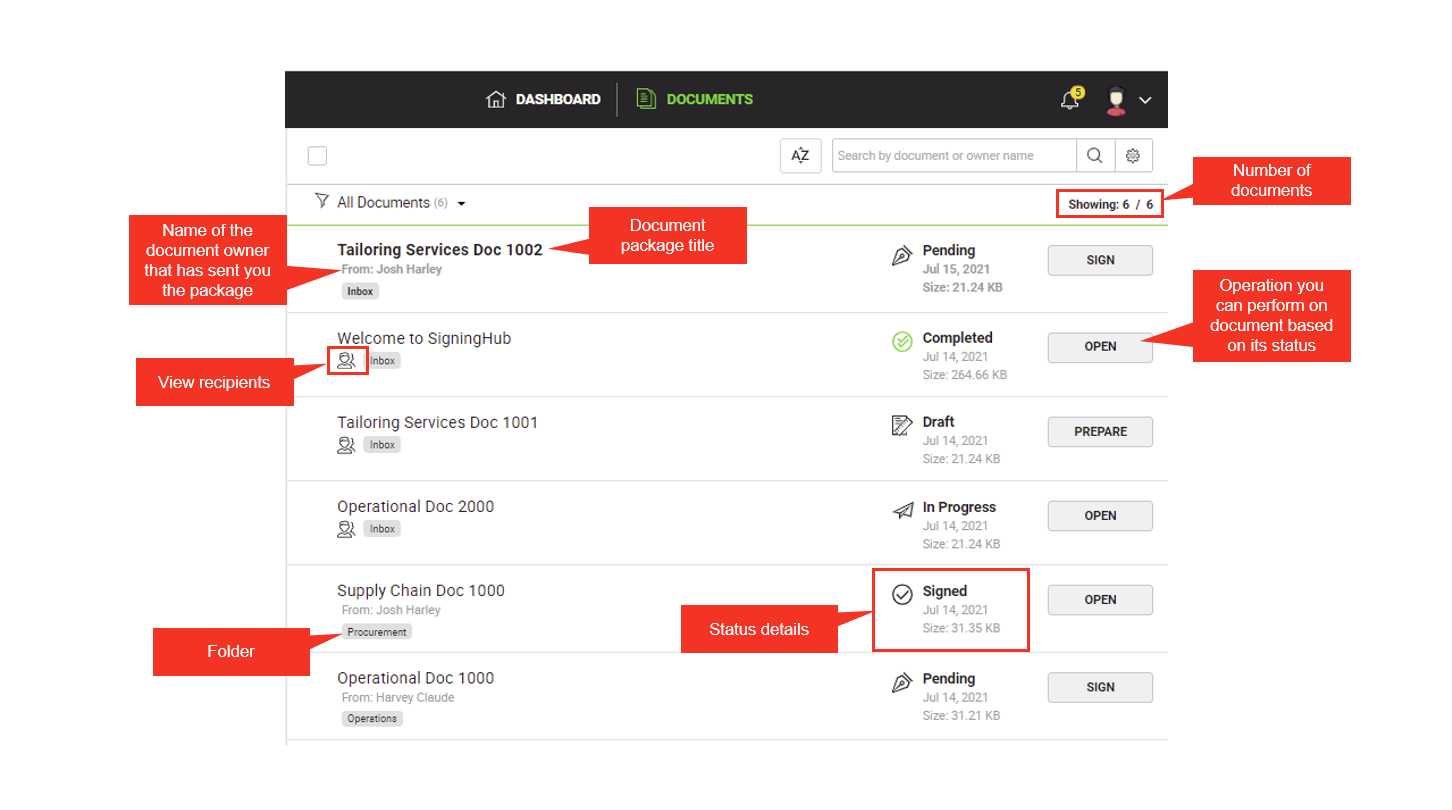
The following list illustrates the important fields you will frequently interact with on Document List:
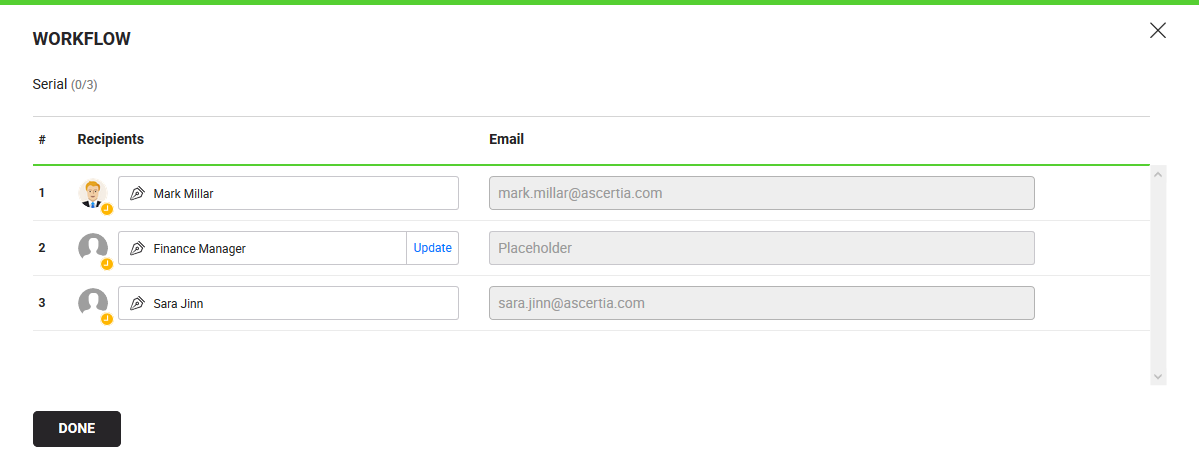
Sort your documents list
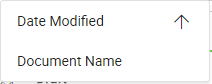
By default your latest document(s) packages are displayed on the top. You can sort them on the basis of their name(s) and modified date. To sort your documents list:
Click ![]() adjacent to the "document search" field and select the desired parameter (i.e. Date modified or document name) from the list. The system will sort your documents list accordingly. Clicking the parameter for the 1st time will sort the list in ascending order, while clicking the same parameter again will sort the list in descending order with respect to that parameter.
adjacent to the "document search" field and select the desired parameter (i.e. Date modified or document name) from the list. The system will sort your documents list accordingly. Clicking the parameter for the 1st time will sort the list in ascending order, while clicking the same parameter again will sort the list in descending order with respect to that parameter.
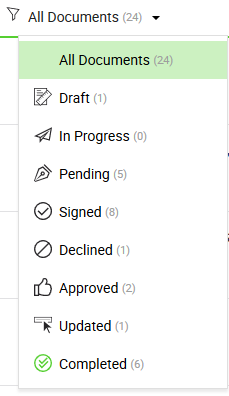
Status based filtration of your documents
By default all your account document(s) packages are listed in the "Inbox" folder. You can filter them out on the basis of their statuses and custom folders.
Select a folder from the left menu and then status from the filter (available in the top left of grid) to view the respective list of documents. The adjacent count with each status filter shows your total number of documents in that status in that particular folder. It is important to note:
Organise your documents in custom folders
By default all your document(s) packages are listed in the "Inbox" folder. However, you can create custom folders to organise them as required, see details how to move your document into a custom folder
Move your documents in your shared spaces
Shared spaces work on the principle of delegating your document processing authority to a group of collaborators. A space owner may create a shared space and workflow documents in it so that these documents can be processed by any of the nominated collaborators on behalf of the space owner in their absence.
Pagination
By default up to 15 document(s) packages are displayed in the main grid. However, if you want to access the documents that exist at the end of the list, just scroll down your documents list. The system will keep fetching the ending records accordingly. The system will also show the count of displayed and existing (total) documents at right side of the grid header.