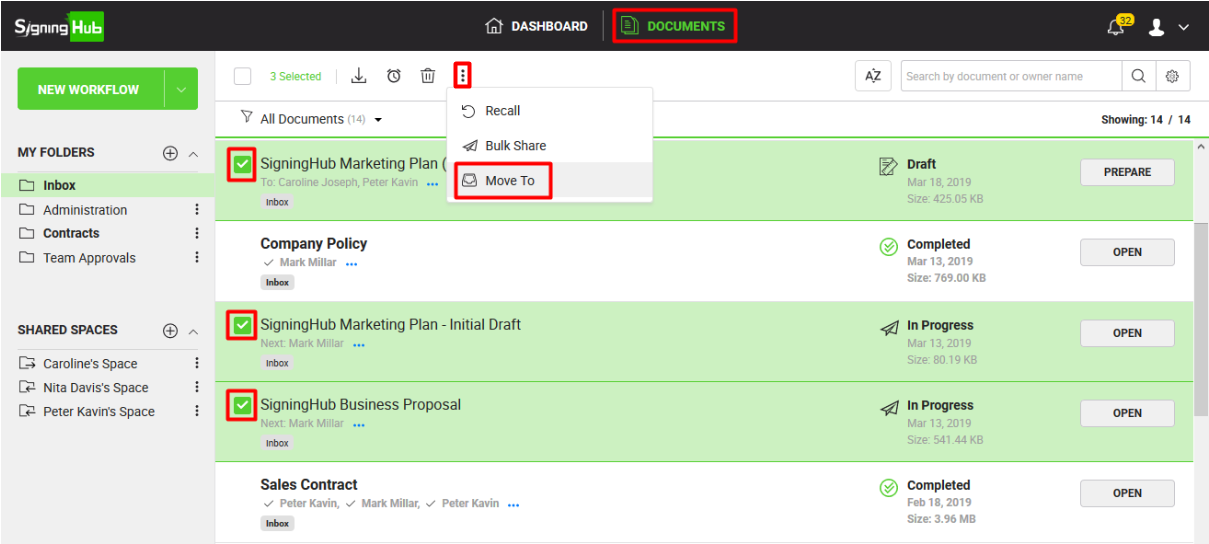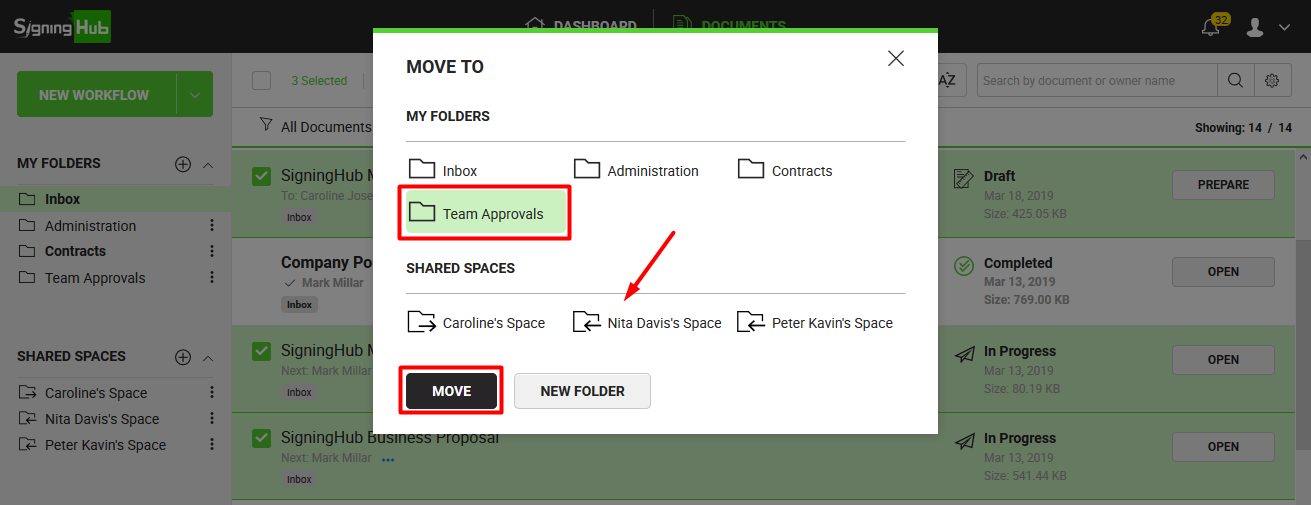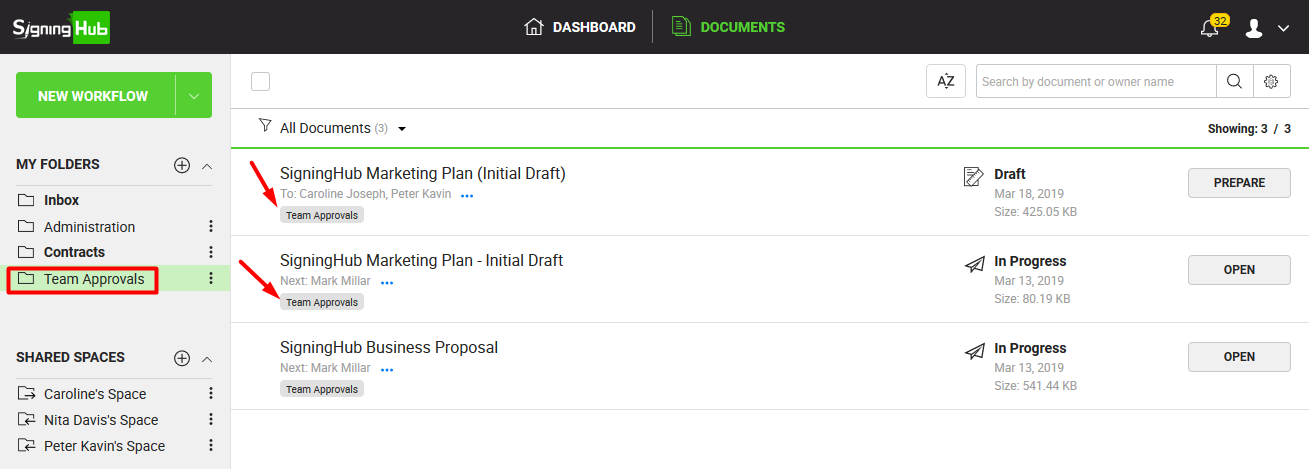By default all your documents are listed in the "Inbox" folder. SigningHub enables you to create custom folders and shared spaces to organise your documents as required. You can freely move your files from one folder to another, and can also move them back to their previous folder. However in case of shared spaces, you can only move those documents to shared spaces which you own, i.e. Draft and In Progress documents.
Move a document
- Click the "Documents" option, available at the top of the SigningHub screen.
- From your documents list, locate and select the document(s) to move.
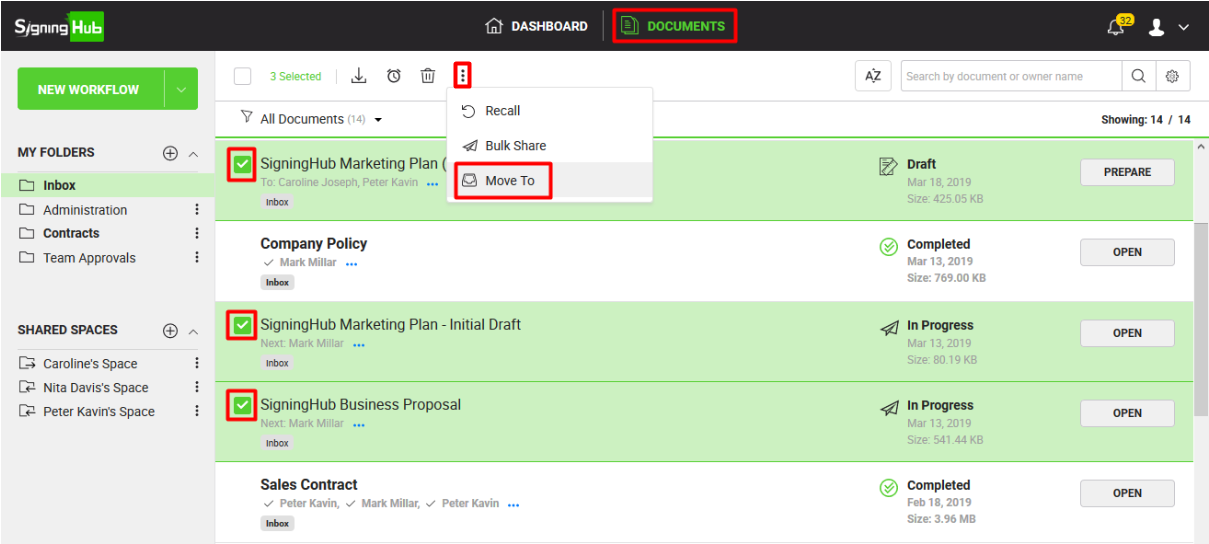
- Click the three dots menu
 and select the "Move To" option.
and select the "Move To" option.
- A dialog will appear listing all your custom folders and shared spaces, select the one to which you want to move the selected documents.
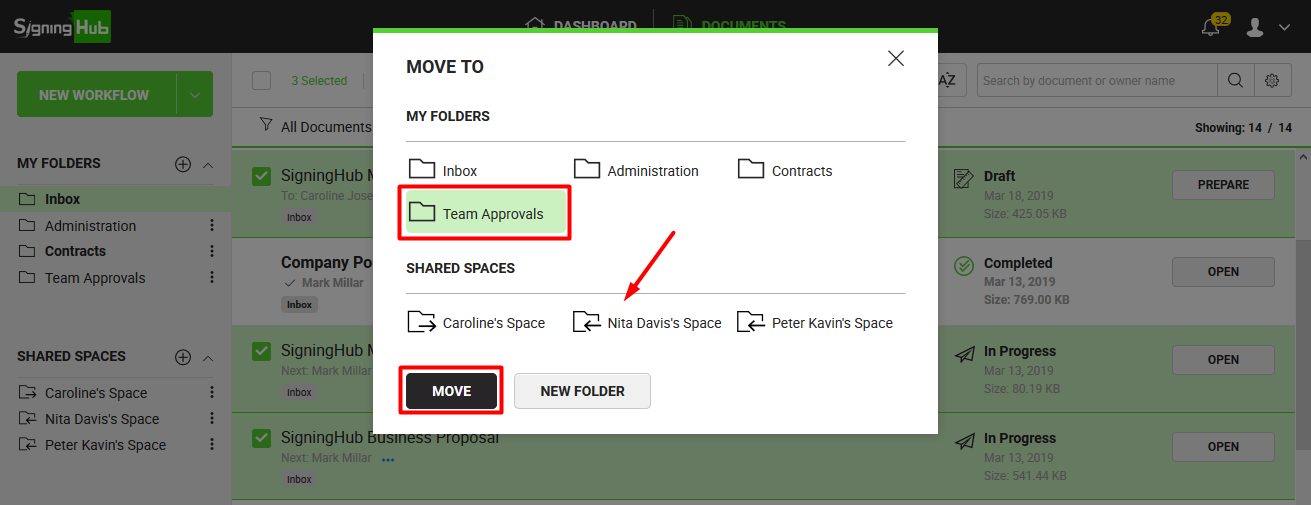
- Click the "Move" button.
Your document(s) will be moved to the selected custom folder/ shared space.
The folder name will be shown adjacent to the moved document(s), as shown below:
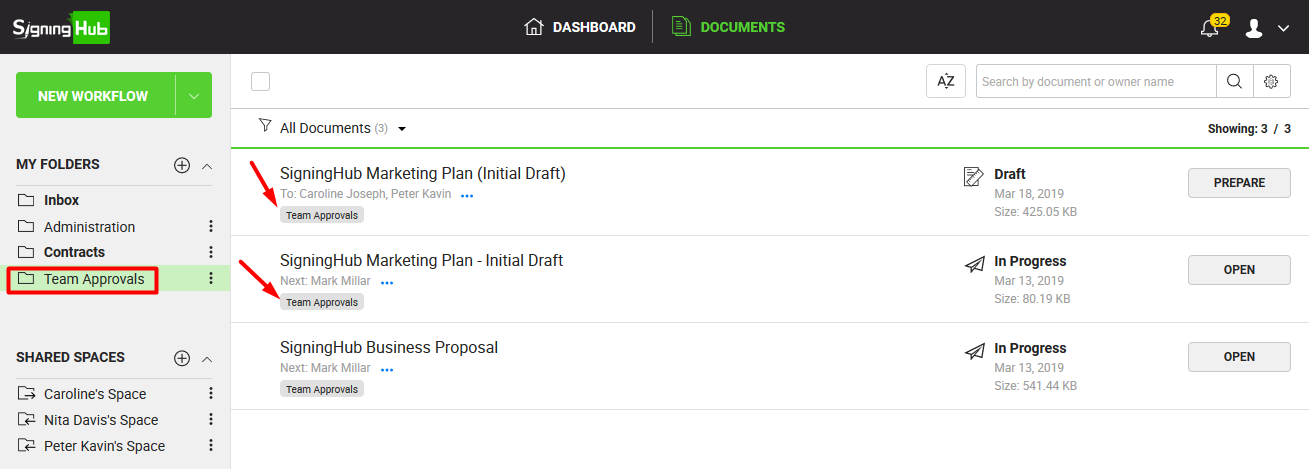
|

|
- You can click a folder name (available in the left menu) to view its documents.
- You can click a shared space (available in the left menu) to view its documents.
- You can only move those documents to a shared space which you own, i.e. Draft and In Progress documents.
- Only those shared spaces will be available for selection that are related to you, i.e.:
- The shared spaces you own, and
- The shared spaces in which you are a collaborator.
|