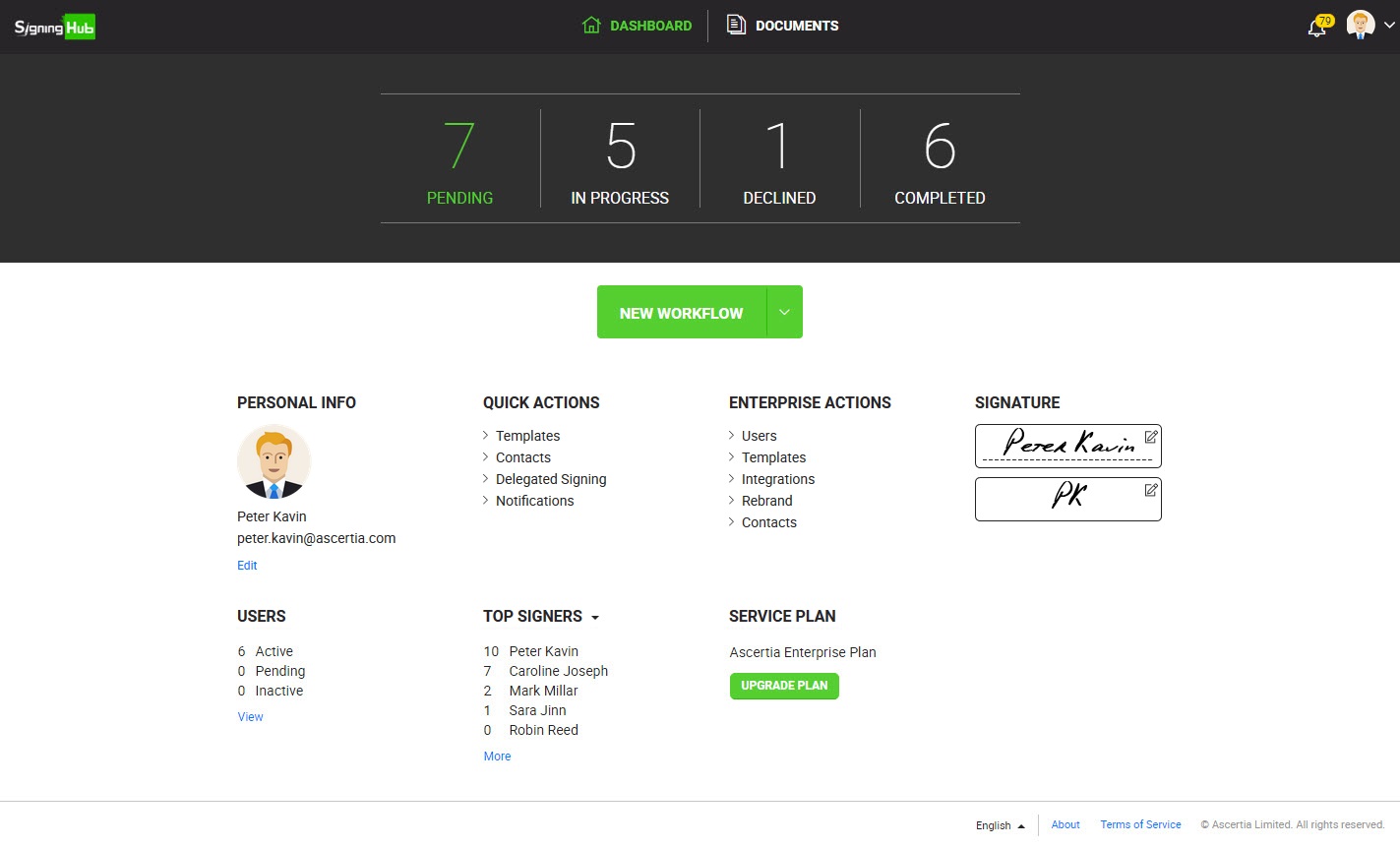Home > SigningHub Dashboard
SigningHub Dashboard
SigningHub dashboard is the first screen that appears when you successfully login into your SigningHub account. You can also view your SigningHub dashboard by clicking the "Dashboard" option available at the top of the SigningHub screen.
It provides the real-time clickable snapshot of your workflow documents, and provides gateway to other important areas like provision to start a new workflow, edit your personal info, edit your personal settings, edit your enterprise settings, edit your signature, view your enterprise users, view your top 5 signers/ senders/ disk consumers, and view your service plan details.
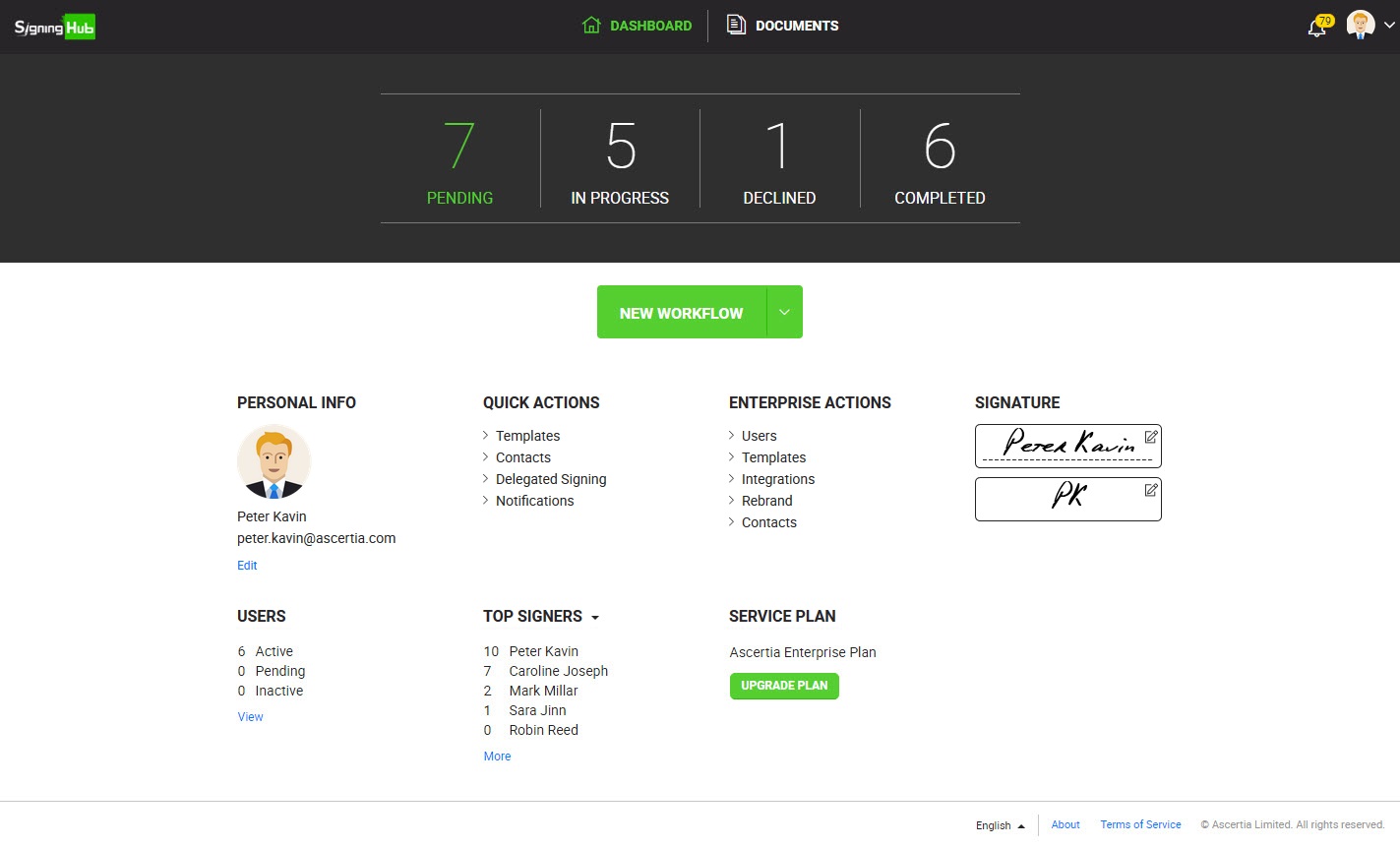
Based on the logged in user (role), there are three different variants of a SigningHub dashboard:
|
SigningHub Dashboard
|
|
Logged in User
|
Dashboard Items
|
|
Enterprise Admin/ Owner
|
This will consist of the following clickable options:
- "Documents" to open the documents viewer screen.
- "New Workflow" to start a new workflow.
- "Personal Information" to open the profile screen of the (logged in) enterprise admin/ owner.
- "Quick Actions" to open the respective personal settings screen of the (logged in) enterprise admin/ owner.
- "Enterprise Actions" to open the respective enterprise settings screen of the (logged in) enterprise admin/ owner.
- "Signature" to open the signature screen of the (logged in) enterprise admin/ owner.
- "Users" to display the real-time status of enterprise users of the (logged in) enterprise admin/ owner.
- "Top Signers/ Disc Storage/ Senders" to display the respective top 5 enterprise users of the (logged in) enterprise admin/ owner, based on the following criteria:
- Top 5 users who did highest number of signatures.
- Top 5 users who consumed more account storage.
- Top users who sent highest number of documents for signing.
- "Service Plan" to display the service plan details of the (logged in) enterprise admin/ owner, along with the "Upgrade" button.
|
|
Enterprise User
|
This will consist of the following clickable options:
- "Documents" to open the documents viewer screen.
- "New Workflow" to start a new workflow.
- "Personal Information" to open the profile screen of the (logged in) enterprise user.
- "Quick Actions" to open the respective personal settings screen of the (logged in) enterprise user.
- "Signature" to open the signature screen of the (logged in) enterprise user.
|
|
Individual User
|
This will consist of the following clickable options:
- "Documents" to open the documents viewer screen.
- "New Workflow" to start a new workflow.
- "Personal Information" to open the profile screen of the (logged in) individual user.
- "Quick Actions" to open the respective personal settings screen of the (logged in) individual user.
- "Signature" to open the signature screen of the (logged in) individual user.
- "Service Plan" to display the service plan details of the (logged in) individual user, along with the "Upgrade" button.
|
See also
Welcome
SigningHub at a Glance
SigningHub Vocabulary
How to Register
Access your SigningHub Account
Documents Listing
Documents Sharing - A Document Owner's View
Documents Signing - A Recipient's View
Configure Personal Settings
Configure Enterprise Settings
Service Plans & Billing
Audit Trail Options
SigningHub FAQs
Document Revisions