Remind a recipient
Home > Documents Listing > Toolbar options > Remind a recipient
Remind a recipient
SigningHub allows you to send reminders to your document recipients who do not timely respond to your workflow. In this regard, you can configure auto reminders while document preparation that are sent after a specific (configurable) time period, or you may also manually send reminders to your recipients.
When you remind a recipient who did not respond to your workflow document as yet, the original email notification is resent to them. Based on your workflow type, there can be two different scenarios:
- In case of a sequential workflow, reminder is sent to the immediate next recipient because of which workflow is halted.
- In case of an individual or parallel workflow, reminder is sent to all the recipients who have not signed the document.
Manually remind a recipient
- Click the "Documents" option, available at the top of the SigningHub screen.
- From your documents list, locate and select the In Progress document for which you want to send the reminder. You can even select multiple documents.
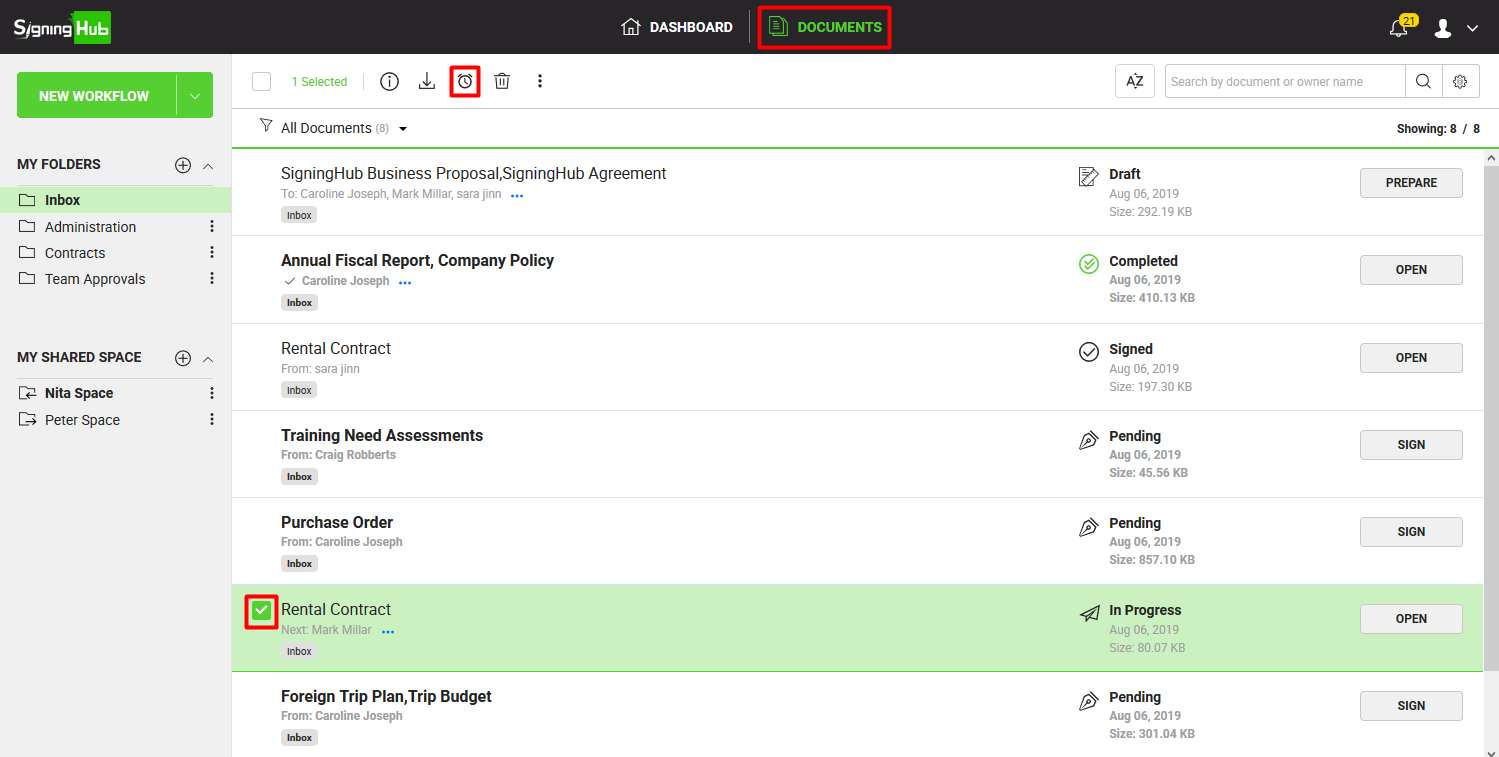
- Click
 from the appearing toolbar.
from the appearing toolbar. - A confirmation dialog will appear, click "Yes" to send the reminder.
The email notification email will be resent to the recipient(s) of the selected document(s).
1. Reminders can be sent for the "In Progress" documents.
2. You can remind up to 50 documents together in one go, or as defined in your service plan.
See also
View package details
Download a document
Bulk Sign
Delete a Document