Delete a Document
Home > Documents Listing > Toolbar options > Delete a Document
Delete a Document
When you delete a document, it is purged from your SigningHub account and cannot be recovered again. You can delete any document(s) from your documents list, provided it is allowed in your role. But before deleting a document, you need to know the following considerations:
|
Documents Deletion |
||||
|
User deleting |
When document is deleted? |
Document status |
Workflow type |
Impact on workflow |
|
Before it is signed/ approved/ updated by a recipient |
In Progress |
Individual |
|
|
|
Before it is signed/ approved/ updated by the 1st recipient |
In Progress |
Sequential |
|
|
|
After it is signed/ approved/ updated by the 1st recipient and before the 2nd recipient's signature |
In Progress |
Sequential |
|
|
|
In any case.. |
In Progress |
Parallel |
|
|
|
After receiving it from a document owner |
Pending |
Individual |
The document will be declined and shown with the "Declined" status to the document owner and the recipient. |
|
|
After receiving it from a document owner |
Pending |
Sequential |
The document will be declined, and workflow will either stop at that point or continue to the next signer, based on the workflow configuration (i.e. the "continue workflow on decline" option is ticked or not):
|
|
|
After receiving it from a document owner |
Pending |
Parallel |
The document will be declined, and workflow will either stop at that point or continue to the other recipients, based on the workflow configuration (i.e. the "continue workflow on decline" option is ticked or not):
|
|
|
Deleting a document in "Draft", "Signed", "Approved", "Updated", "Completed, or "Declined" status does not have any impact on the workflow. |
||||
Delete a document
- Click the "Documents" option, available at the top of the SigningHub screen.
- From your documents list, locate and select the document(s) which you want to delete.
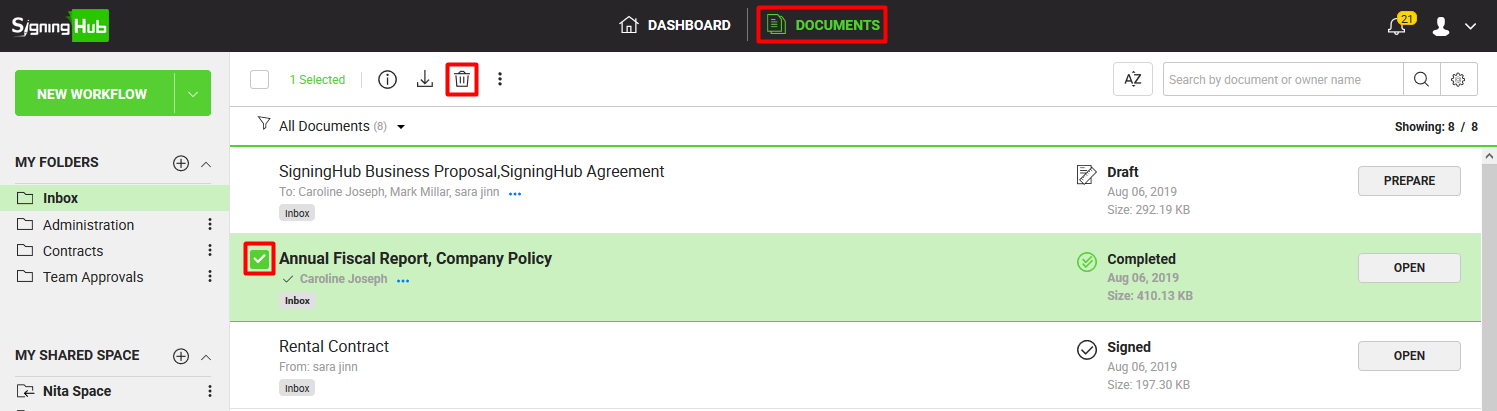
- Click
 from the appearing toolbar.
from the appearing toolbar.
The selected document(s) will be purged from your SigningHub account after displaying a confirmation message.
If you could not find  icon on the toolbar, this implies it is not allowed in your role to delete a document.
icon on the toolbar, this implies it is not allowed in your role to delete a document.
See also
View package details
Download a document
Remind a recipient
Bulk Sign