Change recipients of your enterprise documents
Home > Configure Enterprise Settings > Manage your enterprise documents > Change recipients of your enterprise documents
Change recipients of your enterprise documents
When an In-Progress workflow has reached a stalemate in your enterprise because the next configured recipient is unresponsive, SigningHub gives you authority to either:
- Change that recipient and/ or
- Send them a reminder
Because of super admin control, it doesn't matter whether the "Allow changing of recipients" permissions are allowed on the document or not.
In case you select the "Change Recipient" option, all the special privileges configured for the previous recipient (by their document owner) will be transferred to the new recipient, along with the predefined workflow role (i.e. signer, reviewer, editor, or meeting host).
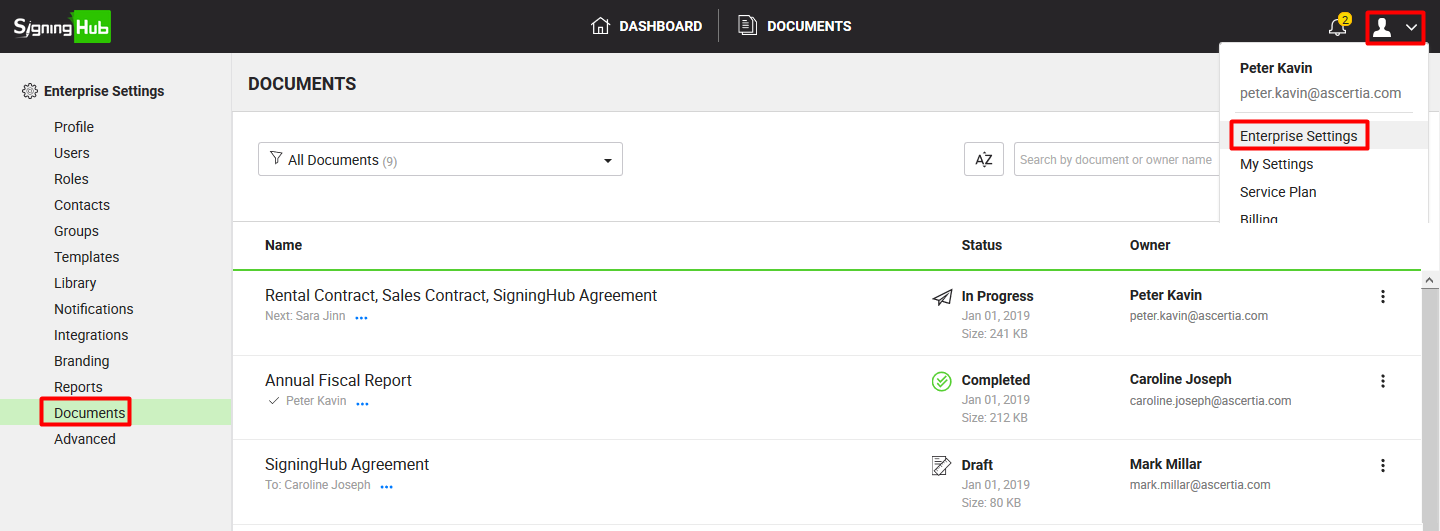
Change recipient of an enterprise document
- Login with your enterprise admin credentials.
- Click your profile drop down menu (available at the top right corner).
- Click the "Enterprise Settings" option.
- Click the "Documents" option from the left menu.
All the document packages within your enterprise will be listed in their respective statuses. - Search/ move to the In-Progress document package whose recipient is required to change. Click
 adjacent to it and select the "Change Recipient" option.
adjacent to it and select the "Change Recipient" option.
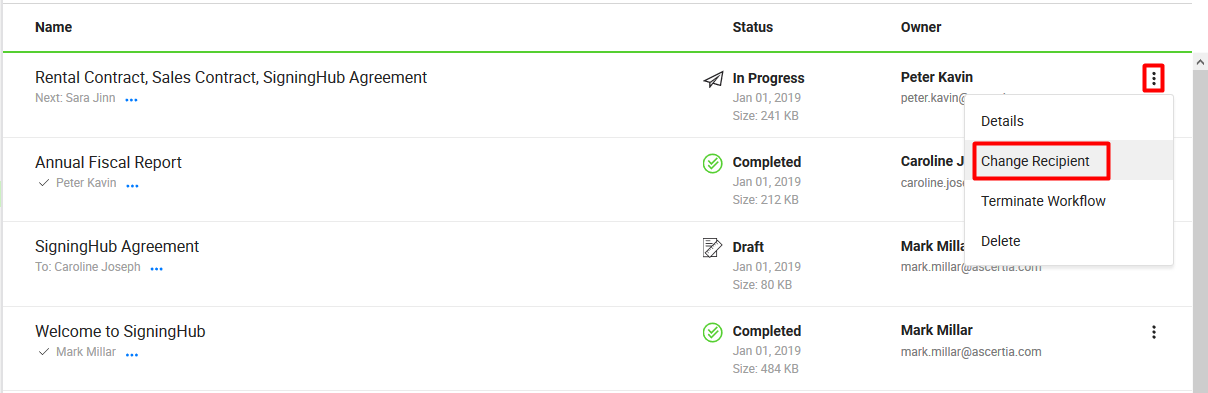
- A dialog will appear, showing the list of configured recipients in editable mode. Specify the name(s) or National ID(s) of other recipient(s) as required, and their email will automatically be updated in the adjacent fields. In case the new recipient is not saved in your SigningHub contacts list, the email field will be enabled to specify the email address of new recipient.
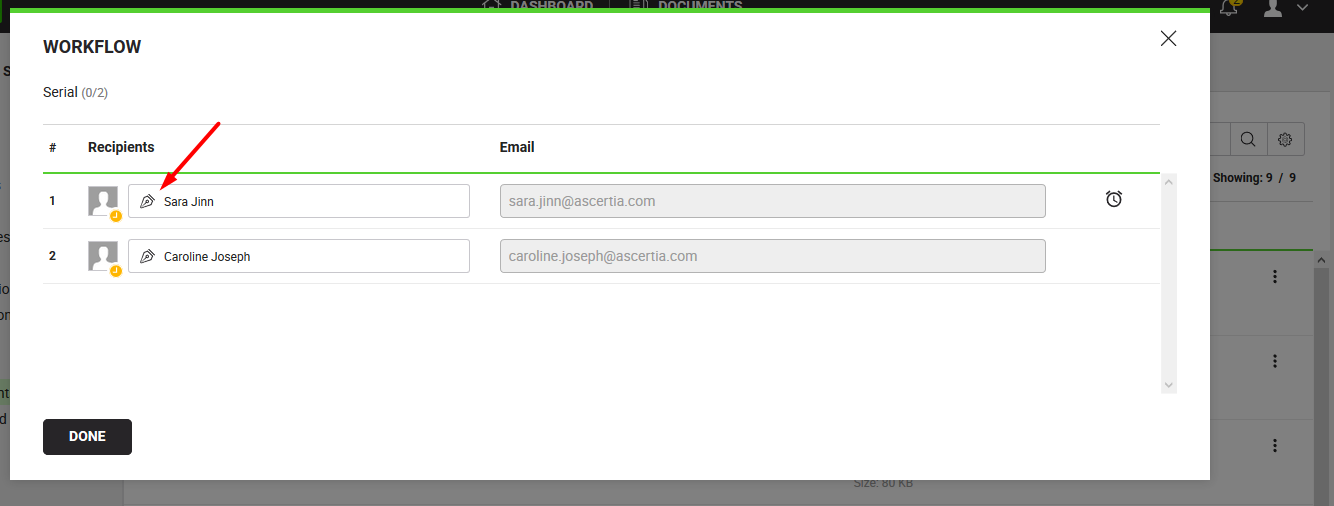
- Click the "Done" button.
Send a reminder to the next recipient in a workflow
Similarly, you can also manually remind the next recipient to process the document. For this:
- Login with your enterprise admin credentials.
- Click your profile drop down menu (available at the top right corner).
- Click the "Enterprise Settings" option.
- Click the "Documents" option from the left menu.
All the document packages within your enterprise will be listed in their respective statuses. - Search/ move to the In-Progress document package whose recipient is required to send a reminder. Click
 adjacent to it and select the "Change Recipient" option.
adjacent to it and select the "Change Recipient" option.
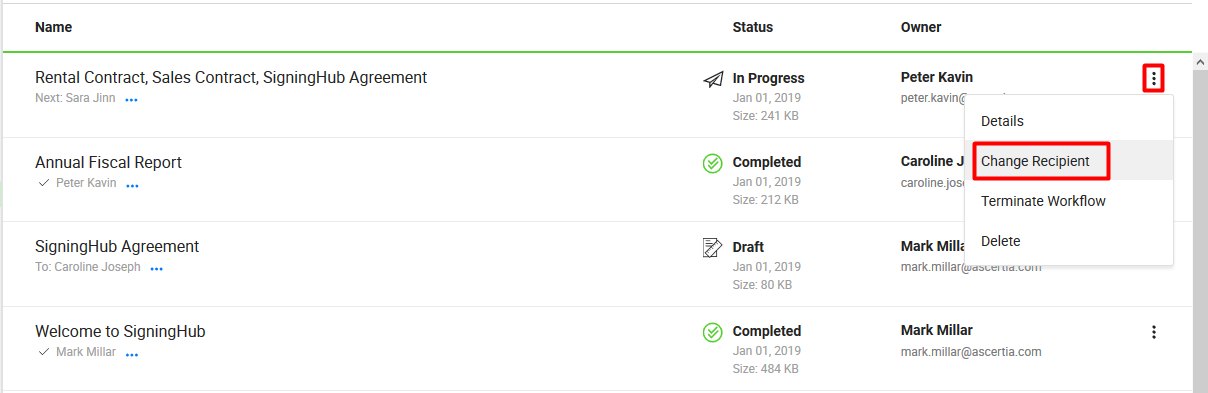
- A dialog will appear, showing the list of configured recipients in editable mode. Click
 being displayed adjacent to the next configured (first) recipient. A reminder email will be sent to the recipient and the confirmation message is displayed to you.
being displayed adjacent to the next configured (first) recipient. A reminder email will be sent to the recipient and the confirmation message is displayed to you.
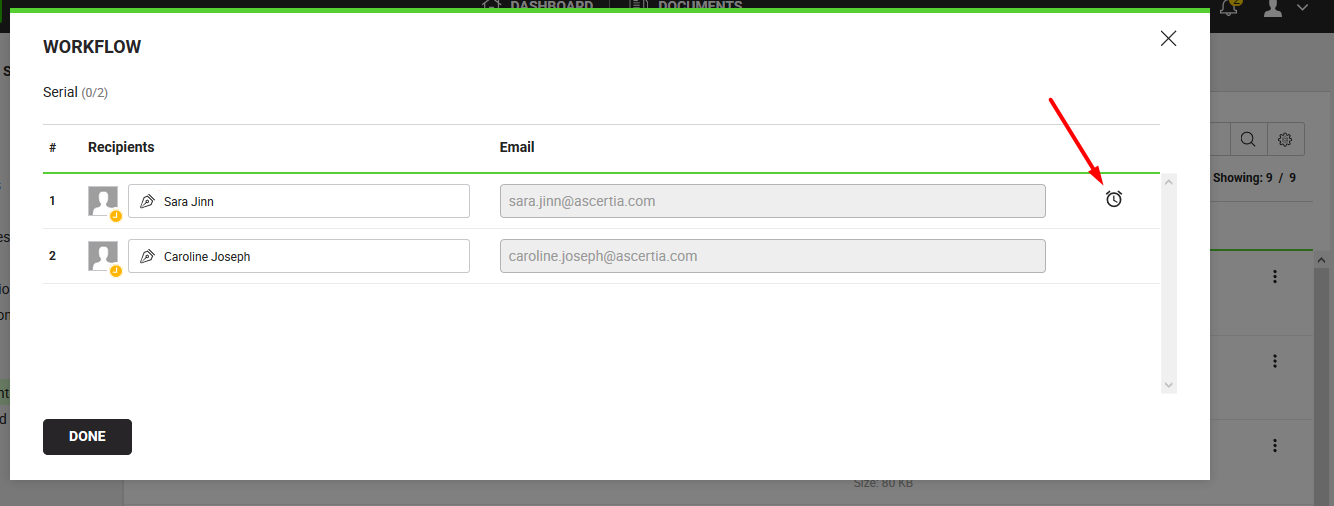
1. You can only change the recipients but not their roles in the workflow. This implies that a signer can be changed with another signer, a reviewer can be changed with another reviewer, and so on.
2. The pre-configured special privileges (i.e. printing, downloading, adding text, access securities like password, OTP, time duration, etc.) as set by the document owner cannot be changed. These settings will be transferred to the new recipient on as is where is basis.
3. In order to change a recipient of your enterprise document or send a reminder, you must have the "Edit" rights on the "Enterprise Documents" settings, see details.
See also
View all documents of your enterprise
Terminate workflow of your enterprise documents
Delete your enterprise documents