Delete your enterprise documents
Home > Configure Enterprise Settings > Manage your enterprise documents > Delete your enterprise documents
Delete your enterprise documents
For security reasons, you might need to delete a document package from your enterprise with immediate effect. This includes:
- Deletion of the document from owner's account irrespective of its processing status
- Deletion of the document from all the recipients' accounts (with whom it has been shared) irrespective of its processing status
- Deletion of its workflow and
- Deletion of related document logs from the database
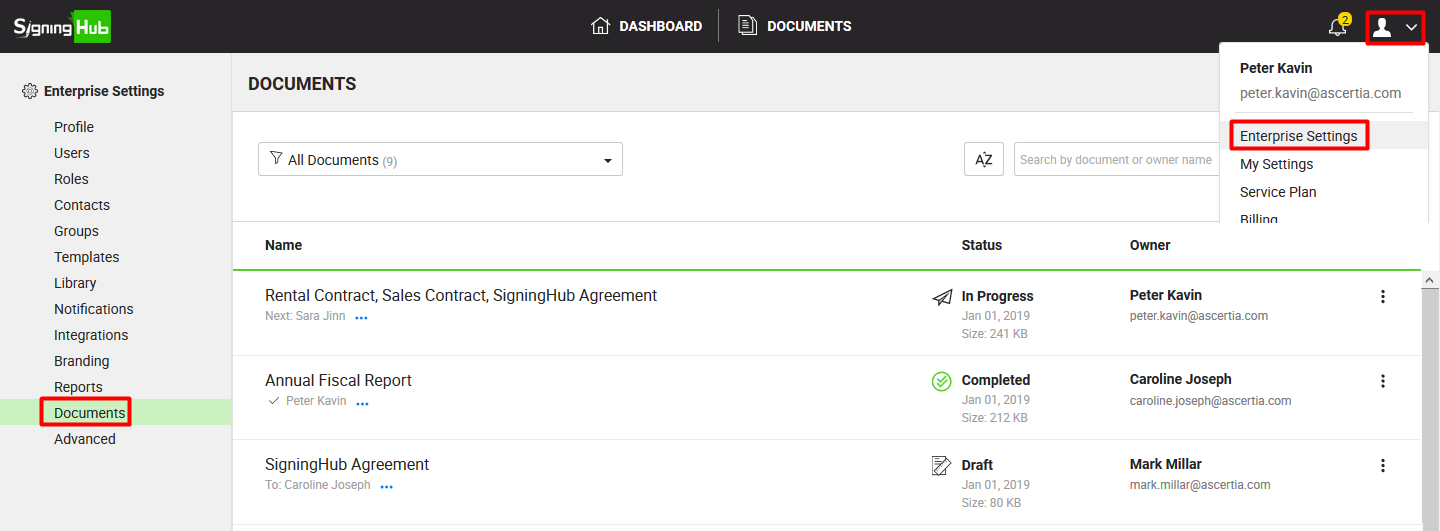
Delete an enterprise document
- Login with your enterprise admin credentials.
- Click your profile drop down menu (available at the top right corner).
- Click the "Enterprise Settings" option.
- Click the "Documents" option from the left menu.
All the document packages within your enterprise will be listed in their respective statuses.
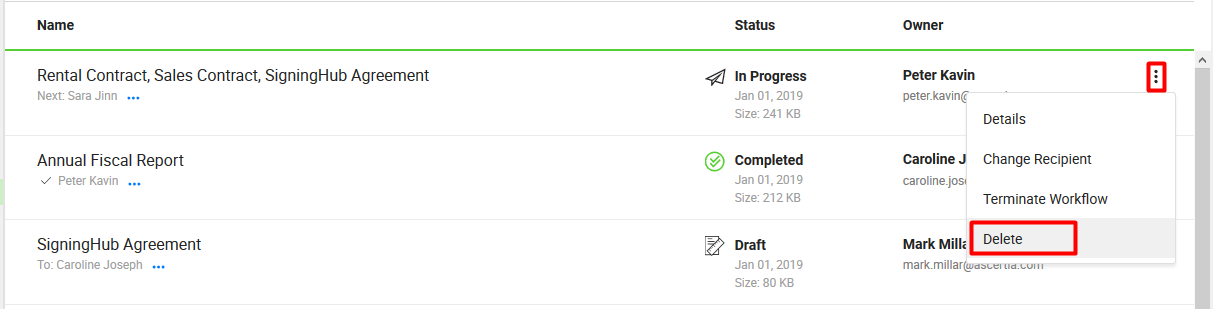
- Search/ move to the document package to delete. Click
 adjacent to it and select the "Delete" option.
adjacent to it and select the "Delete" option. - A confirmation message will be displayed. Click Yes.
The document will be deleted from your enterprise.
A recall notification will be sent to all those recipients who either have processed the document or have the document in their inbox with the "Pending" status.
In order to delete a document from your enterprise, you must have the "Delete" rights on the "Enterprise Documents" settings, see details.
See also
View all documents of your enterprise
Change recipients of your enterprise documents
Terminate workflow of your enterprise documents