Terminate workflow of your enterprise documents
Home > Configure Enterprise Settings > Manage your enterprise documents > Terminate workflow of your enterprise documents
Terminate workflow of your enterprise documents
You can mark an In-Progress workflow as complete without going through all the recipients. For this, you need to terminate the workflow. This is useful in the cases where a few recipients don't respond to the workflow or the remaining recipients are no more required.
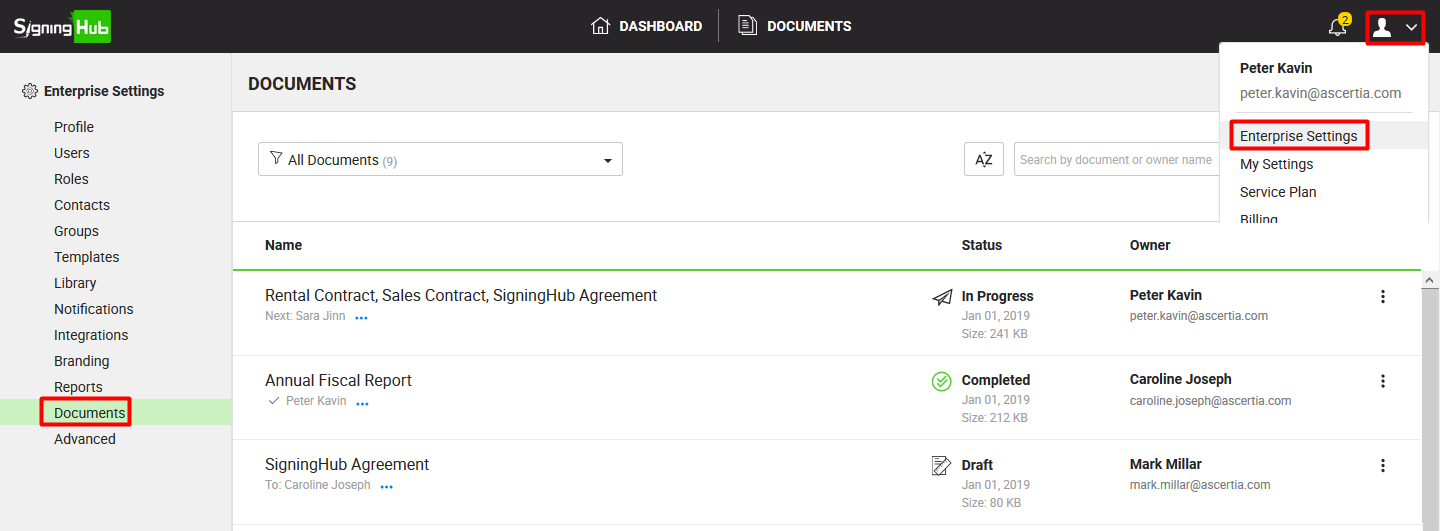
Terminate workflow of an enterprise document
- Login with your enterprise admin credentials.
- Click your profile drop down menu (available at the top right corner).
- Click the "Enterprise Settings" option.
- Click the "Documents" option from the left menu.
All the document packages within your enterprise will be listed in their respective statuses.
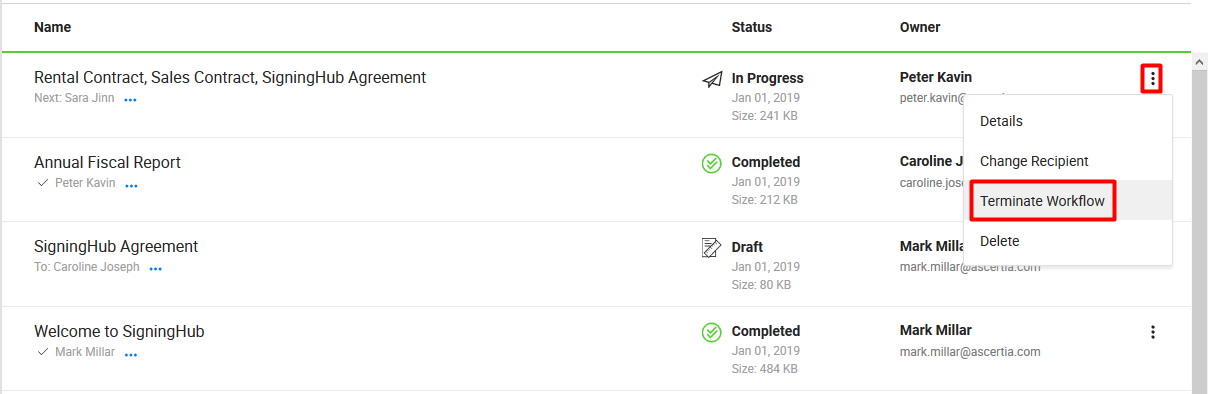
- Search/ move to the In-Progress document package whose workflow is required to terminate. Click
 adjacent to it and select the "Terminate Workflow" option.
adjacent to it and select the "Terminate Workflow" option. - A confirmation message will be displayed. Click Yes.
The workflow will be terminated and the document package will be marked as "Completed".
A recall notification will be sent to all those recipients with whom the document package was shared and they haven't processed it, i.e. the document exits in their inbox with the "Pending" status.
In order to terminate a workflow of your enterprise document, you must have the "Edit" rights on the "Enterprise Documents" settings, see details.
See also
View all documents of your enterprise
Change recipients of your enterprise documents
Delete your enterprise documents