Default Password Policy
This subsection discusses the settings related to default password policy for your on-premises deployment.
Configure the "Default Password Policy" parameters in SigningHub Global Settings
- Click the "Configurations" option from the left menu.
- Click the "Global Settings" option.
- Global Settings will appear, select the "Default Password Policy" option from the top right drop down.
- Configure these settings as required and click the "Save" button from the screen bottom.
See the below table for fields description.
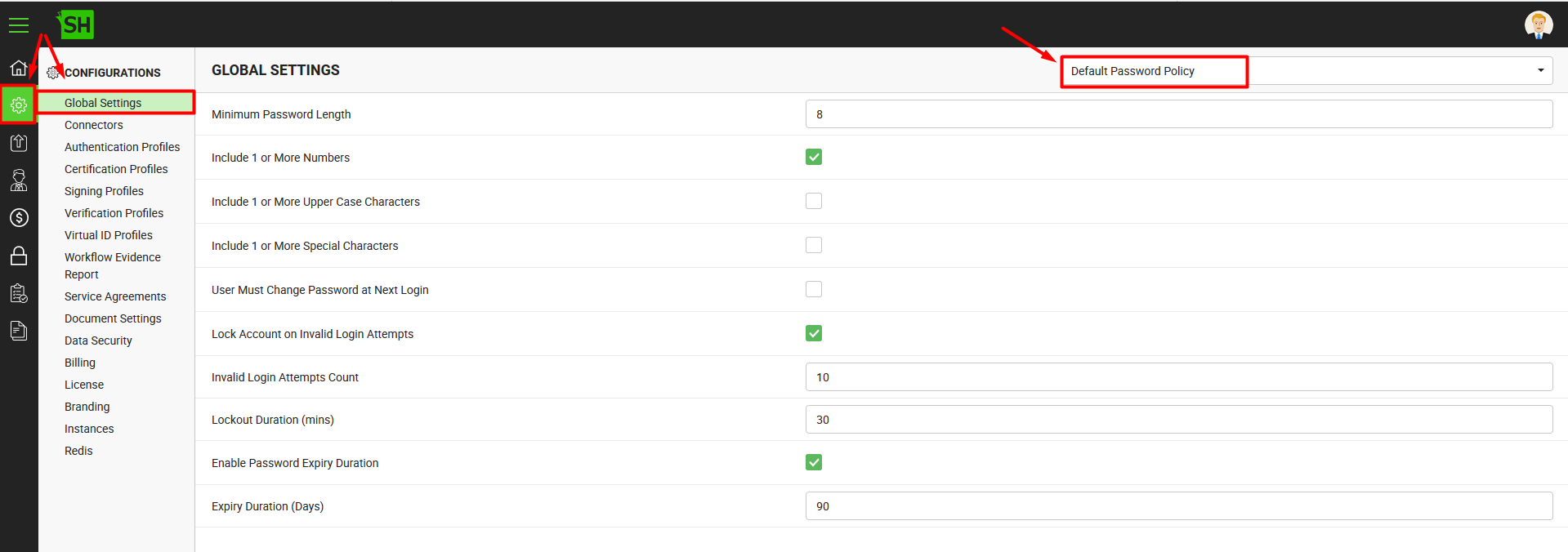
|
Global Settings - Default Password Policy |
|
|
Fields |
Description |
|
Minimum Password Length |
Specify the minimum password length for your SigningHub web users. SigningHub will enforce each user to comply with this password length during the registration or password update phase. However, in case of an enterprise account, this condition can be overridden through the Enterprise password policy. |
|
Include 1 or More Numbers |
Tick this check box to enforce your SigningHub web users to include at least one numeric value in their passwords. However, in case of an enterprise account, this condition can be overridden through the Enterprise password policy. |
|
Include 1 or More Upper Case Characters |
Tick this check box to enforce your SigningHub web users to include at least one upper case character in their passwords. However, in case of an enterprise account, this condition can be overridden through the Enterprise password policy. |
|
Include 1 or More Special Characters |
Tick this check box to enforce your SigningHub web users to include at least one special character in their passwords. However, in case of an enterprise account, this condition can be overridden through the Enterprise password policy. |
|
User Must Change Password at Next Login |
Tick this check box to enforce your SigningHub web users to change their password after first login. This will be applicable to the newly registered users only. |
|
Tick this check box to configure SigningHub to auto lock the accounts of your SigningHub web users, when they make consecutive invalid login attempts. This will further bring a couple of fields to specify the threshold values, i.e.:
It is important to note that after the fourth invalid attempt, SigningHub shows a CAPTCHA to the user. So its better to keep the threshold count to lock a user account greater than 4, but its not mandatory.
|
|
|
Enable Password Expiry Duration |
Tick this check box to configure SigningHub to auto-expire the passwords of end users after a certain time period. Specify the number of days in the "Expiry Duration (Days)" field after which SigningHub should expire the users' passwords. The specified number of days will also serve as the default value for the password auto-expiry duration in enterprise password policy. However when configured, this condition can be overridden through the Enterprise password policy in case of an enterprise account. |
|
|
|
See Also
- General
- Service Plan
- Default Locale
- Session and Links Expiry Time
- Default Connectors
- Alerts
- License Alert Setting
- Bulk Actions
- Analytics Tracking Codes
- Core Settings

