Alerts
This subsection discusses the settings related to global alerts of your on-premises deployment.
Configure the "Alerts" parameters in SigningHub Global Settings
- Click the "Configurations" option from the left menu.
- Click the "Global Settings" option.
- Global Settings will appear, select the "Alerts" option from the top right drop down.
- Configure these settings as required and click the "Save" button from the screen bottom.
See the below table for fields description.
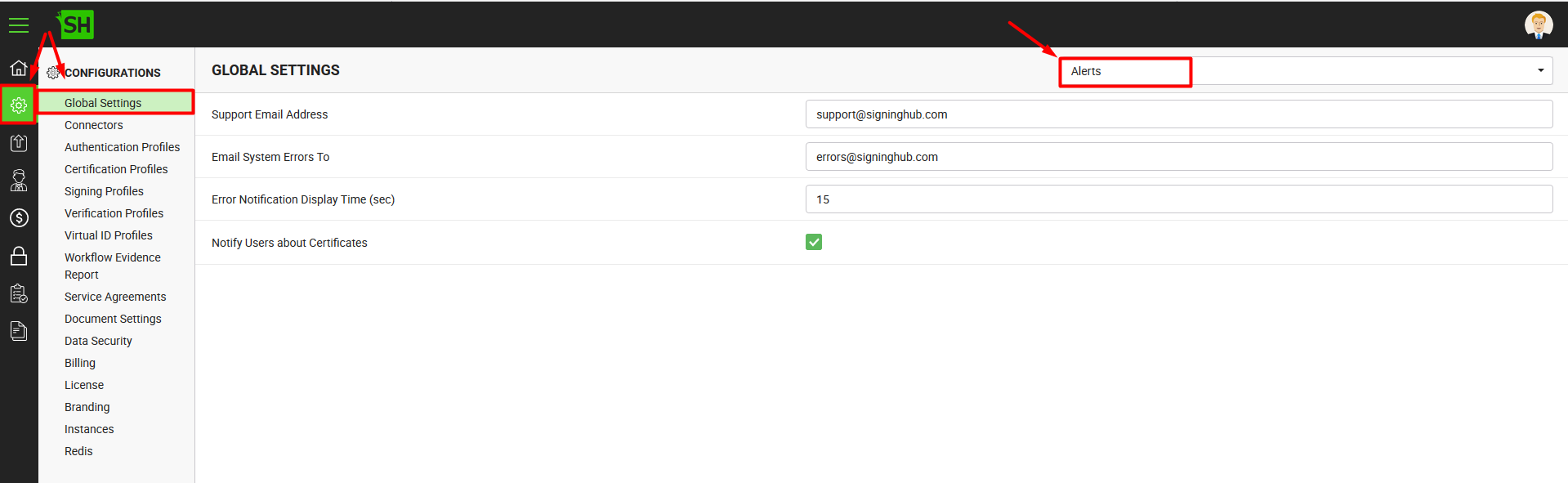
|
Global Settings - Alerts |
|
|
Fields |
Description |
|
Support Email Address |
Specify the email address for your SigningHub end users, on which they can send their support queries, i.e. support@mysigninghub.com. |
|
Email System Errors To |
Specify the email address on which your SigningHub application can send internal system errors, i.e. errors@mysigninghub.com. |
|
Error Notification Display Time (sec) |
Specify the time in seconds after which the system notifications should fadeout in SigningHub. The specified time from here will be displayed under the default settings of an Enterprise account, from where this time can be overruled. |
|
Notify Users about Certificates |
Tick this check box to notify the users about their certificates life cycles. These notifications can be on-screen and/ or email (as configured in the User/ Enterprise settings) and will be sent on the following events:
If you dont want to notify the users about their certificates life cycles, keep this checkbox unticked. |
See Also
- General
- Service Plan
- Default Locale
- Session and Links Expiry Time
- Default Connectors
- Default Password Policy
- License Alert Setting
- Bulk Actions
- Analytics Tracking Codes
- Core Settings
