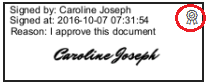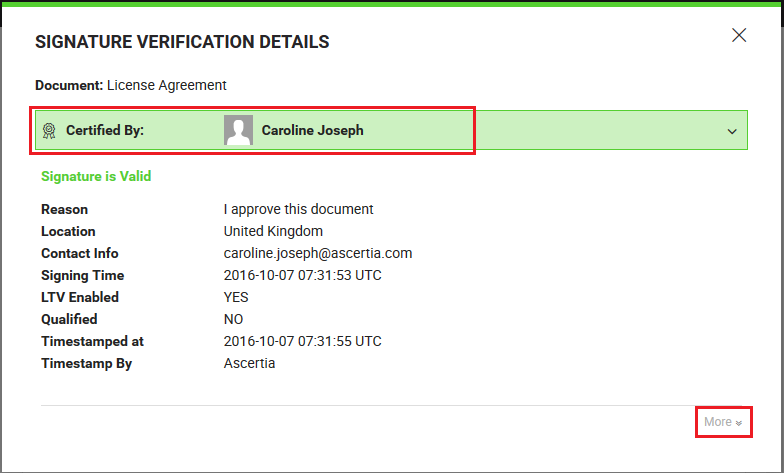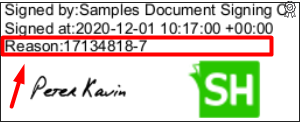View verification details
SigningHub lets you view the verification details of each digital/e-signature/in-person signature performed on your PDF document. The verification details reveal the validity of the signature and display its associated information i.e., reason, location, contact information, local time at which signing was done etc.
View the verification details of a signature
- Open the document whose signature you wish to verify.
- Click the three dots menu and select the "Signature Verification" option.

- A dialog window appears which displays its verification details, as shown below:
Click the "More" option to view the signature details.
View the verification details of a certified signature
If a signature is certified, then the verification box will show a certify ribbon in grey color and will state the "Certified By" caption. A grey ribbon will also be added on the signature field, as shown below:
|
|
|
Click the "More" option to view the signature details.
Invisible Signature
In case a document has an invisible signature, then this information can be found by clicking the "More" option from the verification dialog.
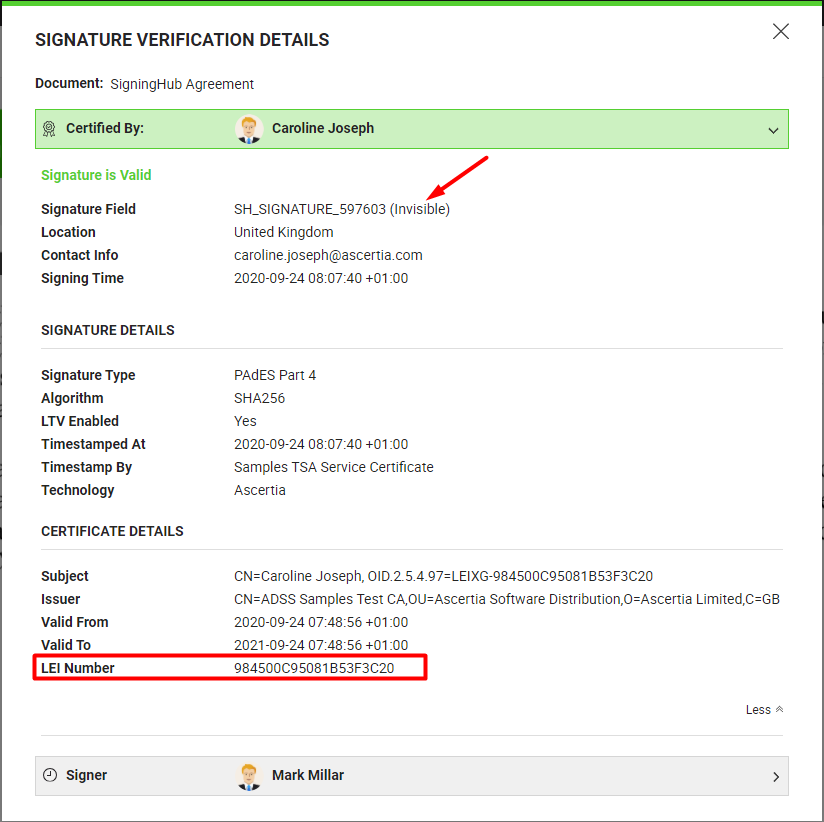
|
|
|
See Also
- Open a pending document
- Add/ download attachments
- Merge other pdf files
- Document permissions
- Fill in your form components
- Fill in your form fields
- Add your initials
- Add your In-Person Signature
- Agree to the legal notice
- Add your Signature
- Add signing comments
- Review a document
- Update a document
- Host in-person signing
- Decline a document
- Change a recipient/ placeholder
- Delegate your signing authority in a workflow
- QR Code Scanning