Decline a document
If for any reason, you do not want to sign/review/ update/ host a document that is sent to you for the respective purpose, SigningHub gives you an option to decline it.
Decline a pending document
- Open the pending document.
- Click the three dots menu
 from the right of document viewer header, and select the "Decline" option.
from the right of document viewer header, and select the "Decline" option.
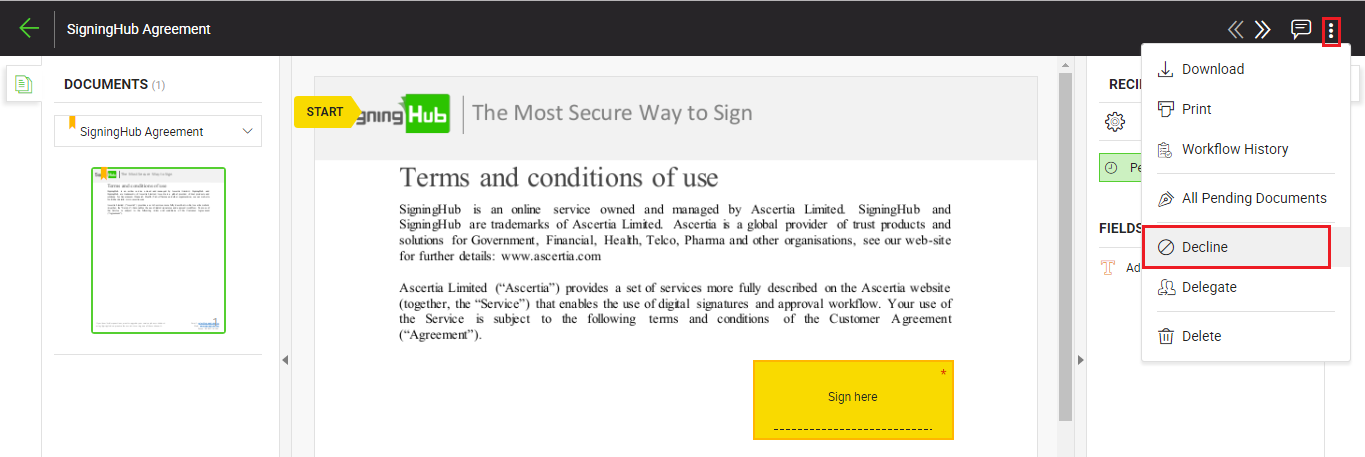
- Specify your declining reason (up to 500 characters), and click the "Decline Now" button. The specified reason will be available to:
- The respective document owner in the Workflow History and Workflow Evidence Report.
- All the recipients in the comments section, and also in the notification emails of those who have configured emails for subsequent changes in the document.
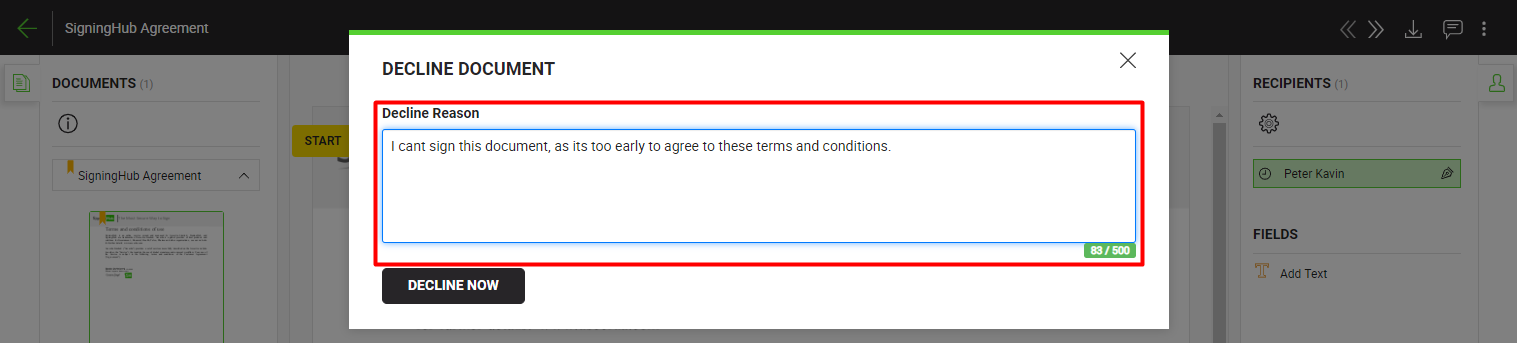
- The document is now declined, and its status will be changed from "Pending" to "Declined" in your documents list. The document owner will be notified about this action through an email, and the document status on their (document owner) end will either be "Declined" or "In-Progress", based on the workflow configurations with which this document was shared.
|
|
1. If you delete a pending document from your documents list without signing/ reviewing/ updating/ hosting, it is also considered as "Declined" in SigningHub. 2. If gatekeeper decline the document, then intended recipient turn will also be declined. |
See Also
- Open a pending document
- Add/ download attachments
- Merge other pdf files
- Document permissions
- Fill in your form components
- Fill in your form fields
- Add your initials
- Add your In-Person Signature
- Agree to the legal notice
- Add your Signature
- Add signing comments
- Review a document
- Update a document
- Host in-person signing
- View verification details
- Change a recipient/ placeholder
- Delegate your signing authority in a workflow
- QR Code Scanning

