Move a document
By default all your documents are listed in the "Inbox" folder. SigningHub enables you to create custom folders and shared spaces to organise your documents as required. You can freely move your files from one folder to another, and can also move them back to their previous folder. However as a shared space collaborator, you can only move Draft documents to the shared spaces.
Move a document
- Click the "Documents" option, available at the top of the SigningHub screen.
- From your documents list, locate and select the document(s) to move.
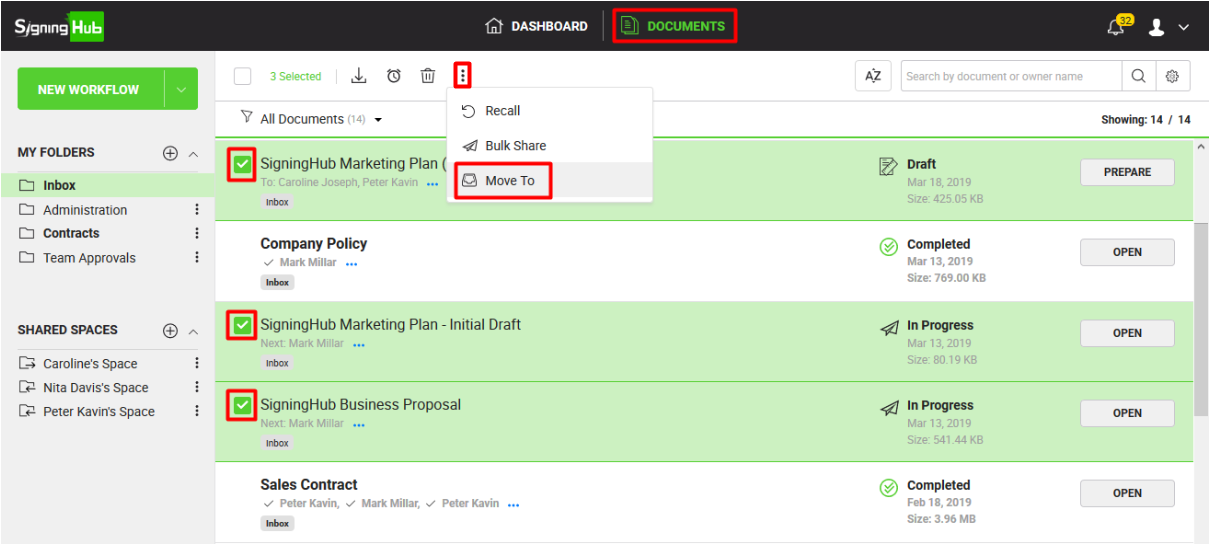
- Click the three dots menu
 and select the "Move To" option.
and select the "Move To" option. - A dialog will appear listing all your custom folders and shared spaces, select the one to which you want to move the selected documents.
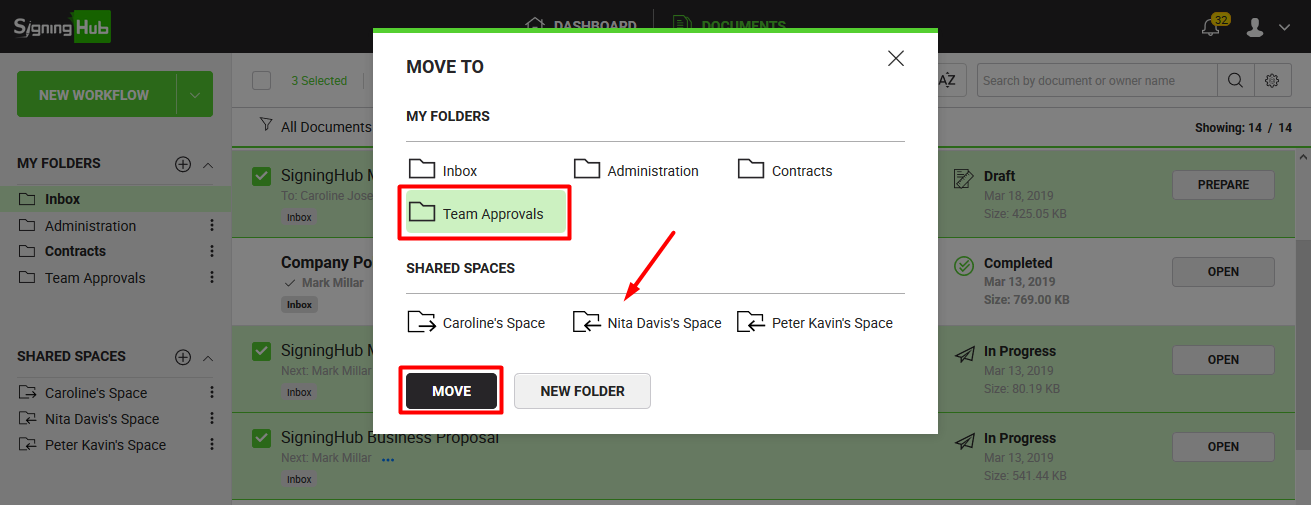
- Click the "Move" button.
Your document(s) will be moved to the selected custom folder/ shared space.
The folder name will be shown adjacent to the moved document(s), as shown below:
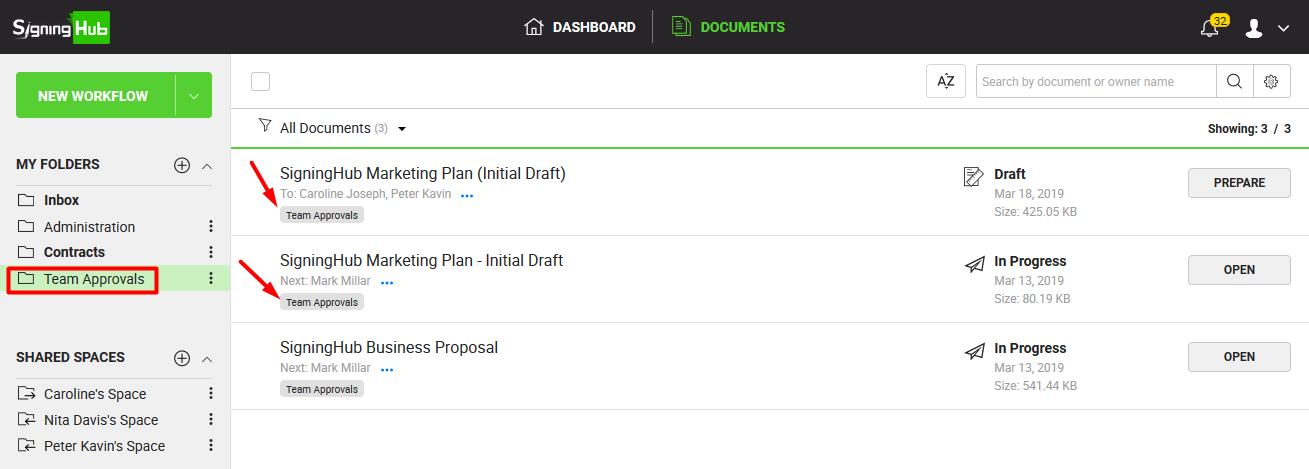
|
|
|

