Print a document
SigningHub always emphasizes the need for paperless document transactions, and encourages organisations to develop the "think before you ink" culture. However, if you still want to have a hard copy of your document, you can print it from your SigningHub account.
Apart from your own documents (i.e. the documents with the Draft, In-progress and Completed statuses), the effectivity of print option is subject to your document printing permissions as configured by the respective Document Owner. Hence, if you dont have the printing permissions for a (Pending/ Signed/ Approved/ Edited/ Declined) document, you cant print it.
Print a document
- Click the "Documents" option, available at the top of the SigningHub screen.
- From your documents list, locate and select the document which you want to print.
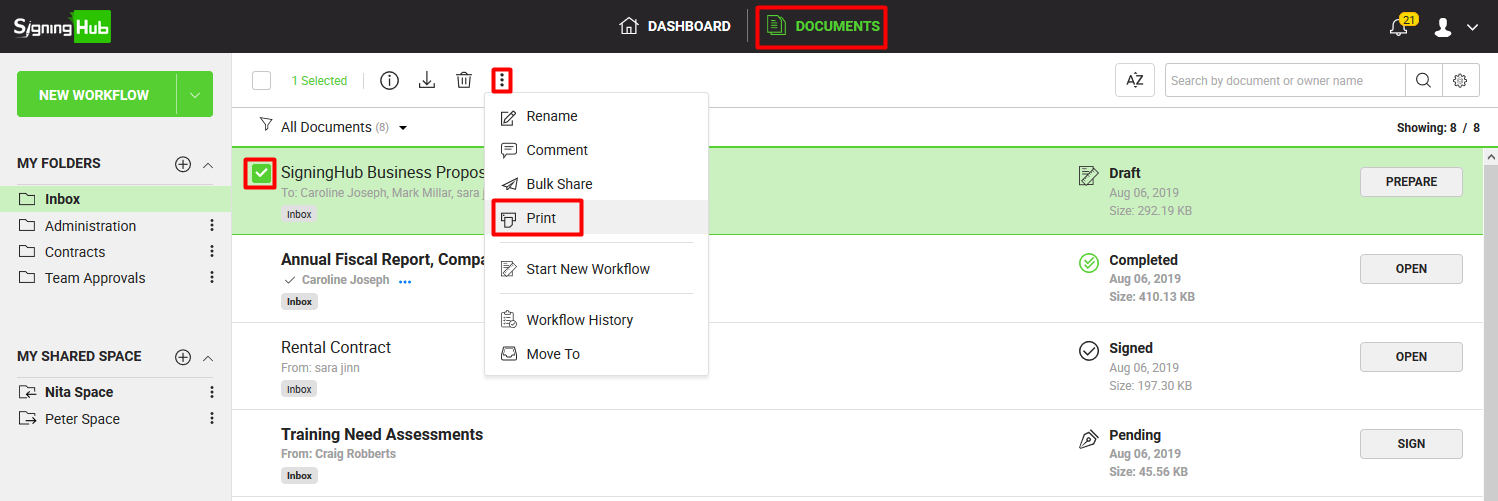
- Click the three dots menu
 and select the "Print" option.
and select the "Print" option. - A provision will appear through which you can set your preferences to print the document.
See Also
- Rename a package
- Post a comment
- Recall a document
- Bulk share
- Start new workflow
- View workflow history
- View workflow evidence report
- Move a document
