Manage custom folders
SigningHub enables you to manage (Create, Rename, and Delete) custom folders to organise your documents. By default each document is placed inside the "Inbox" folder. However, you can freely move your files from one folder to another, and can also move them back to their previous folder.
The "All" folder displays the entire documents lot within your account that may belong to any folder including the documents from the shared spaces. The "All" and "Inbox" are the default system folders and hence cannot be deleted.
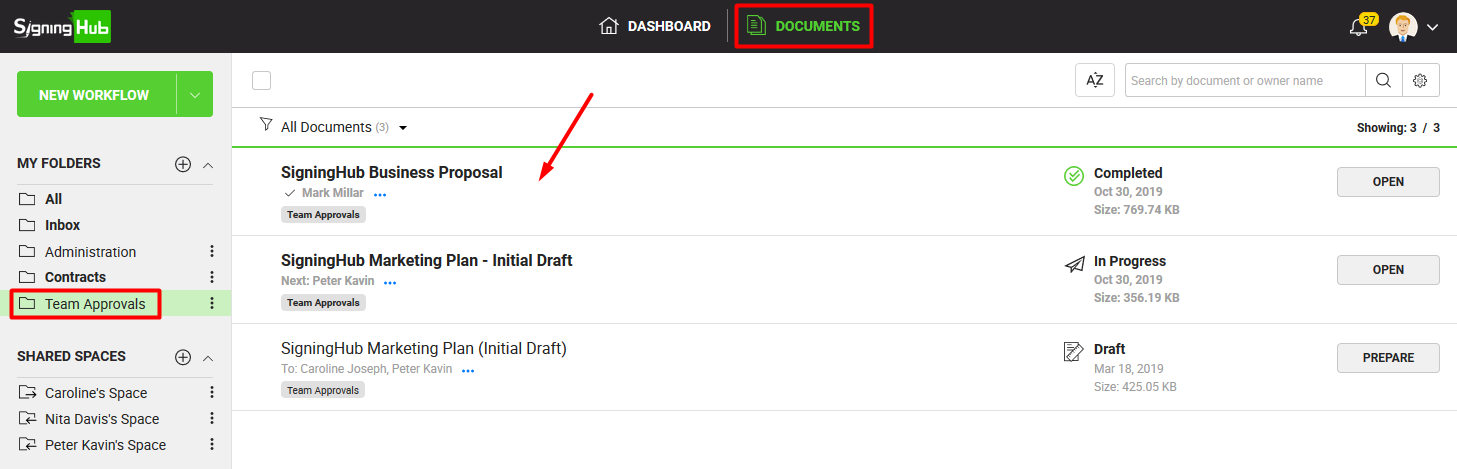
View your folder items/ documents
- Click the "Documents" option, available at the top of the SigningHub screen.
- Click your personal folder from the left menu.
Your folder documents will be listed. The documents list provides the basic set of information as explained in Documents listing.
Create a new personal folder
- Click the "Documents" option, available at the top of the SigningHub screen.
- Click
 from the left menu available under the "My Folders" caption.
from the left menu available under the "My Folders" caption.
The "New Folder" dialog will appear.
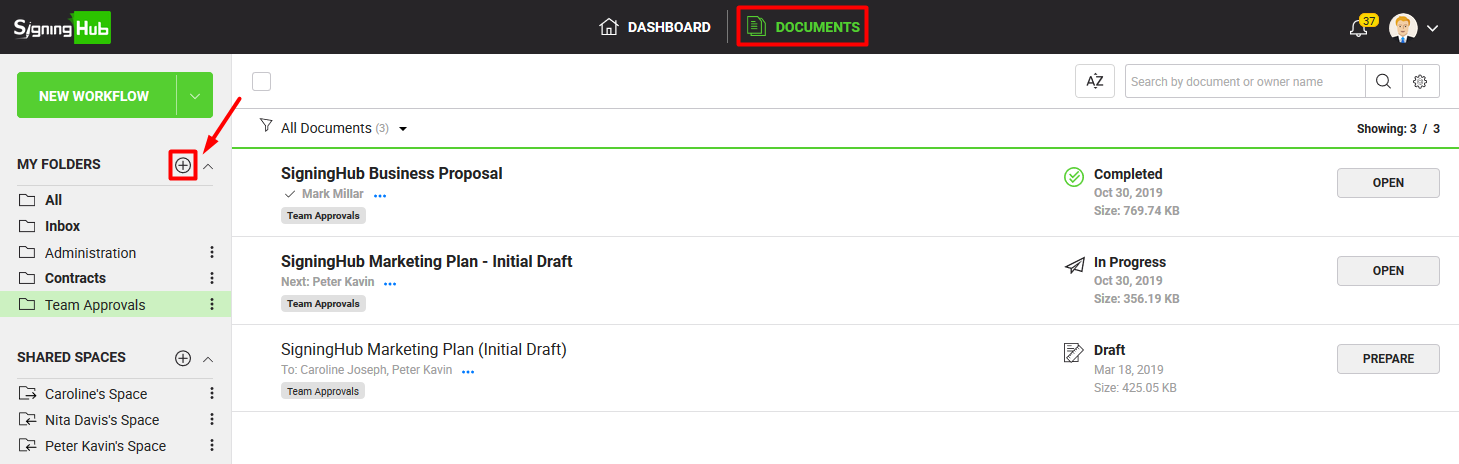
- Specify the folder name and click "Save".
A new personal folder will be created and shown under the "My Folders" list.
Rename your personal folder
- Click the "Documents" option, available at the top of the SigningHub screen.
- Go to the personal folder to rename, click the three dots menu
 and select the "Rename" option.
and select the "Rename" option.
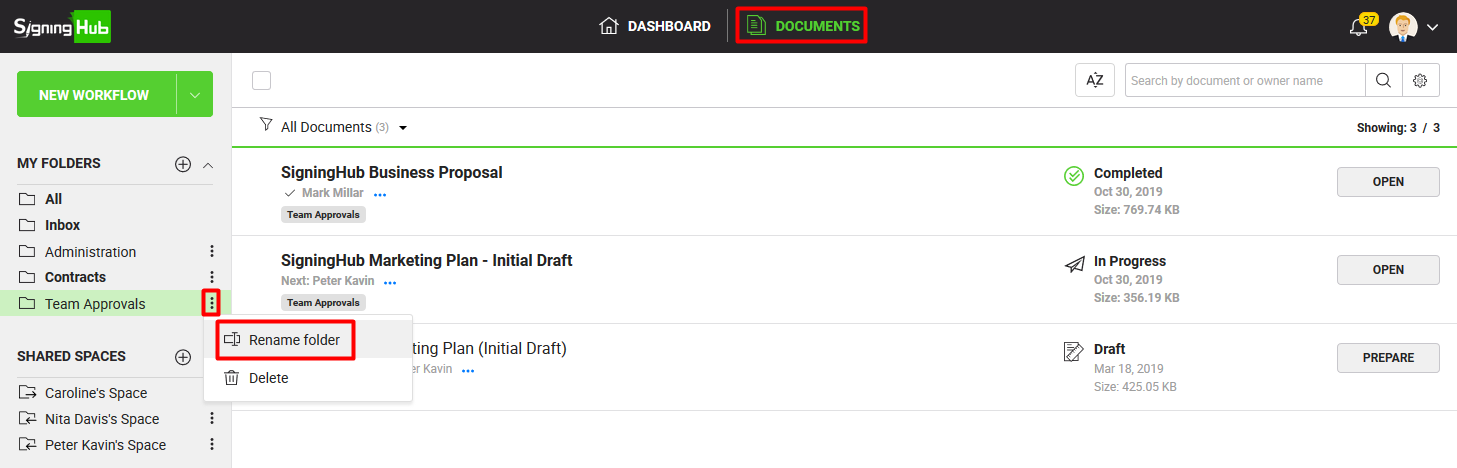
- A dialog will appear showing the folder name in editable mode. Rename the folder name as required and click "Save".
Delete your personal folder
- Click the "Documents" option, available at the top of the SigningHub screen.
- Go to the personal folder to delete, click the three dots menu
 and select the "Delete" option.
and select the "Delete" option.
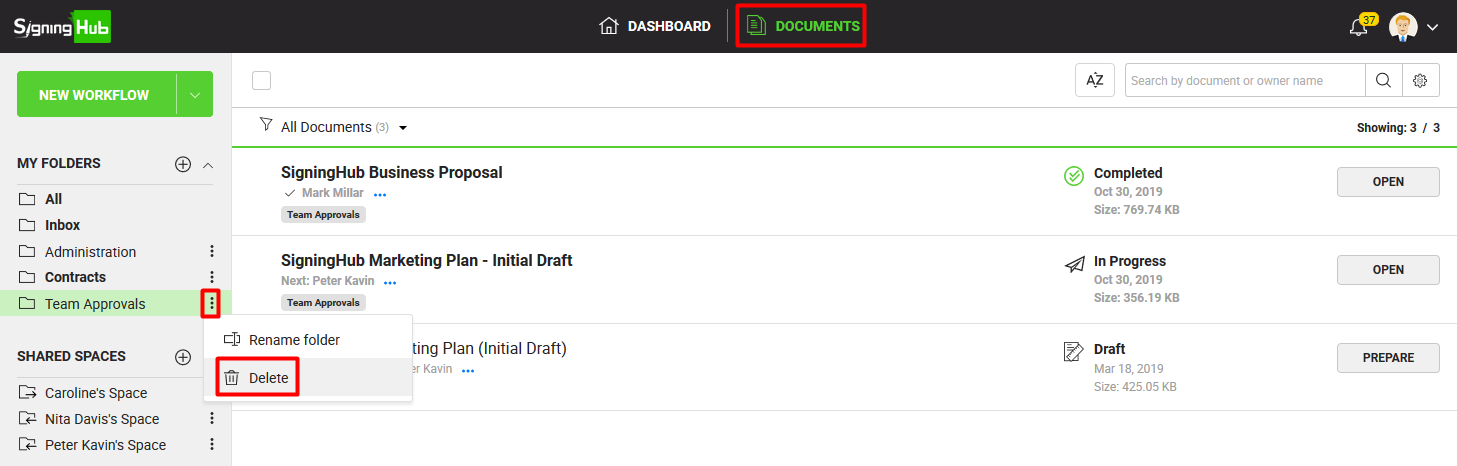
|
|
|

