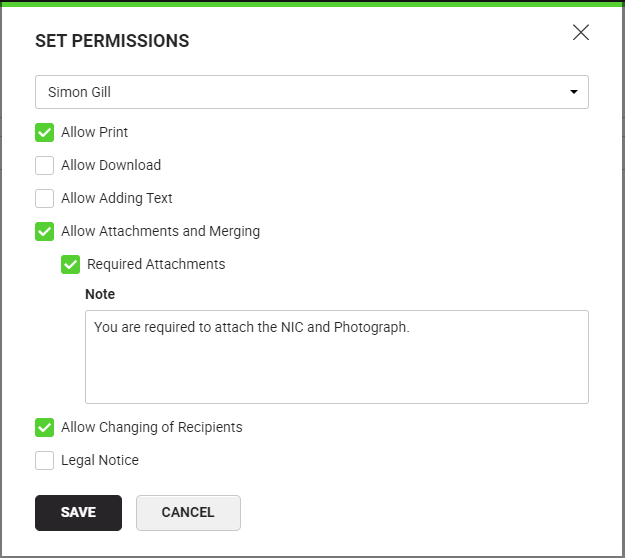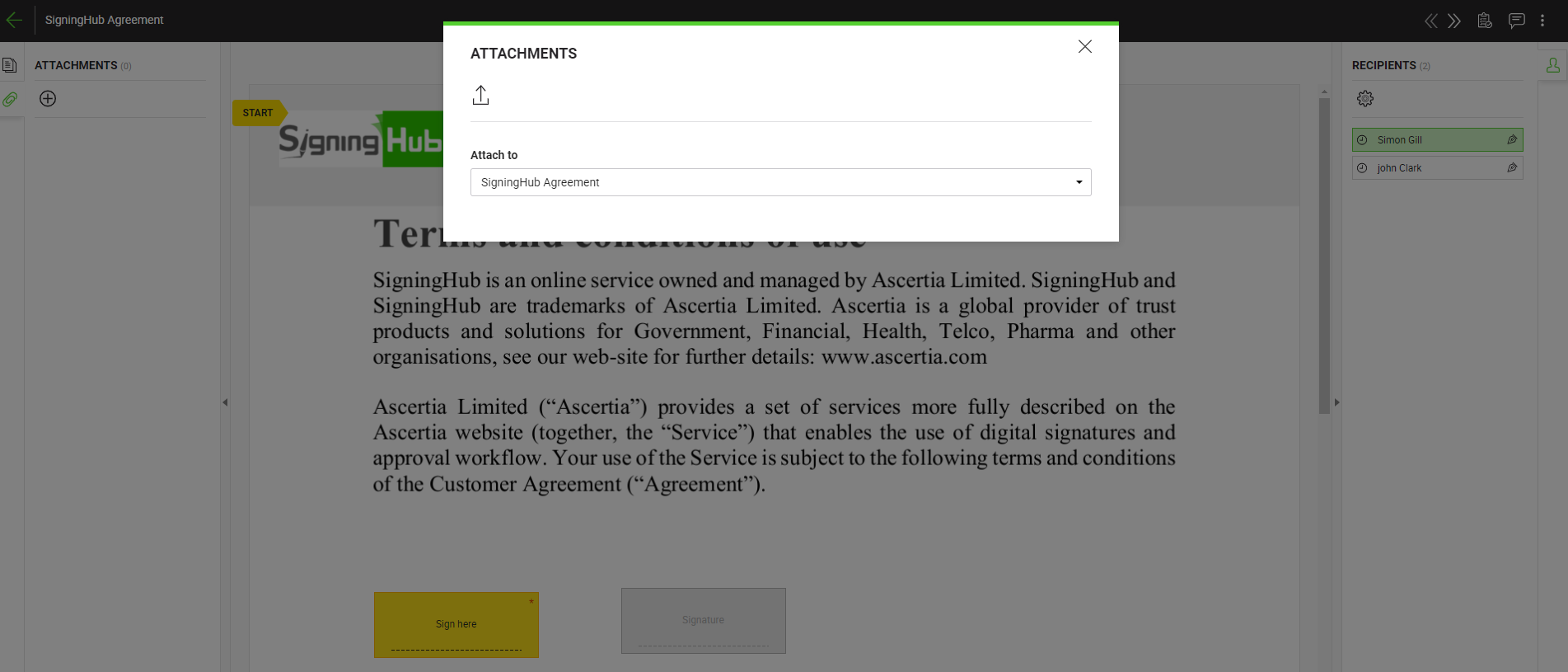Configure recipient permissions
SigningHub lets you configure certain recipient related permissions in a workflow. In this regard, you can separately set permissions for document printing access, downloading access, adding text fields, adding document attachments and merging provision, changing recipient/ placeholder privileges, and/ or configure legal notice for each recipient.
System might show some pre-selected permissions as laid out in your default enterprise settings, see details. You may change the default behavior as required before sharing. See the following table for details:
|
Recipient Permissions |
|||
|
Fields |
Description |
||
|
Allow Print |
Use this option to enable this recipient/ placeholder to print the shared document(s). |
||
|
Allow Download |
Use this option to enable this recipient/ placeholder to download the shared document(s). |
||
|
Allow Adding Text |
Use this option to enable this recipient/ placeholder to add text fields in the shared document(s) during the workflow. The added text will become permanent part of the PDF document. |
||
|
Use this option to enable this recipient/ placeholder to fully manage (download, add, and remove) document attachments, and also merge other PDF documents with the shared document(s) during the workflow. On selecting the checkbox, the further option display as shown in the image below:
Required Attachments -to mandate specific attachments be provided by signers for documents in a workflow. Tick the "Required Attachments" check box, this will let you specify the personal note (up to 500 characters) that will be used to intimate the configured recipients upon their turn for signing/reviewing/editing/hosting in-person signatures with "Pending" status.
|
|||
|
Use this option to enable this recipient/ placeholder to replace themself (i.e. Delegate other user) or change other configured recipients/ placeholders during the workflow. A recipient must have this permission in order to update the placeholders with the actual recipients. |
|||
|
Use this option to set a legal notice for this recipient/ placeholder to agree before signing the shared document(s). Your personal (and enterprise in case of an enterprise user) legal notices will be listed for selection. Use |
|||
Set recipient permissions
After you have:
- Added the documents,
- Added all the recipients and placeholders, and
- Configured workflow type in a workflow package:
- Click
 against the recipient/ placeholder, for whom you want to set permissions.
against the recipient/ placeholder, for whom you want to set permissions.
- A dialog will appear, select the check boxes as required. See the "Recipient Permissions" table for details.
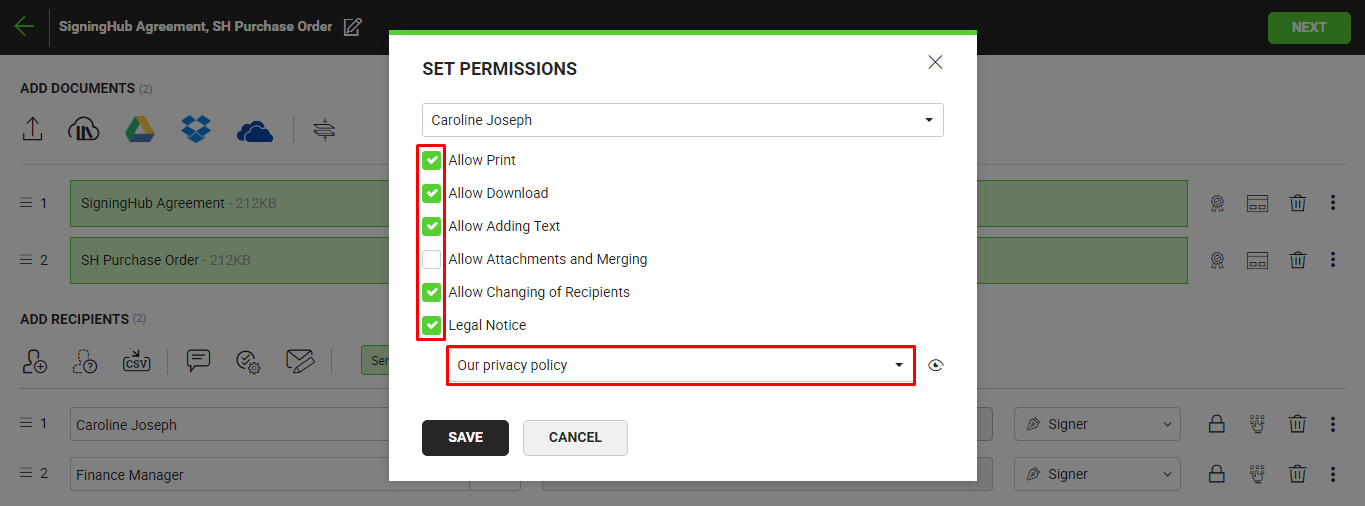
- Click the "Save" button.