Bulk share
SigningHub provides an efficient, fast and easy way to share a pile of Draft documents (up to 50) in one go. For this, you can use the "Bulk Share" option to send off multiple documents (in the "Draft" status) through a single click operation.
However, SigningHub does not allow to send off the documents, if they have:
- Incomplete signature fields (i.e. signature field has not been defined for each signer/ placeholder) and
- Statuses other than the "Draft" status
Furthermore, there are two variants of this feature, i.e.:
- Share: this option is used to only share the multiple documents.
- Sign and Share: this option is used to first sign and then share the multiple documents. This is applicable in those cases where the logged-in user is the first signer in the workflow and they want the system to sign the documents on their behalf before sharing. In such a case, SigningHub does not allow to sign those (draft) documents, in which the mandatory form fields assigned to you are empty.
The availability of "Bulk Share" option is subject to your subscribed service plan and user settings. If you are willing to use this provision, please ask your Enterprise Admin to enable it in your Role> Document Settings.
Share multiple documents
- Click the "Documents" option, available at the top of the SigningHub screen.
- From your documents list, locate and select the Draft documents to share.
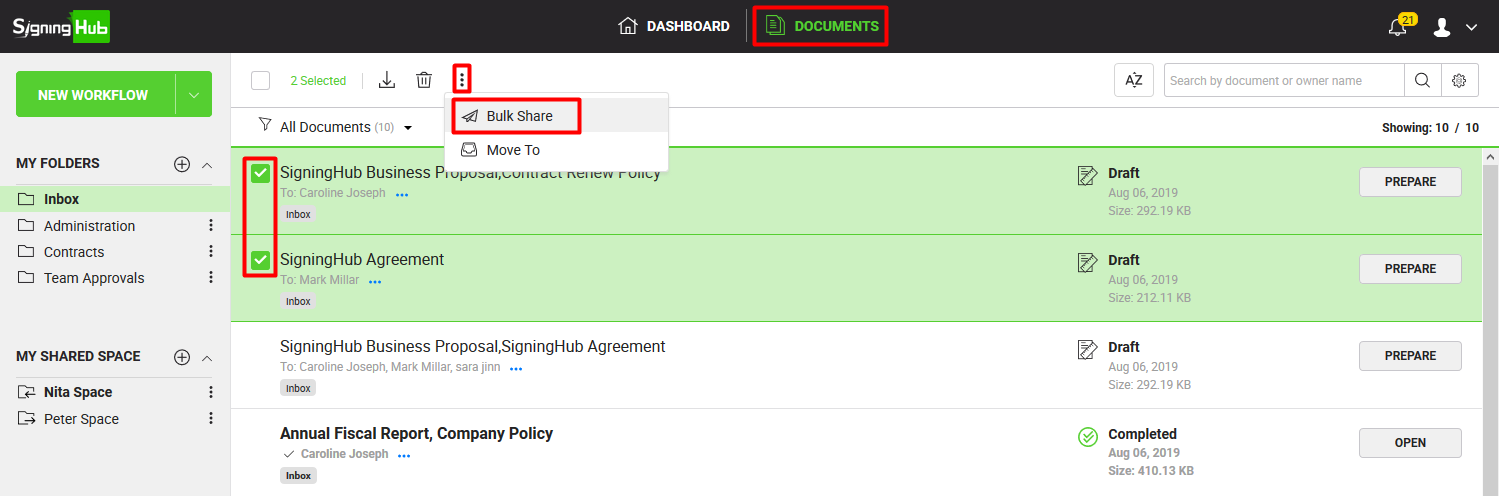
- Click the three dots
 menu and select the "Bulk Share" option.
menu and select the "Bulk Share" option. - A dialog will appear listing all the selected documents. Preview any document (by clicking
 ) and/ or select a template (by clicking
) and/ or select a template (by clicking  ) for each document as required, see details related to template applying.
) for each document as required, see details related to template applying.
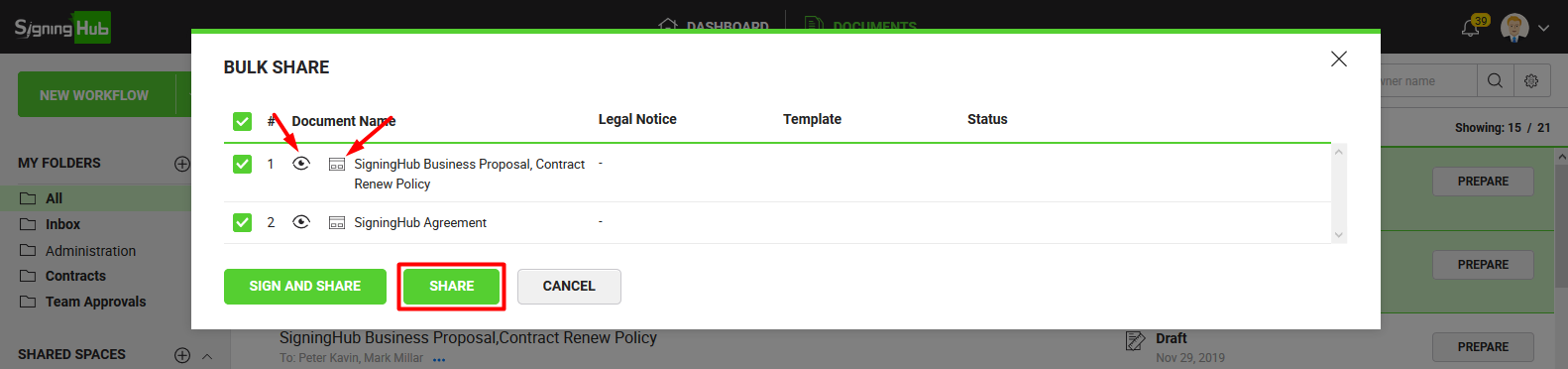
- Click the "Share" button to send off all the documents.
The selected documents will be sent off right away and their sending status will be displayed in the next appearing dialog accordingly. Click "Done" to conclude the process.

Sign and Share multiple documents
- Click the "Documents" option, available at the top of the SigningHub screen.
- From your documents list, locate and select the Draft documents to share.
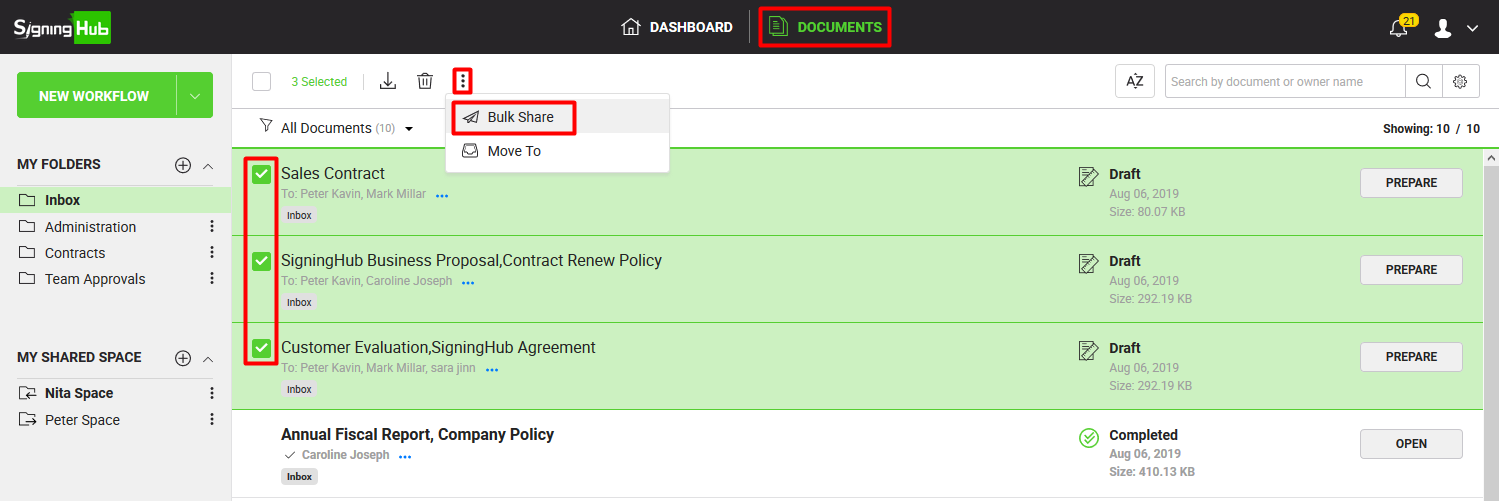
- Click the three dots
 menu and select the "Bulk Share" option.
menu and select the "Bulk Share" option. - A dialog will appear listing all the selected documents. Preview any document (by clicking
 ) and/ or select a template (by clicking
) and/ or select a template (by clicking  ) for each document as required.
) for each document as required.
- Click the "Sign and Share" button to sign and send off all the documents.
- The "Sign" preferences will appear, specify a visible signature type, i.e. Draw, Text or Upload you wish to use in your signatures.
If your textual signature is prefilled-in with your fixed name, it is probably because the signature text editing is restricted in your enterprise role.
To edit your signature text:
- Use your Personal Settings> Hand Signature Method for Web Browsers> Text-based Signatures, if you are using a web browser for signing. Or
- Use your Personal Settings> Hand Signature Method for Mobile Apps> Text-based Signatures, if you are using a mobile app for signing.
- Specify your account password and click the "Sign Now" button. Based on your Signing Details, the authentication method may change. For details, see the authentication options explained at the end.
- All the (selected) documents will be signed with the same details in which logged in user is the first signer.
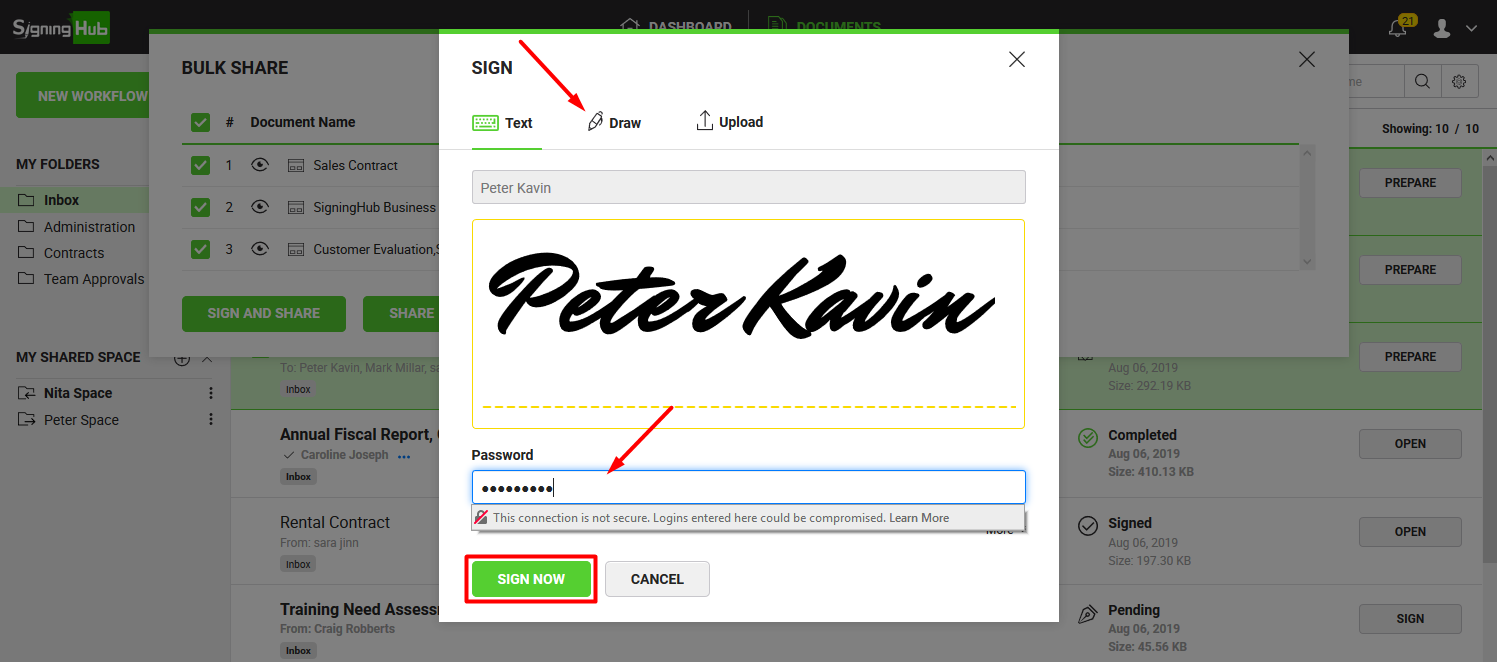
- The documents will be signed and shared right away and their statuses will be displayed. In case a document could not be signed or shared, the respective reason will be displayed accordingly. Click "Done" to conclude the process.
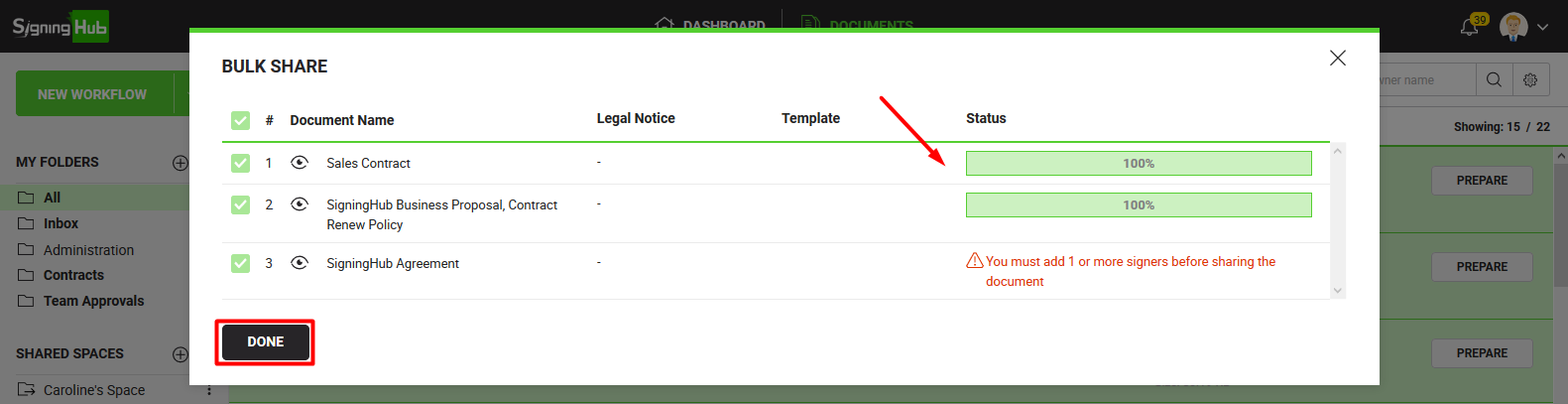
|
|
|

