Export Accounts as Excel
SigningHub allows you to export the records on the "Accounts" page as a Microsoft Excel (XLSX) file, which will be saved in your default download location. In case, you have applied a search criteria (simple or advanced) on the "Accounts" page, the exported file will only have the records matching the search criteria.
The following table illustrates the description of all the columns included in the exported file.
|
Columns of the Exported Microsoft Excel File |
|
|
Column Name |
Description |
|
Created On |
Displays the date and time on which the account was created. |
|
Name |
Displays the name of the account owner. |
|
|
Displays the email address used to register the account. |
|
Mobile Number |
Displays the mobile number of the account owner. |
|
Job Title |
Displays the job title of the account owner. |
|
Company Name |
Displays the company name of the account owner. |
|
Country |
Displays the country of the account owner. |
|
National ID |
Displays the national ID number of the account owner. |
|
Common Name |
Displays the common name of the account owner. |
|
Enabled |
Displays the access status of the account as "Yes" or "No". |
|
Status |
Displays the account status as "Activated" or "Registered". |
|
Last Modified On |
Displays the date and time on which the account details were last updated. |
|
Enterprise ID |
Displays the system generated ID of an enterprise account only. In case of an individual account, the cell is left blank. |
|
Enterprise Name |
Displays the enterprise name of an enterprise account only. In case of an individual user, the cell is left blank. |
|
Enterprise Owner Name |
Displays the name of an enterprise account owner only. In case of an individual user, the cell is left blank. |
|
Enterprise Owner Email |
Displays the email of an enterprise account owner only. In case of an individual user, the cell is left blank. |
|
Billing Expiry Date |
Displays the expiry date of the current billing cycle of the purchased service plan. |
|
Last Activity Date |
Displays the date and time of the last activity performed on the account. |
To download the available records as a Microsoft Excel (XLSX) file:
- From the left menu, click
 "Accounts".
"Accounts".
The Accounts page will be displayed. - Filter the records using the search criteria (simple or advanced) as needed. (optional)
- From the bottom left of the page, click
 .
.
The available records will be downloaded to your browser's default downloads location.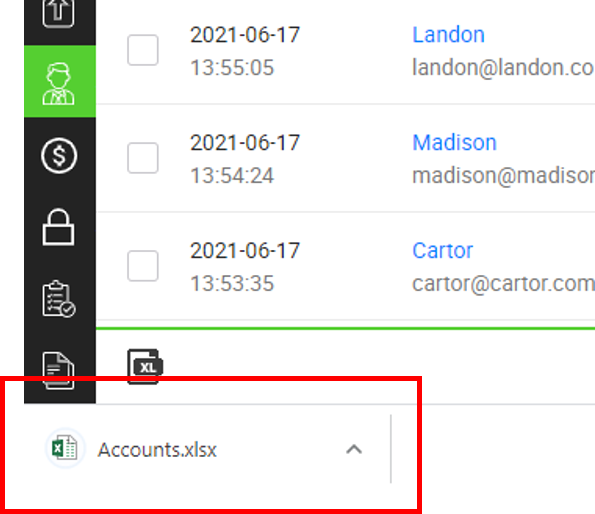
You can always check at the bottom right of the page how many records will be exported to the Microsoft Excel (XLSX) file.
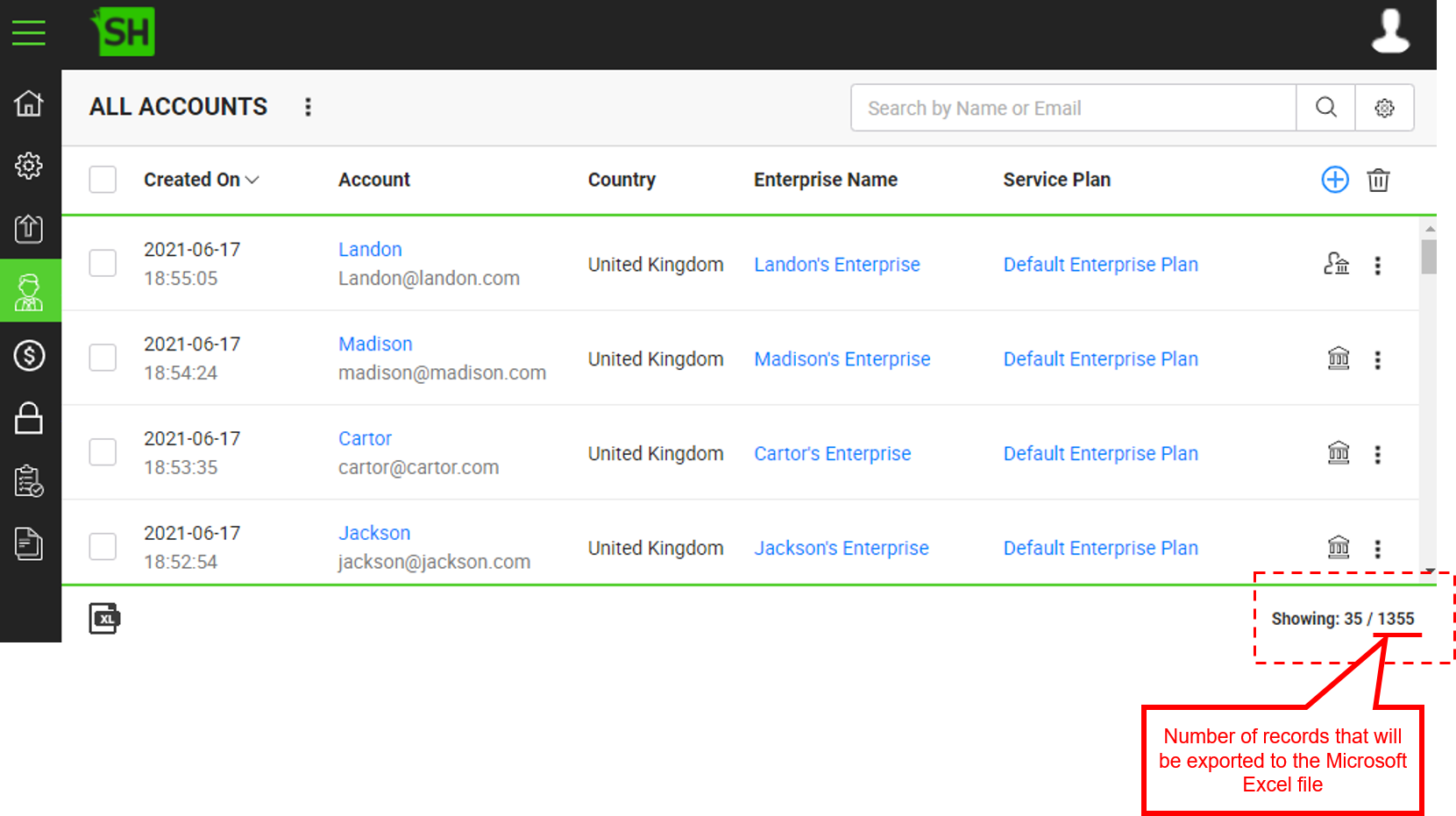
See Also
- Create a New Account
- Manage Signing Certificates
- View an Account Details
- View an Account Activities
- View an Account Payments
- View an Account Alerts
- Delete an Account
- Records Pagination
- Search an Account
- Manage your custom search criteria for accounts
