View an Account Activities
SigningHub records the high-level activities of each account along with particular date and time stamps, and other details to provide an effective audit trail. There are mainly 5 types of activities that are logged against each user, i.e. Account/ User, Document, Billing, Settings and Enterprise related activities.
In this regard, the following activities are logged when a user:
- Account/ User:
- Creates an account
- Activates their account
- Logs in
- Logs out
- Is invited by an enterprise admin
- Accepts an invitation
- Declines an invitation
- Login attempt is failed
- Sends a forgot password request
- Session time is out
- Changes their account password
- Upgrades their account
- Account is locked
- Account is unlocked
- Document:
- Uploads a document
- Adds a document from the library
- Opens a document
- Closes a document
- Adds a contact in a document
- Adds a comment in a document
- Adds an attachment in a document
- Adds a text field in a document
- Fills in a form in a document
- Adds initials in a document
- Adds in-person sign in a document
- Signs a document
- Share a document
- Recalls a document
- Reviews a document
- Declines a document
- Hosts in-person signatures
- Updates a document
- Renames a document
- Deletes a document
- Prints a document
- Downloads a document
- Uploads/ Adds a document in the library
- Updates a document in the library
- Deletes a document from the library
- Creates a document template
- Updates a template
- Deletes a template
- Applies a document template
- Completes a document workflow
- Settings:
- Updates general settings
- Changes account password
- Updates account security question
- Updates locale settings
- Updates signature settings
- Updates signature appearance settings
- Adds a contact
- Updates a contact
- Deletes a contact
- Imports a CSV file to add contacts
- Adds a group
- Updates a group
- Deletes a group
- Updates a notification email
- Updates a notification email content
- Resets a notification email to default
- Adds a legal notice
- Updates a legal notice
- Deletes a legal notice
- Delegates their signing authority
- Billing:
- Makes an online payment
- Cancels an agreement with Worldpay
- Enterprise:
- Updates enterprise profile
- Changes a user role
- Deletes a user
- Invites a user
- Imports a CSV file to invite users
- Resends an invitation to a user
- Deletes an invitation
- Creates a new role
- Updates an existing role
- Deletes an existing role
- Adds an enterprise contact
- Updates an enterprise contact
- Deletes an enterprise contact
- Imports a CSV file to add enterprise contacts
- Adds a new enterprise group
- Updates an existing enterprise group
- Deletes an existing enterprise group
- Adds an enterprise template
- Updates an enterprise template
- Deletes an enterprise template
- Uploads/ Adds a document in the enterprise library
- Updates a document in the enterprise library
- Deletes a document from the enterprise library
- Updates a notification email
- Updates a notification email content
- Resets a notification email to default
- Updates application integration settings
- Updates report settings
- Updates document settings
- Adds an enterprise legal notice
- Updates an enterprise legal notice
- Deletes an enterprise legal notice
- Adds a certificate filter
- Updates a certificate filter
- Deletes a certificate filter
- Enables their enterprise user
- Disables their enterprise user
View the activities of an account
- Click the "Accounts" option from the left menu.
The "Accounts" screen will appear. - Search the account, whose activities are required to view.
- Now click
 adjacent to it, and then select the "User Activity" option.
adjacent to it, and then select the "User Activity" option.
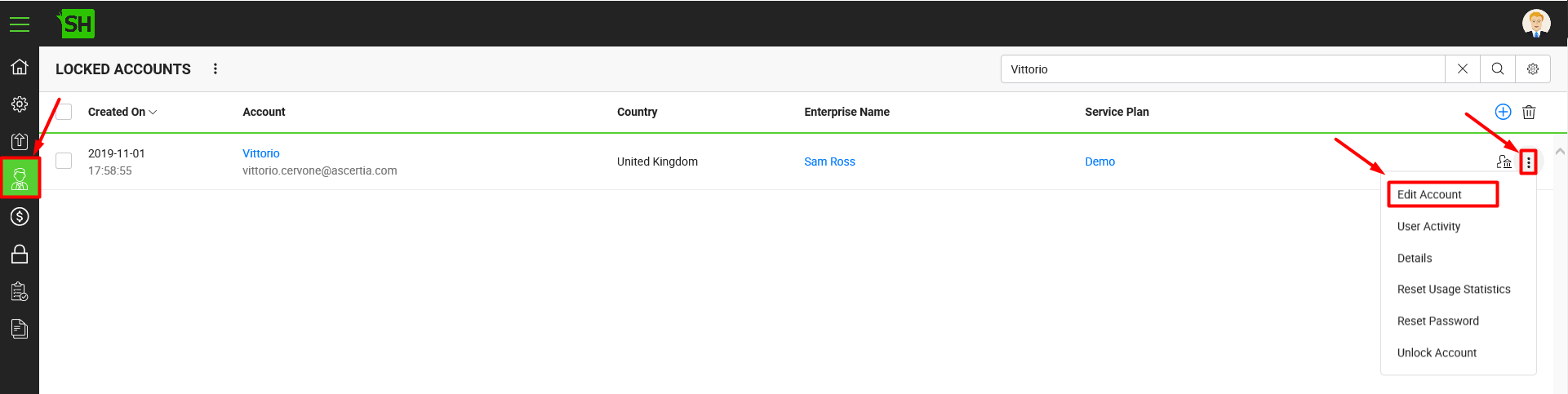
- A dialog will appear, click the "Activity" tab. All the activities related to this user account will be listed.
Scroll down the grid to view the older activity logs. The system will keep fetching the records accordingly. You can also view the associated information of each activity by clicking the "Details" option.
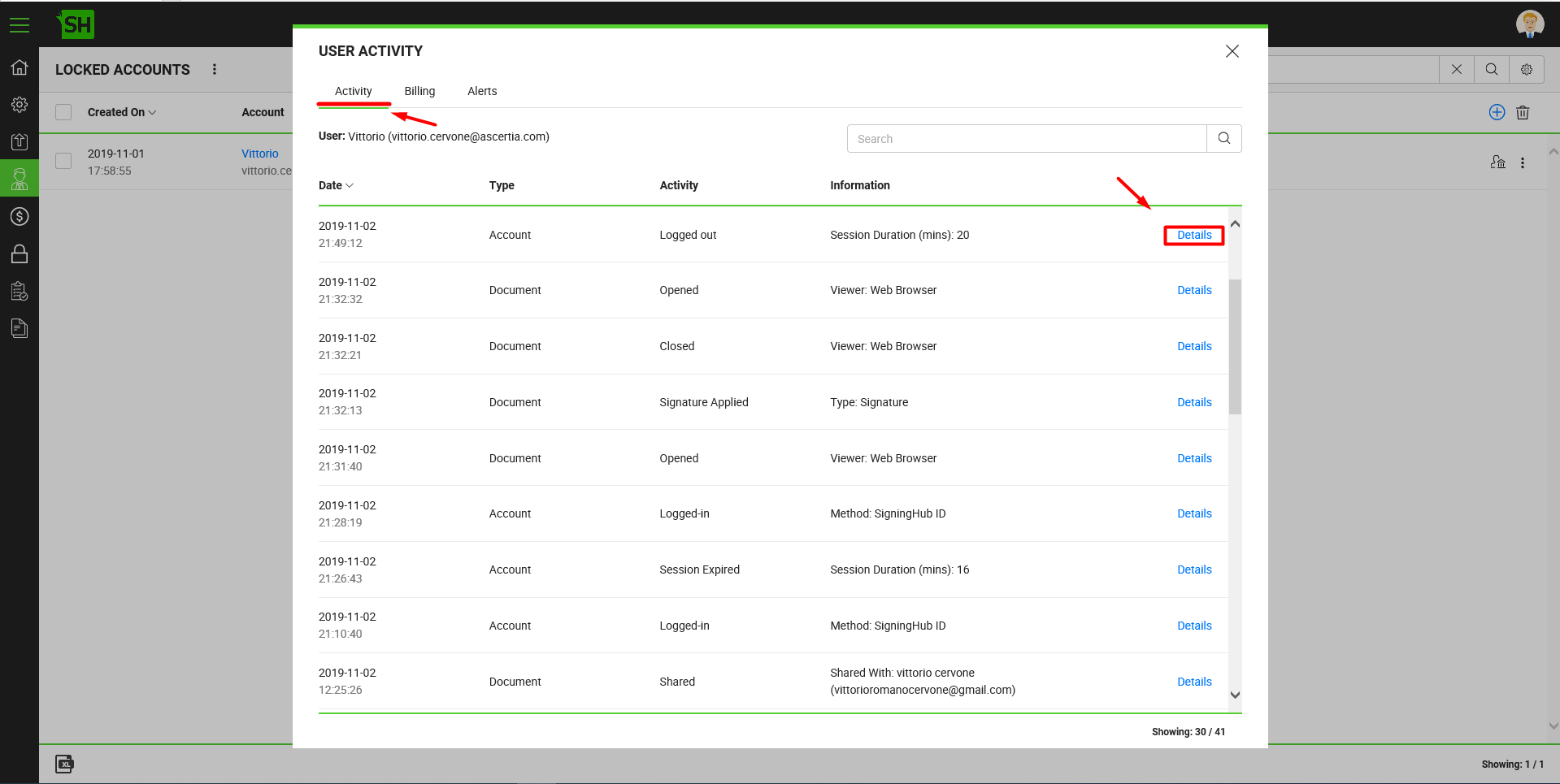
See Also
- Create a New Account
- Manage Signing Certificates
- View an Account Details
- View an Account Payments
- View an Account Alerts
- Delete an Account
- Records Pagination
- Search an Account
- Export Accounts as Excel
- Manage your custom search criteria for accounts
