Core Settings
SigningHub Core is responsible for performing background housekeeping tasks like documents deletion, emails sending, auto reminders sending, documents auto declining and many other important tasks.
This subsection specifically discusses the settings related to SigningHub Core for your on-premises deployment
Configure the "Core Settings" parameters in SigningHub Global Settings
- Click the "Configurations" option from the left menu.
- Click the "Global Settings" option.
- Global Settings will appear, select the "Core Settings" option from the top right drop down.
- Configure these settings as required and click the "Save" button from the screen bottom.
See the below table for fields description. - To make the "Email Retry Count" and "Read Notifications Deletion Duration (days)" related changes effective, click the "Save" button from the bottom of the screen. However for rest of the core related configurations, restart the Core from IIS to make them effective.
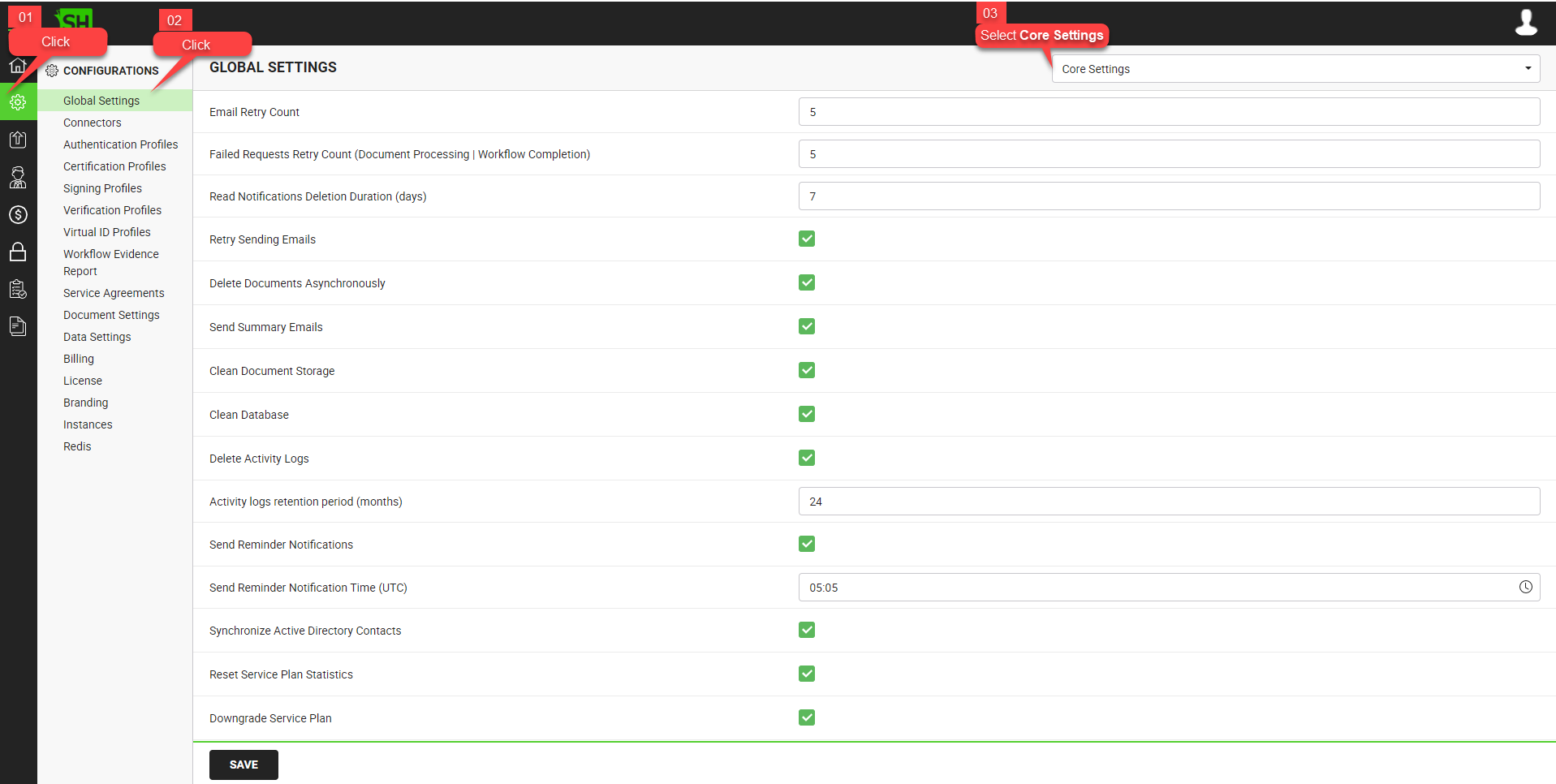
|
Global Settings - Core Settings |
|
|
Fields |
Description |
|
Email Retry Count |
Specify the number of retry attempts (i.e. 5) SigningHub Core should make to send an email, in case it is failed in the first attempt due to any technical issue. This thread is executed after 20 mins for the first time and then after every 60 minutes, till the specified count is reached. After this number of retries, a failure email alert will be sent to the document owner. |
|
Failed Requests Retry Count (Document Processing | Workflow Completion) |
Specify the number of retry attempts (i.e. 5) SigningHub Core should make to push the publishing requests of document processing and workflow completion reports onto their configured URLs, in case they are failed in the first attempt due to any technical issue. This thread is executed after every 6 hours till the specified count is reached. Please note:
After this number of retries:
|
|
Read Notifications Deletion Duration (days) |
Specify the number of days (i.e. 7) after which SigningHub Core should delete the on-screen read notifications of the end users. The specified number of days (i.e. 7) old read notifications will be deleted from each user's "Notifications" screen in SigningHub Desktop Web. |
|
Retry Sending Emails |
Tick this check box to configure SigningHub Core to retry sending those emails that were failed in the first attempt due to any technical issue. SigningHub Core will make the specified number (i.e. Email Retry Count) of retry attempts to send that emails. This thread is executed after 20 mins for the first time and then after every 60 minutes, till the specified count (i.e. Email Retry Count) is reached. |
|
Delete Documents Asynchronously |
Tick this check box to configure SigningHub Core to purge the deleted documents (i.e. mark as deleted) from database. This thread is executed after every 60 minutes. |
|
Send Summary Emails |
Tick this check box to configure SigningHub Core to look for the users who have configured daily summary emails in their account settings, and send these emails accordingly. |
|
Clean Document Storage |
Tick this check box to configure SigningHub Core to purge documents on the basis of the following rules, and also clean the document storage directory as configured in Document Storage. This thread is executed daily at 2 AM according to the server deployment timezone, and will delete the following documents:
|
|
Clean Database |
Tick this check box to configure SigningHub Core to perform the useful activities that help deleting obsolete data from the database and optimising the storage resources. This thread is executed daily at 3 AM according to the server deployment time zone, and will perform the following activities:
|
|
Delete Activity Logs |
Tick this checkbox to configure SigningHub Core to delete all activities for the end users . This will further bring a field "Activity logs retention period (months)" to specify number of months (i.e. 12) prior to which activity logs will be deleted from each user's "Activity" screen in SigningHub Desktop Web.. This thread is executed daily at 2 AM according to the server deployment time zone. In case, the thread is turned off, the system will not delete activity logs automatically. |
|
Send Reminder Notifications |
Tick this checkbox to configure SigningHub Core to look for the configured reminders of each user (Document Recipient) in the queue and send them accordingly.This will further bring a field "Send Reminder Notification Time (UTC)" to specify the reminder notification time. This thread is executed daily at configured time according to the UTC time zone. In case, the thread is turned off, the system will not send auto-reminder notifications automatically. |
|
Synchronize Active Directory Contacts |
Tick this check box to configure SigningHub Core to sync Active Directory contacts of all those enterprises, for which Active Directory provisioning is enabled and Active Directory Security Group(s) are mapped to their enterprise roles. |
|
Reset Service Plan Statistics |
Select this check box to configure SigningHub Core to run a thread for resetting the statistics of trial plans by the following mechanism:
In cases like when you do not have any trial based plans in your deployment, clear the check box to disable this thread. |
|
Downgrade Service Plan |
Select this check box to configure SigningHub Core to run a thread for downgrading paid plans by the following mechanism:
In cases like when you do not have any paid plans in your deployment, you may clear the check box to disable the thread. |
|
|
There is another important thread that automatically runs on weekly basis, i.e. Rebuild Database Indexes As obvious from its name, this thread rebuilds database indexes and is executed on every Sunday at 6 AM according to the time zone of server deployment. |
See Also
- General
- Service Plan
- Default Locale
- Session and Links Expiry Time
- Default Connectors
- Alerts
- Default Password Policy
- License Alert Setting
- Bulk Actions
- Analytics Tracking Codes

