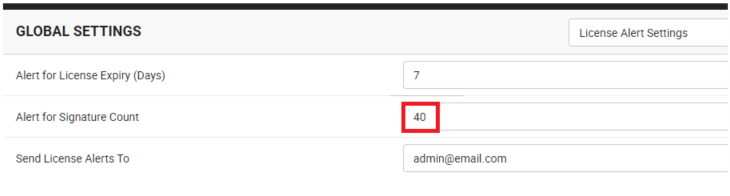License Alert Setting
This section provides details related to license expiry alerts of on-premise deployments.
Configure the "License Alert Settings" parameters in SigningHub Global Settings
- Click the "Configurations" option from the left menu.
- Click the "Global Settings" option.
- Global Settings will appear, select the "License Expiry Alert Setting" option from the top right drop down.
- Configure these settings as required and click the "Save" button from the screen bottom. See the below table for fields description.
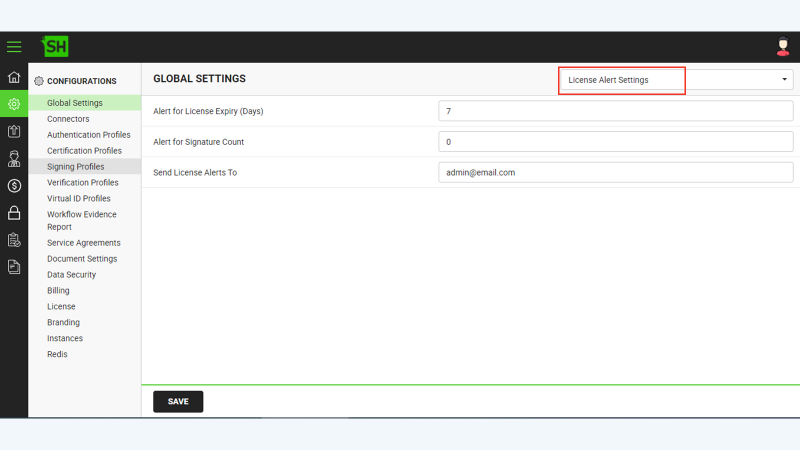
|
Global Settings - License Expiry Alert Setting |
|||||
|
Fields |
Description |
||||
|
Alert for License Expiry (Days) |
Specify the number of days (i.e. 30) before your software license expiry, SigningHub could send you the email alert. |
||||
|
Alert for Signature Count |
Specify the Signature Count for sending automated alerts to the email address specified in the "Send License Alerts To" field below.
|
||||
|
Send License Expiry Alerts To |
Specify the email address on which SigningHub could send you license expiry alerts, i.e. alerts@mysigninghub.com |
||||
See Also