Share documents of a Salesforce entity for signing
SigningHub for Salesforce lets you share any type of document (i.e. Text, Office, Image, PDF, etc.) with other users to get them digitally signed. In case a document being shared is other than PDF, then SigningHub will convert it into PDF file before sharing it with the configured recipient(s).
SigningHub allows documents sharing in the form of a documents package. A package may contain multiple files to facilitate sharing bundle of documents by consuming a single workflow from your available quota. The recipient(s) are notified through email(s) by SigningHub (upon their turn) to sign the document.
Supported Salesforce entities
You can share documents of the following Salesforce entities:
Accounts, Contacts, Contracts, Leads, Opportunities, Cases, Quotes, Events, Tasks, Orders, Campaigns, and Custom Entities.
Consider an example of sharing an "Opportunities" documents package, the same process can be followed to share documents of other Salesforce entities.
Send documents of your "Opportunities" entity for signing
- Log into your Salesforce account.
- Click the "Opportunities" entity.
- Click the opportunity object from the list which has a document you would like to send, or create a new opportunity object as required.
This will open the opportunity and display its details.
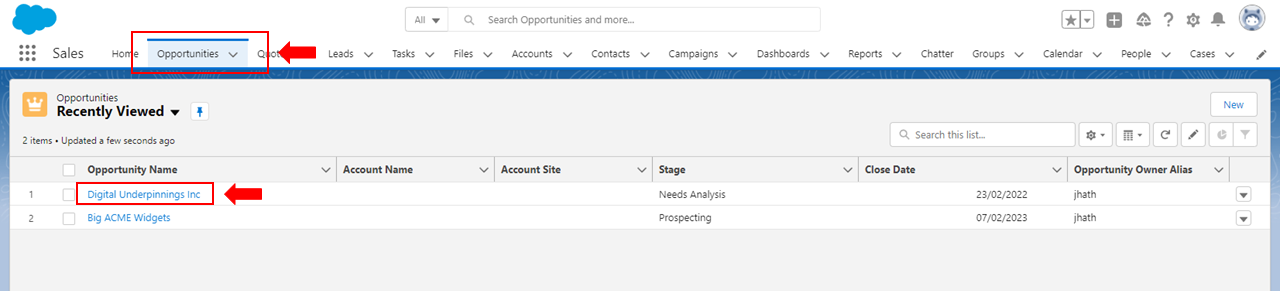
- In the "Notes & Attachments" section, click the "Upload Files" button.
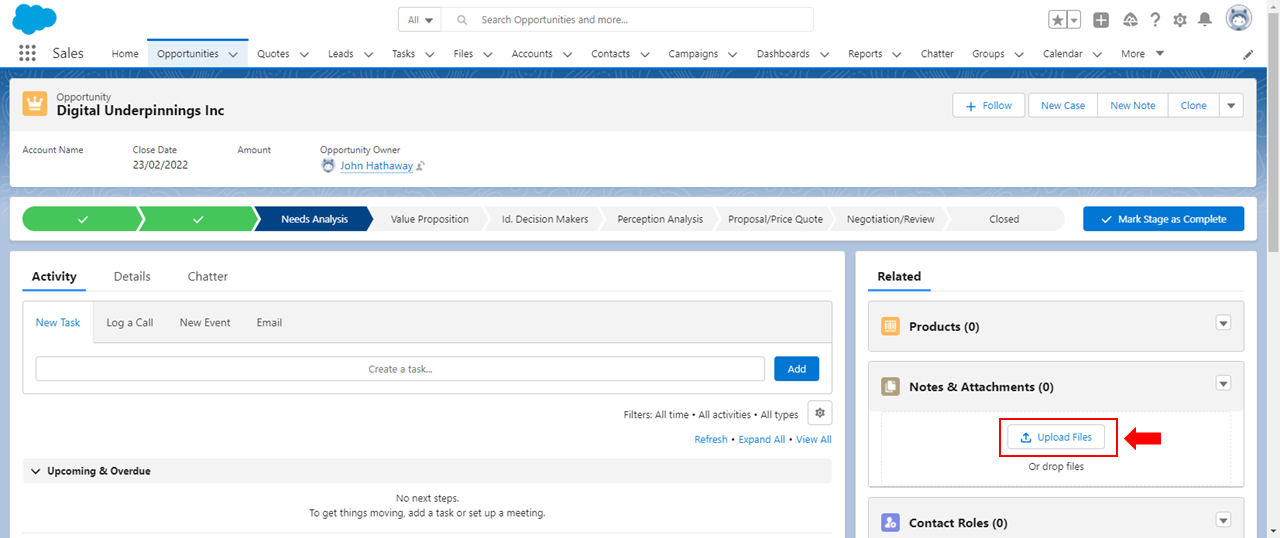
- The open dialog will display, select the file you wish to upload, click Open. Repeat the to attach multiple files.
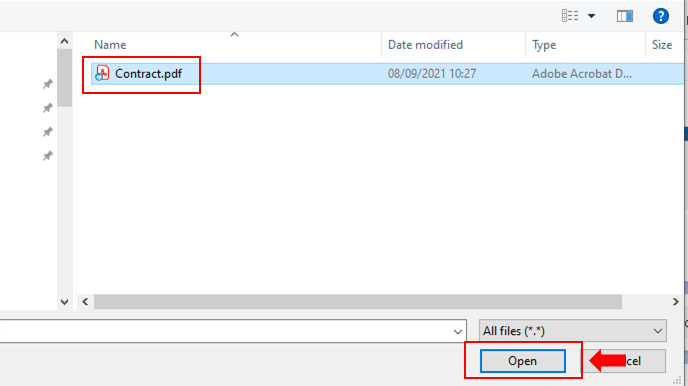
- Click Done, once the file has been uploaded.

- Click the
 button and select "Share using SigningHub".
button and select "Share using SigningHub".
If you couldn't find this option, it means the "Layout" of this entity has not been edited for SigningHub. Please edit the Layout first, see details.
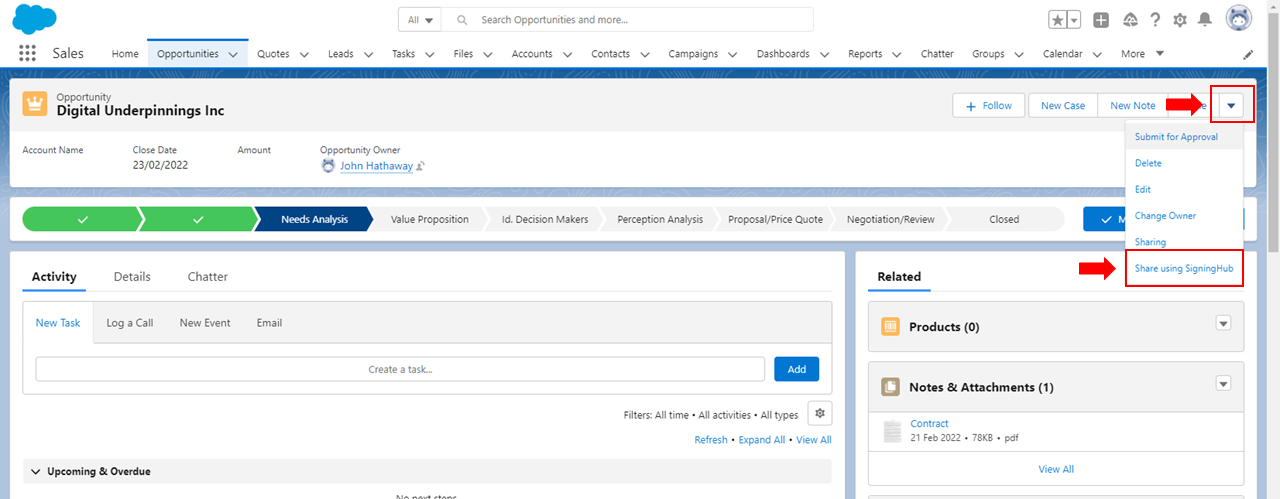
- The "Select document(s) to prepare for signing" page will display, SigningHub will list all the documents that have been added in the "Notes & Attachments" section of this entity. Select the required document(s) to share and click the "Next" button.
- The selected document(s) will be shared as a package through a single workflow.
Please note, in case the selected document is a file other than PDF, then it will be converted to PDF.
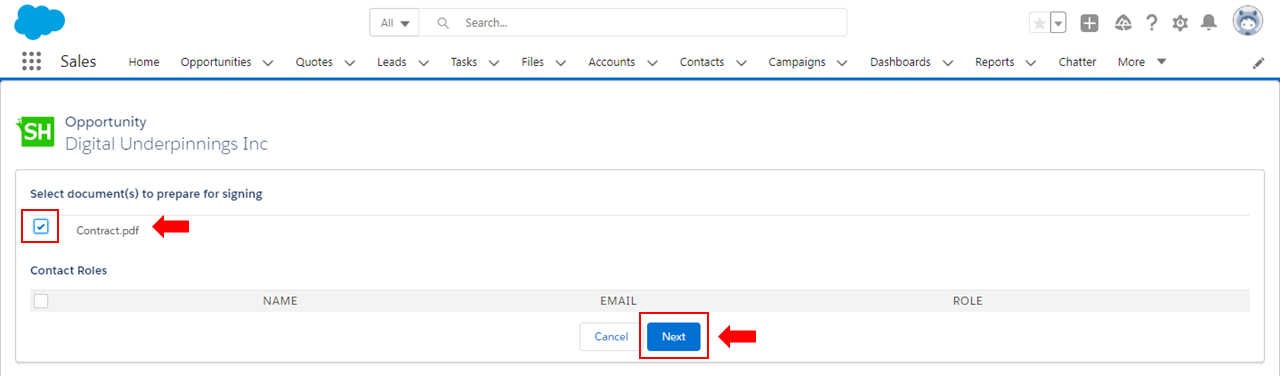
- Configure the workflow type (i.e. Serial, Parallel, or Individual).
- Specify your Salesforce contact(s) and user(s) under "Recipients" with whom you want to share these documents, configure their roles (i.e. Signer, Reviewer, Editor, Meeting Host, or Send a Copy) in the workflow accordingly, see details. In case of a wrong specification, use
 adjacent to the recipient to delete them from the "Recipients" list. Once a contact is specified, a blank field will be displayed below to add another contact and so on.
adjacent to the recipient to delete them from the "Recipients" list. Once a contact is specified, a blank field will be displayed below to add another contact and so on.
The selected contacts will also be added in your SigningHub contacts list for future use, if they don't exist in your contacts list previously. - Now click the "Prepare" button to proceed further.
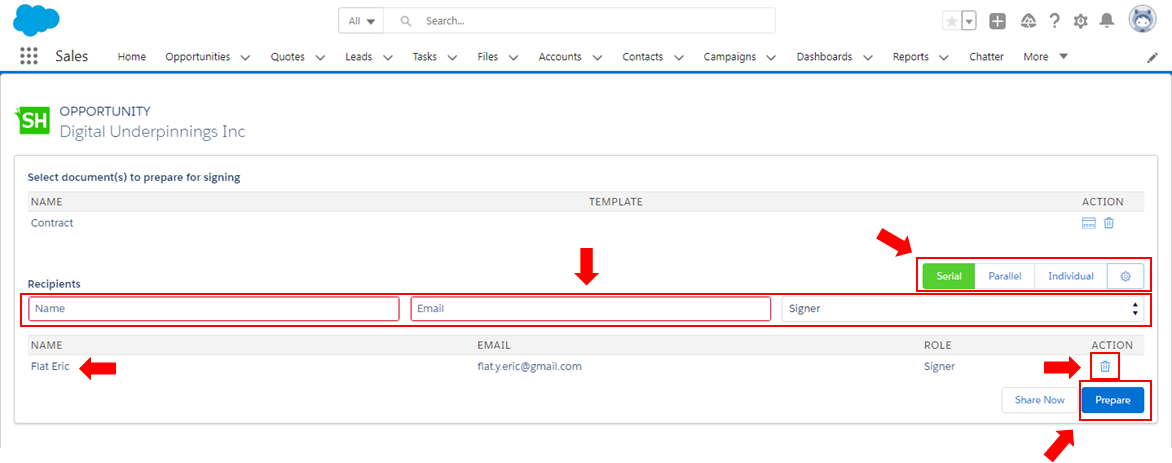
- The authentication page of SigningHub will appear within Salesforce, specify your credentials to authenticate yourself. There are multiple authentication ways in SigningHub, click the "More Login Options" link to use the advanced login options.
You can also skip the SigningHub authentication screen by turning on the "Allow recipients to access the documents without login when using email link or integrated application" checkbox from your SigningHub Enterprise account.
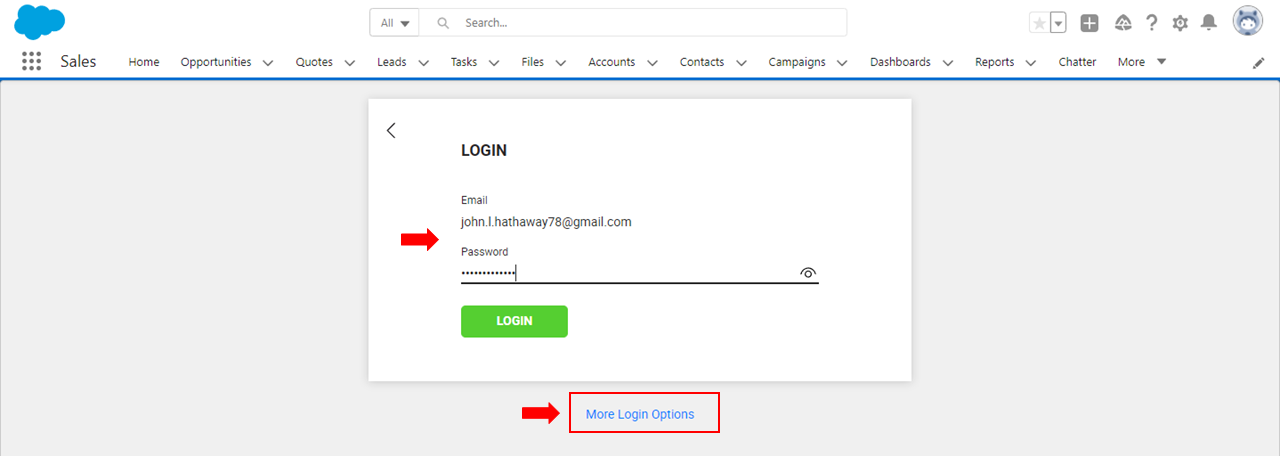
- After successful authentication, the document(s) will be opened inside SigningHub in preparation mode. Configure all the workflow related details as required and click the "Share Now" button.
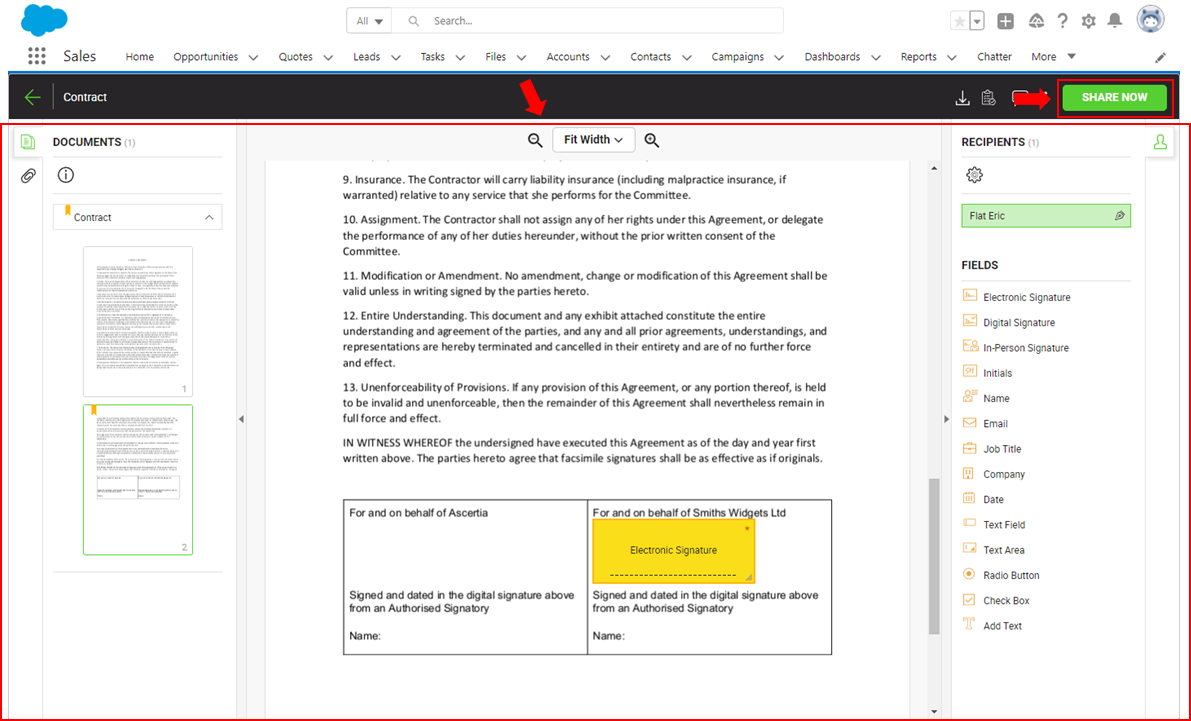
- A confirmation screen will be displayed, showing the file(s) name(s), package ID and performed action. Click the "Return to Salesforce" button to conclude your package sharing activity and return to the opportunity page.
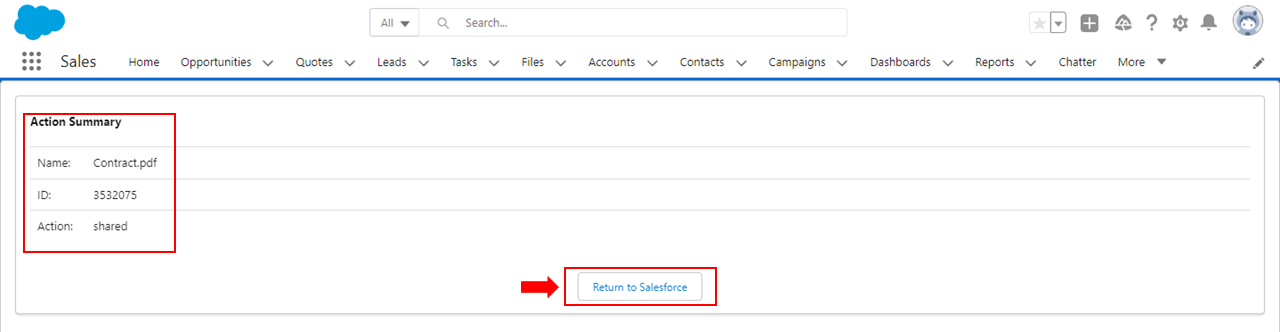
The shared document(s) package can be seen with the "In-Progress" status, inside your "SigningHub Documents" screen.
- The "Layout" of the Salesforce entity whose documents are required to share for signing, must be edited for SigningHub for Salesforce, see details.
- In order for a recipient (contact) to view his/ her pending documents within Salesforce, s/he should have rights to view the respective entity of Salesforce whose documents were shared, i.e. in the above mentioned example, the signers (Mark Millar and Caroline Joseph) should have rights to view the "New sales opportunity" object. They can see and sign the shared document(s) from the "SigningHub Documents Status" section of the same entity object.
- However if the recipients dont have the rights to view the respective Salesforce entity, they can still sign the documents from the "SigningHub Documents" screen.
- When any Salesforce entity field(s) are mapped with the document form fields, SigningHub will automatically pick the fields data from the Salesforce entity (from where the document is being shared) and populate them in the respective document fields. You can then edit these document form fields as required before signing. The changes done on the pre-populated fields will reflect on the actual entity fields as well, if the "Auto Sync" field is on in the mapping configuration.
- The signed packages (as per configured Document Settings) can be seen under the "Notes and Attachments" section of the same Salesforce entity object.
- Whenever a documents package is shared, the workflow quota of respective document owner's account is consumed, and hence the available count is decreased by one.