View your document status
You can check the statuses of your shared and received documents from the respective Salesforce entity object (i.e. Opportunities, Contracts, Leads, etc.), to which they belong. Similarly you can view these documents and can also sign them ("Pending" documents), under the same Salesforce entity object, provided you have got the sufficient viewing privileges of that entity.
Being a document recipient, if you dont have the rights to view a Salesforce entity to which your shared documents belong, you can still sign them from the SigningHub Documents" section.
View the statuses of your Salesforce Opportunities documents
- Log into your Salesforce account.
- Click the "Opportunities" entity.
- Click the opportunity object from the list whose document(s) you wish to view the SigningHub status for
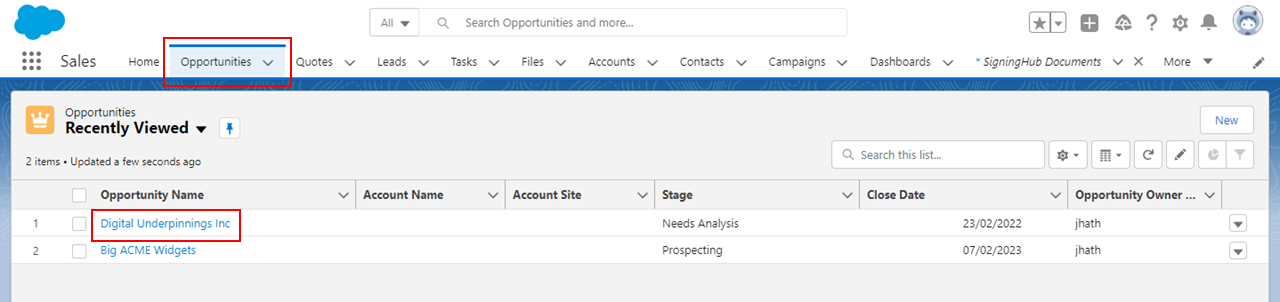
- The Opportunity page will display, click Details
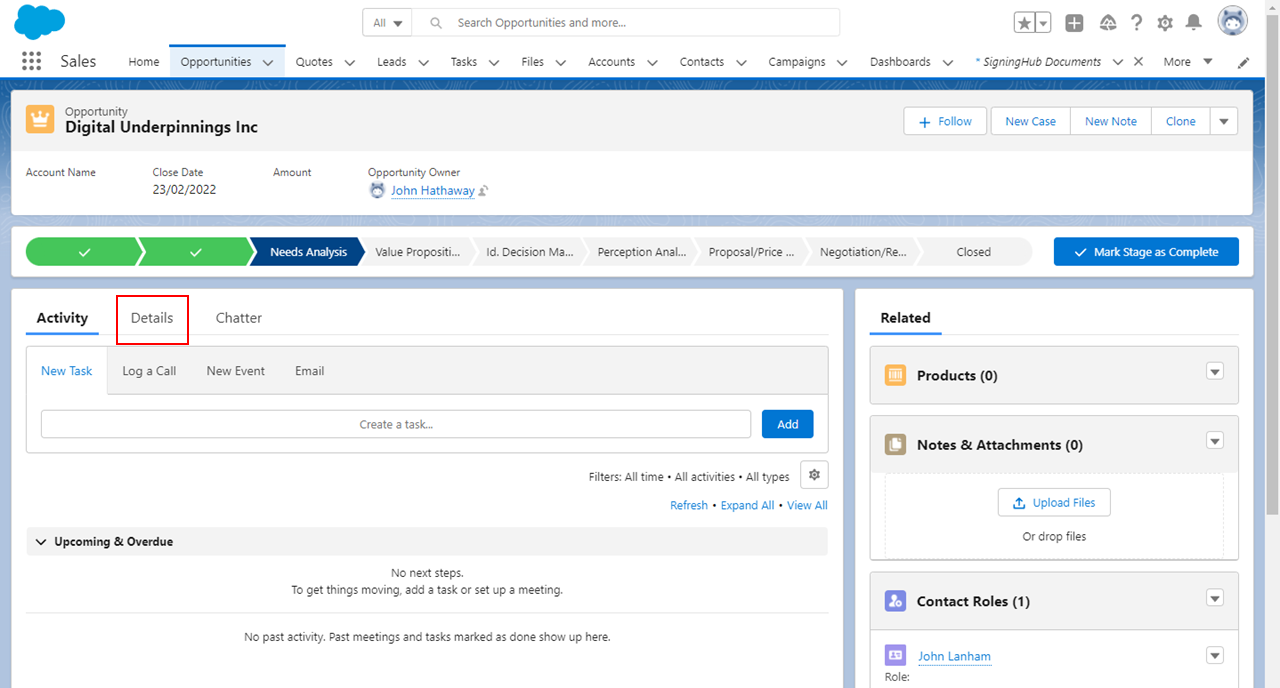
- The "SigningHub Documents Status" section will display. It will list all the shared documents that belong to the opened opportunity object along with their respective information, i.e. Document Name, Shared By, Next Signer, Date Sent, Document ID, Document Status, and Actions. See the below table for columns description. When there are multiple documents in a shared package, the files will be separated by commas.
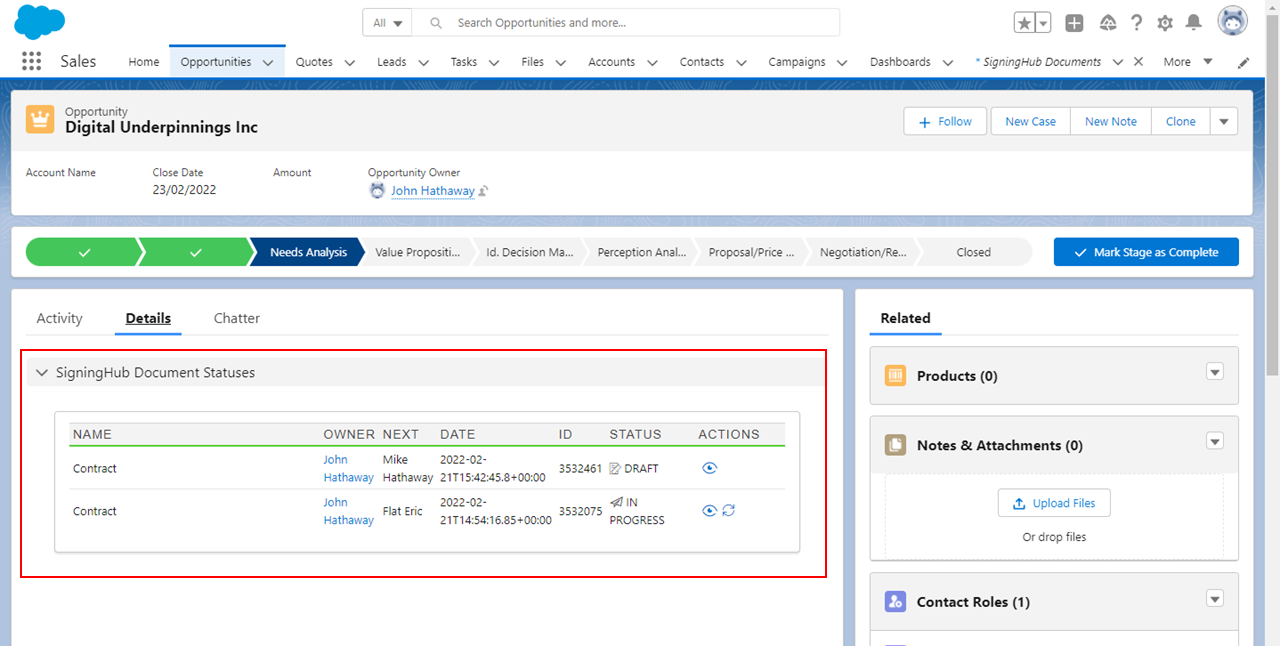
|
Column Headers |
|
|
Name |
Description |
|
Name |
This shows the name(s) of document(s) in each package, which you have shared from your Salesforce account or have been sent to you for signing. |
|
Owner |
This shows the document owner name who shared the package, i.e. Peter Kavin. |
|
Next |
This shows the name of configured next recipient in the SigningHub workflow. |
|
Date Sent |
This shows the date and time on which package was shared. |
|
ID |
This shows the auto generated ID of shared package. |
|
Status |
This shows the current status of documents package. |
|
Actions |
This shows the actions that can be performed on each shared documents package, i.e.:
|


