Target CAs Report
This report allows you to view which CA’s certificates are being validated the most and how this compares with other CAs registered within ADSS Trust Manager. Simply select the date range and press the Show Report button:
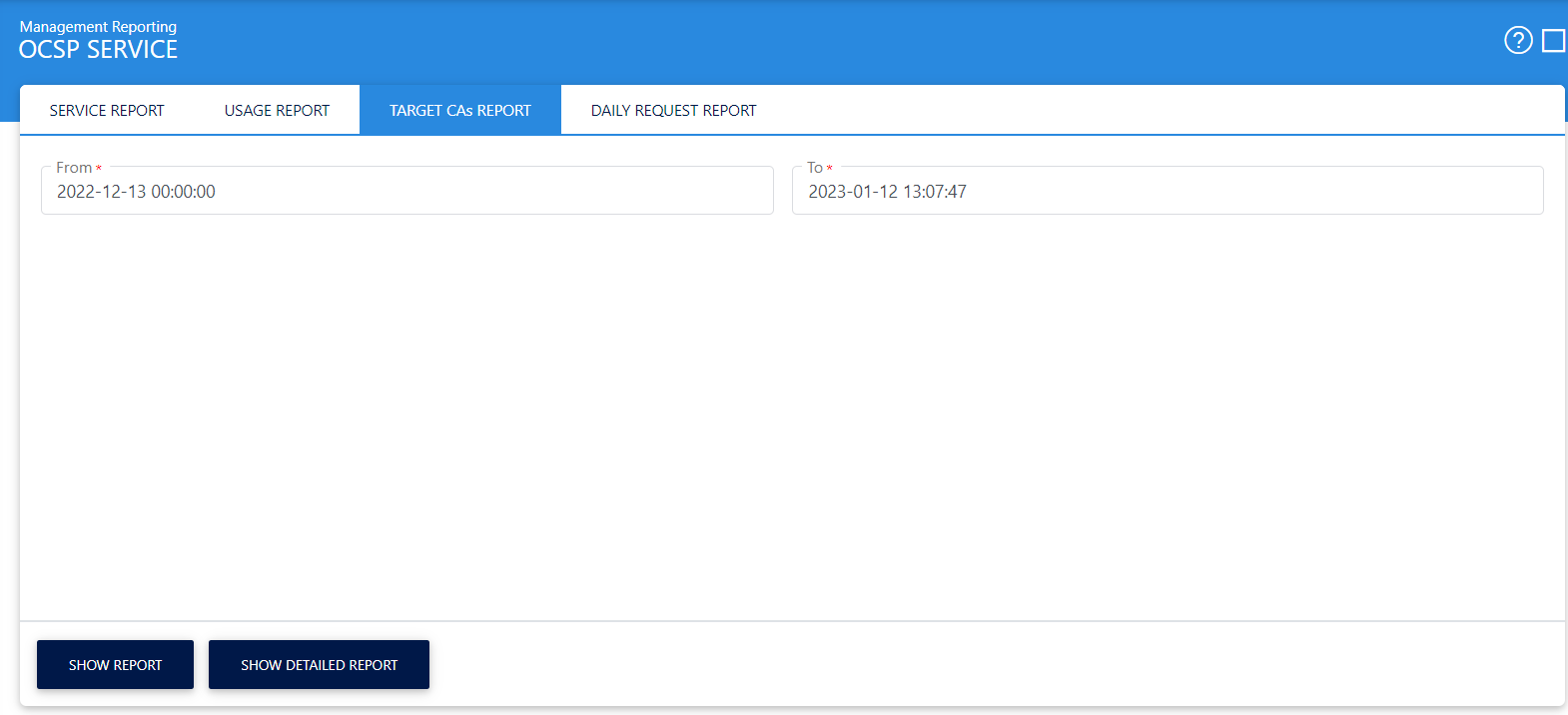
Clicking on 'Show Report' button displays the following screen:
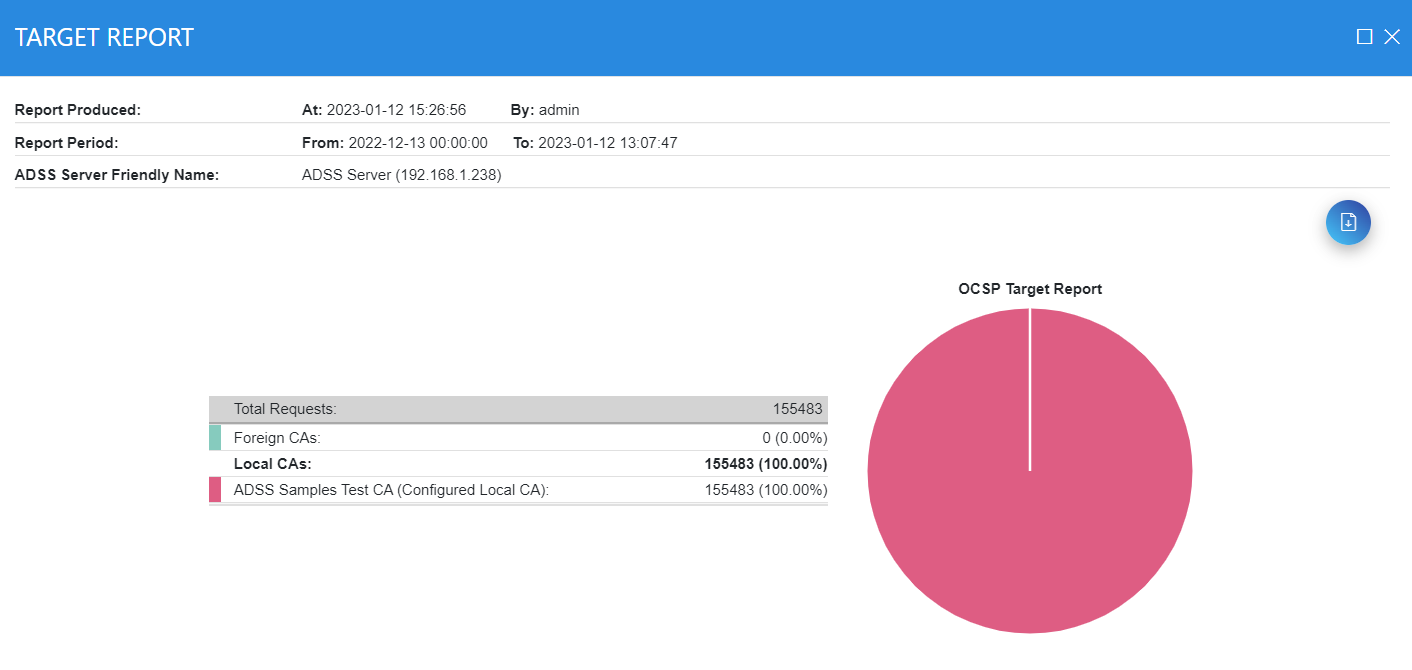
In this report the Foreign CA represents the fact the OCSP transaction was forwarded to a peer OCSP responder because the local OCSP service was not authoritative for the target CA. Hence these transactions are grouped together and shown under the category of “Foreign CAs”. This report can be exported as a PDF document.
Clicking on View Detailed CA Report button will show the total number of successful, good, revoked and unknown requests for all the CAs:
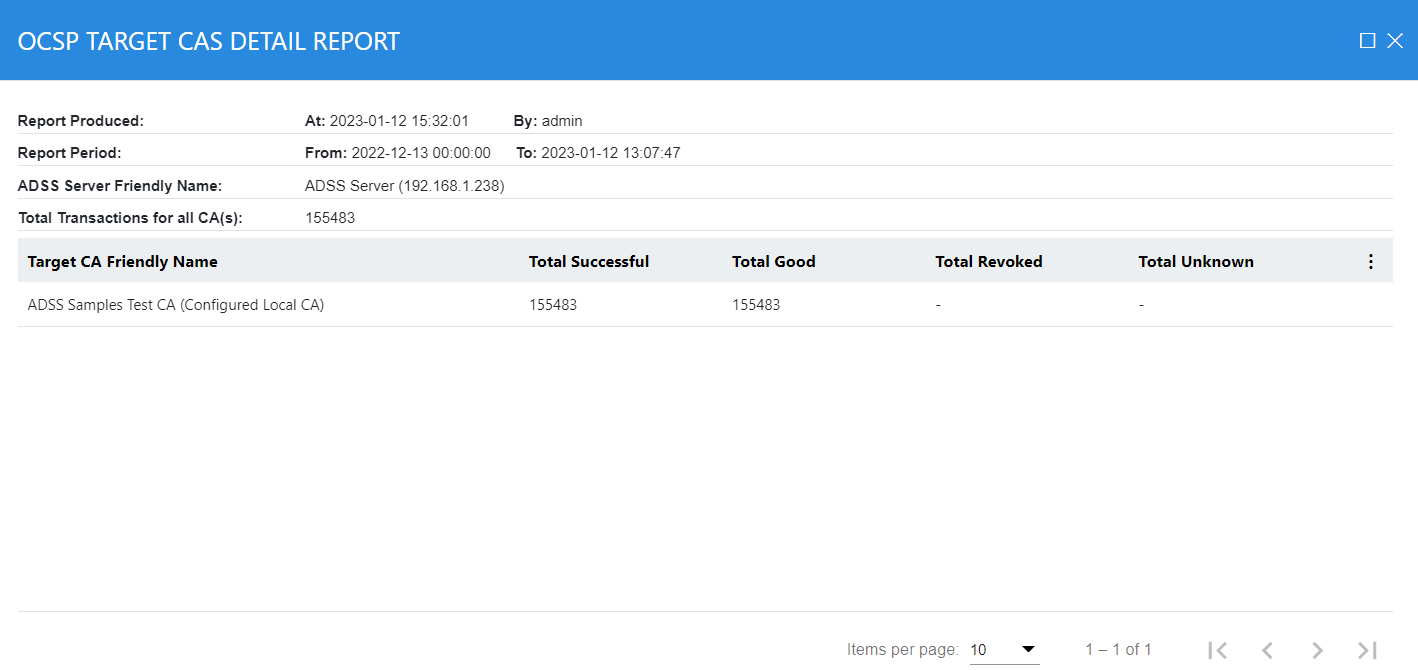
This report can be exported as a zipped CSV formatted file.
|
|
Whenever a multilingual CSV file is downloaded from management reporting, and the file is opened in the MS Excel format, there are chances that the translation in the multilingual may not appear correctly. This is because MS Excel default encoding does not process UTF-8 characters correctly when CSV is opened directly in Excel. In order to tackle this issue, follow the instructions below:
|
See also
Usage Report
Target CA Report
Daily Request Report
Service Statistical Report

